During the installation, an antivirus can detect Spynger (Update Service) or the Spynger installation file (bt_installer.apk).
When that happens, the antivirus typically gives you two options: Resolve/Delete or Ignore/Skip.
To proceed with the installation, choose Ignore/Skip.
If an antivirus detects the already installed Spynger app (Update Service), follow the relevant guide below.
ESET 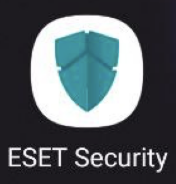
Navigate to ESET (Mobile Security) and follow these steps to prevent Spynger from being detected:
- Swipe up/down or left/right on the home screen to open the app drawer (a menu with all installed apps).
- Find Mobile Security and open it.
- After the scanning process is complete, tap on Details for more information.
- Tap Update Service
- Tap on the three dots located in the upper right corner of the screen.
- Tap Ignore
Antivirus & Virus Cleaner 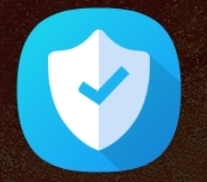
Swipe up/down or left/right on the home screen to open the app drawer (a menu with all installed apps).
- Locate Antivirus & Security and open it.
- Tap Scan
- Once scanning is finished tap the three dots in the upper right corner.
- Tap White list.
AVG AntiVirus 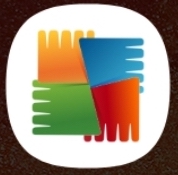
- Swipe up/down or left/right on the home screen to open the app drawer (a menu with all installed apps).
- Find AntiVirus and open it.
- Tap Scan
- Tap on Resolve
- Find Update Service, then press on three dots and hit Ignore
Avast Mobile Security 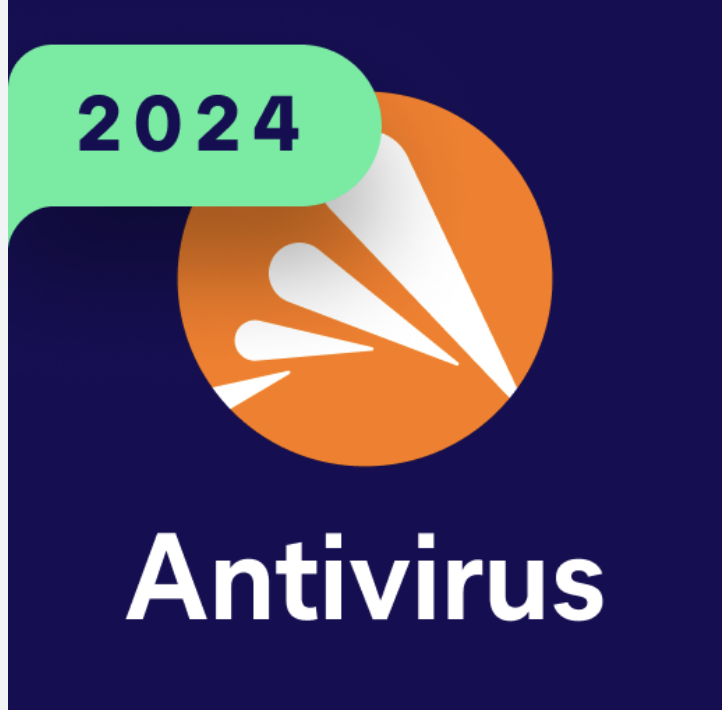
- Swipe up/down or left/right on the home screen to open the app drawer (a menu with all installed apps).
- Find Avast Mobile Security and open it.
- Tap Scan
- Press Resolve
- Once Update Service is detected tap on three dots and press Ignore
Internet Security (Kaspersky) 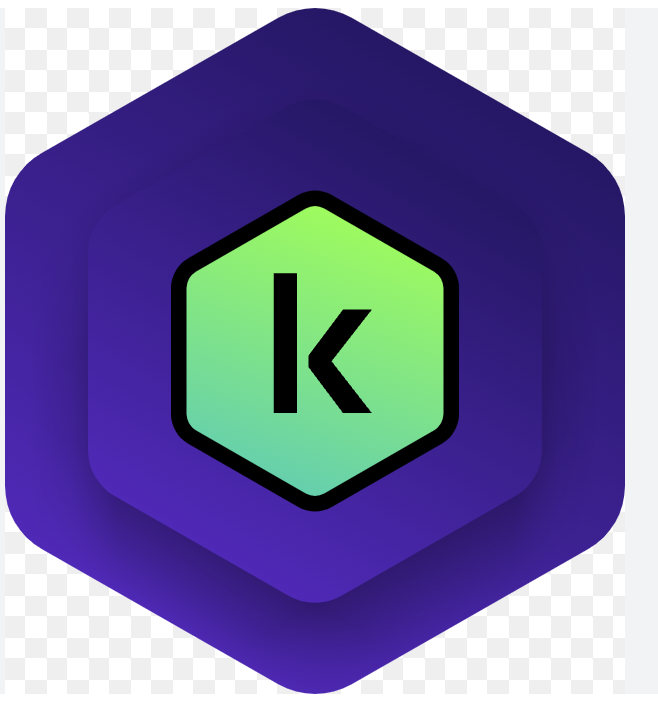
- Swipe up/down or left/right on the home screen to open the app drawer (a menu with all installed apps).
- Find Kaspersky and open it
- If a prompt appears hit Skip
- Tap on All Features below the screen
- Tap on Scan Device
- Find Antivirus Settings and press on it
- Turn off the toggle for Adware, auto-dialers, and other

Comments
0 comments
Article is closed for comments.