You need physical access to the Android device you want to monitor to install Spynger.
Download the Spynger installer
1. Open a browser (Chrome, Samsung Internet, Firefox, or any other browser).
2. Tap on the address bar.
3. Type in the link spynger.net/get and go to this website.
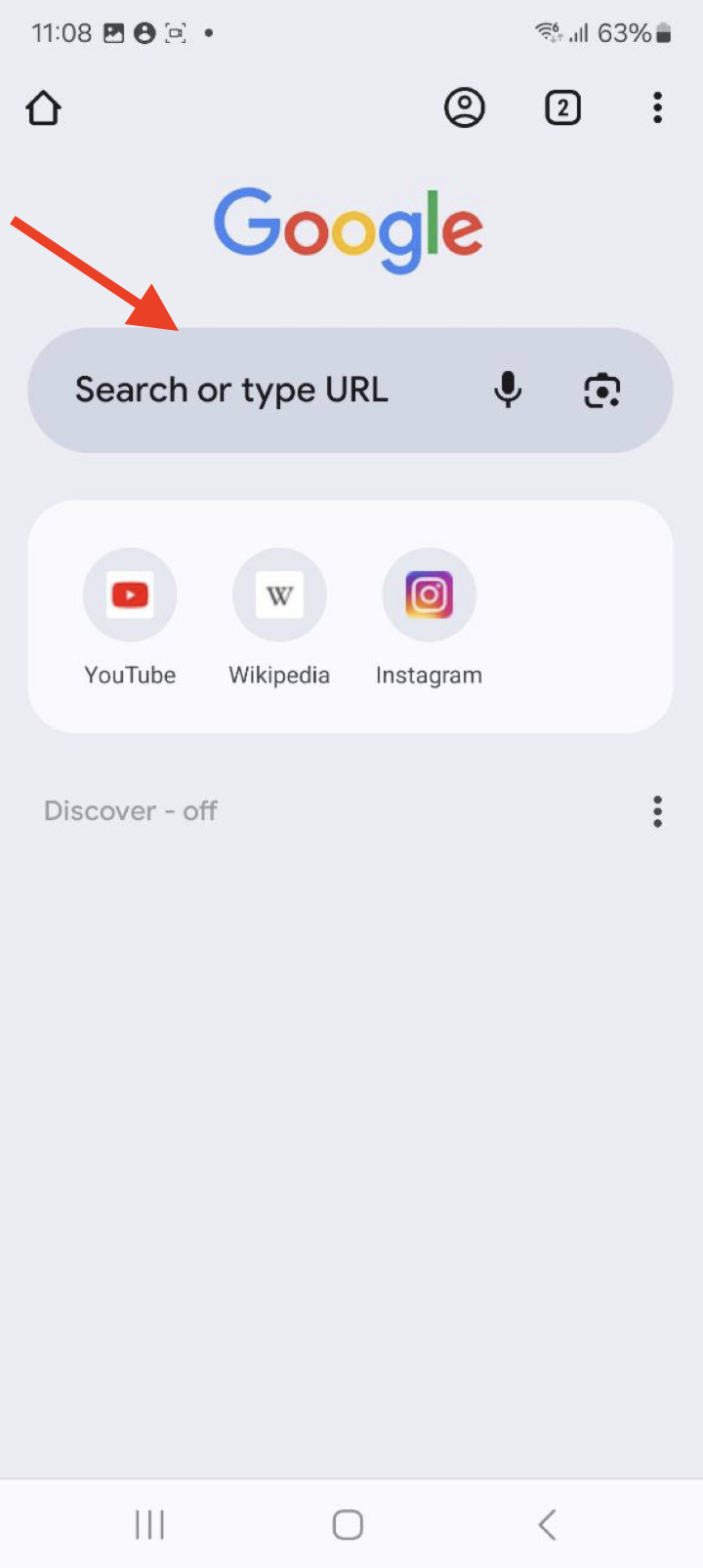
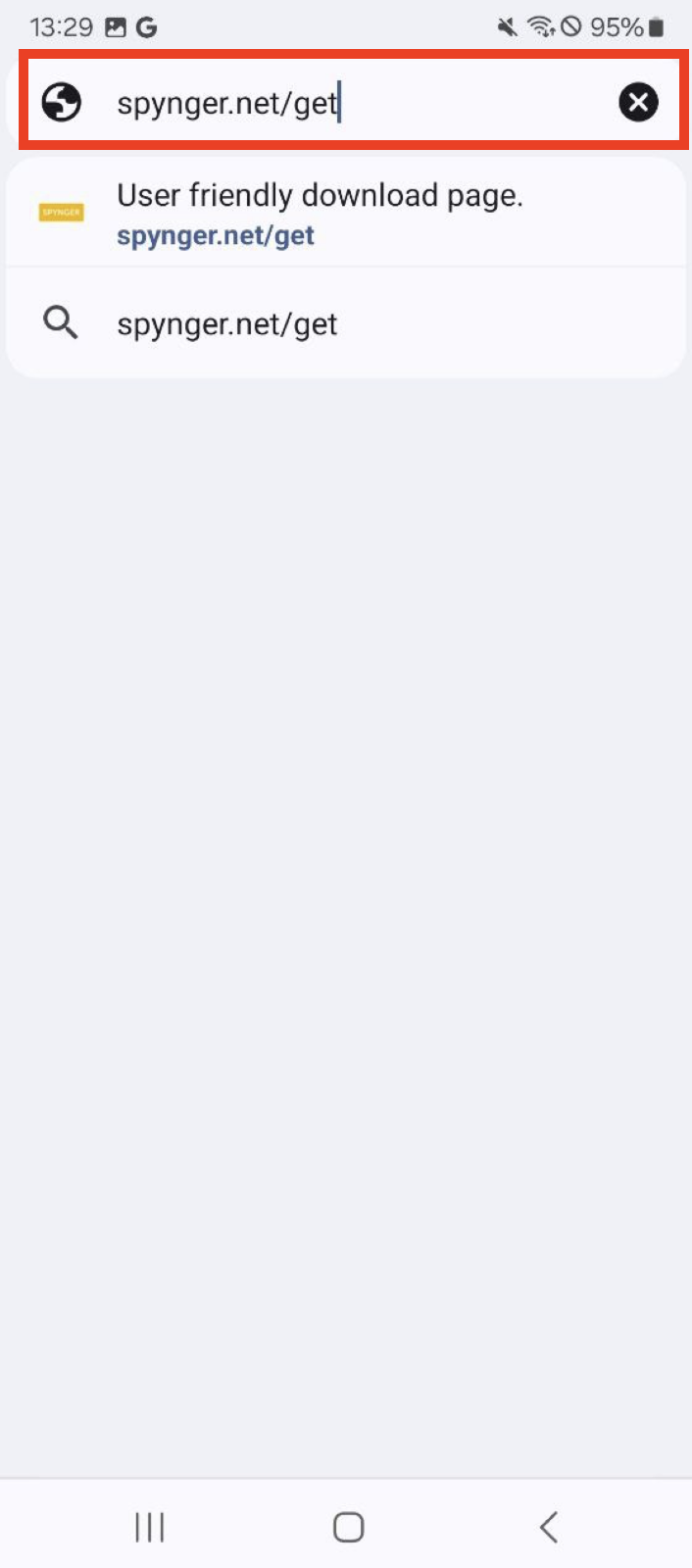
4. Put mark I'm not a robot > complete the CAPTCHA > Verify > Download
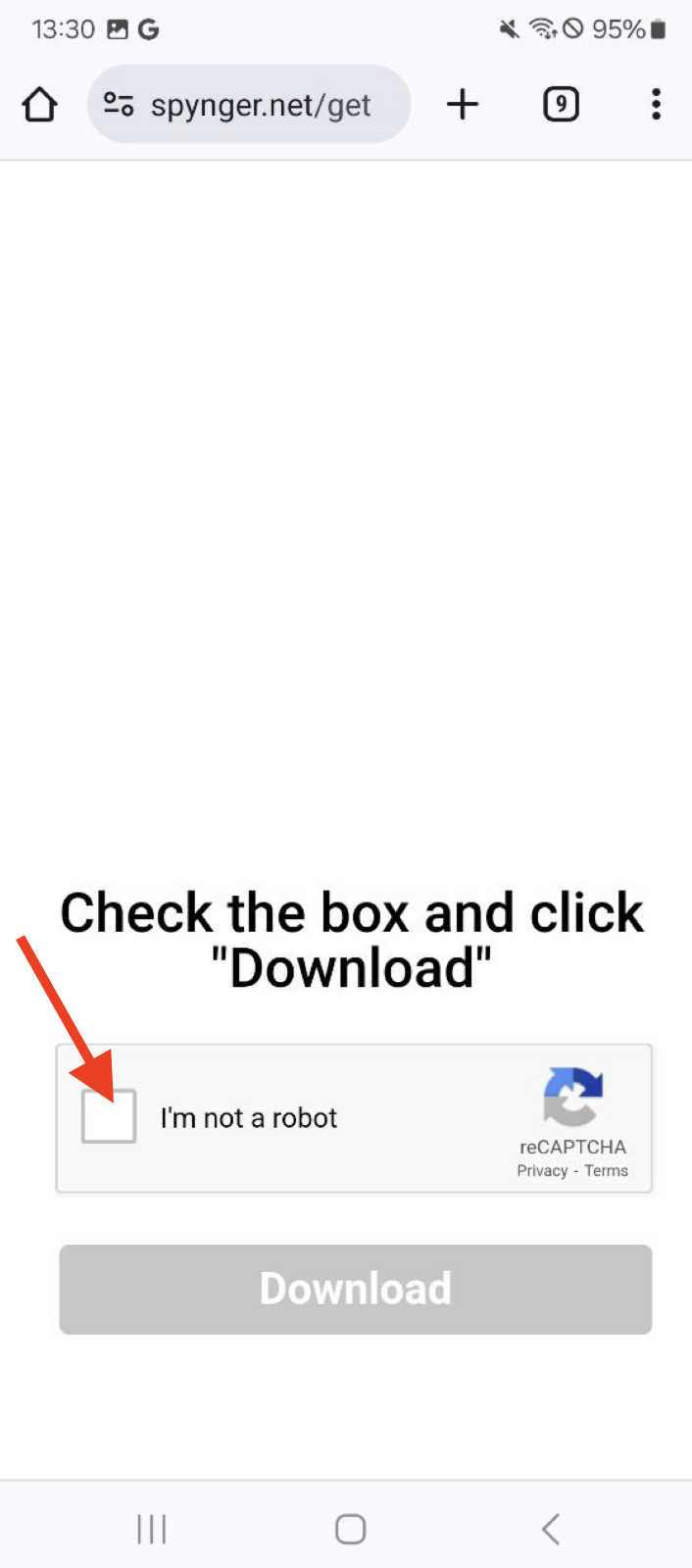
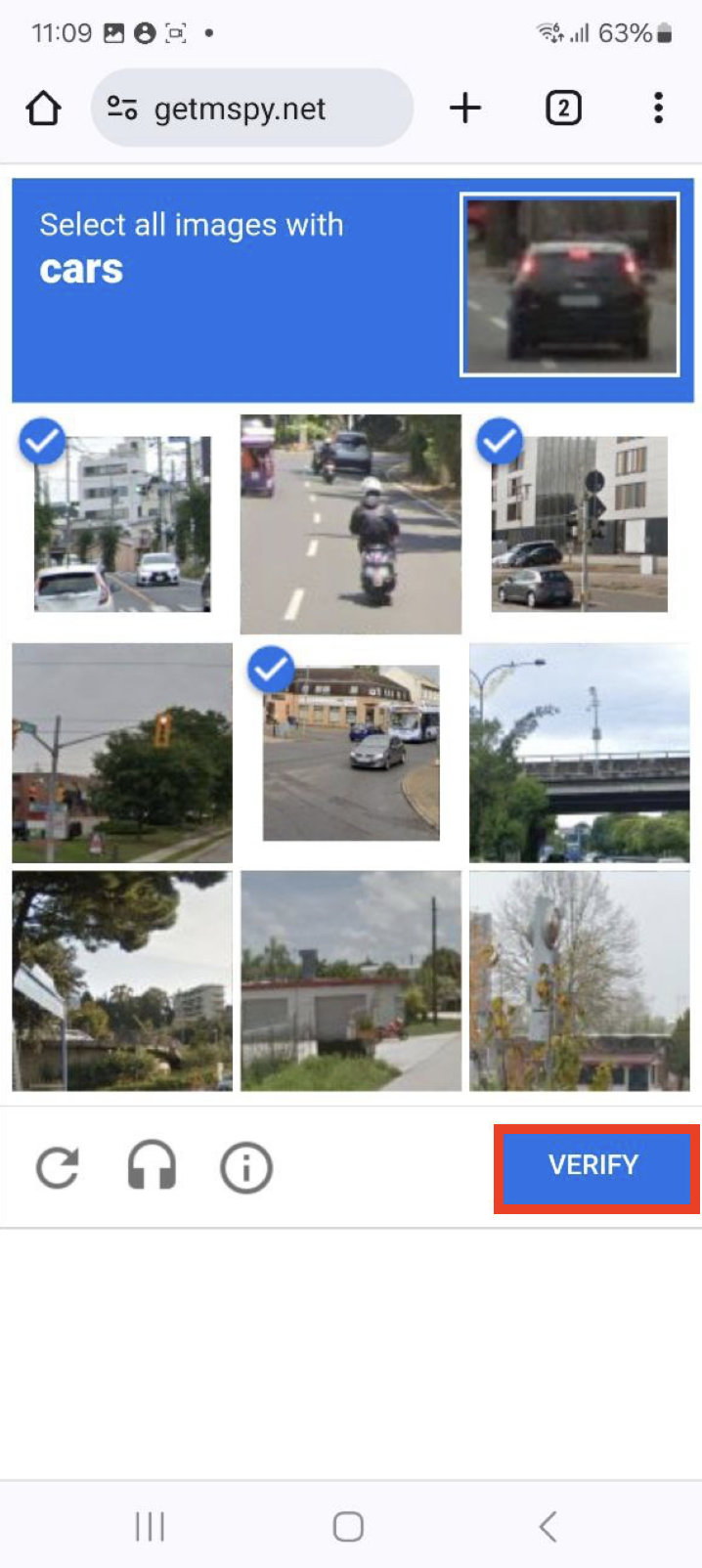
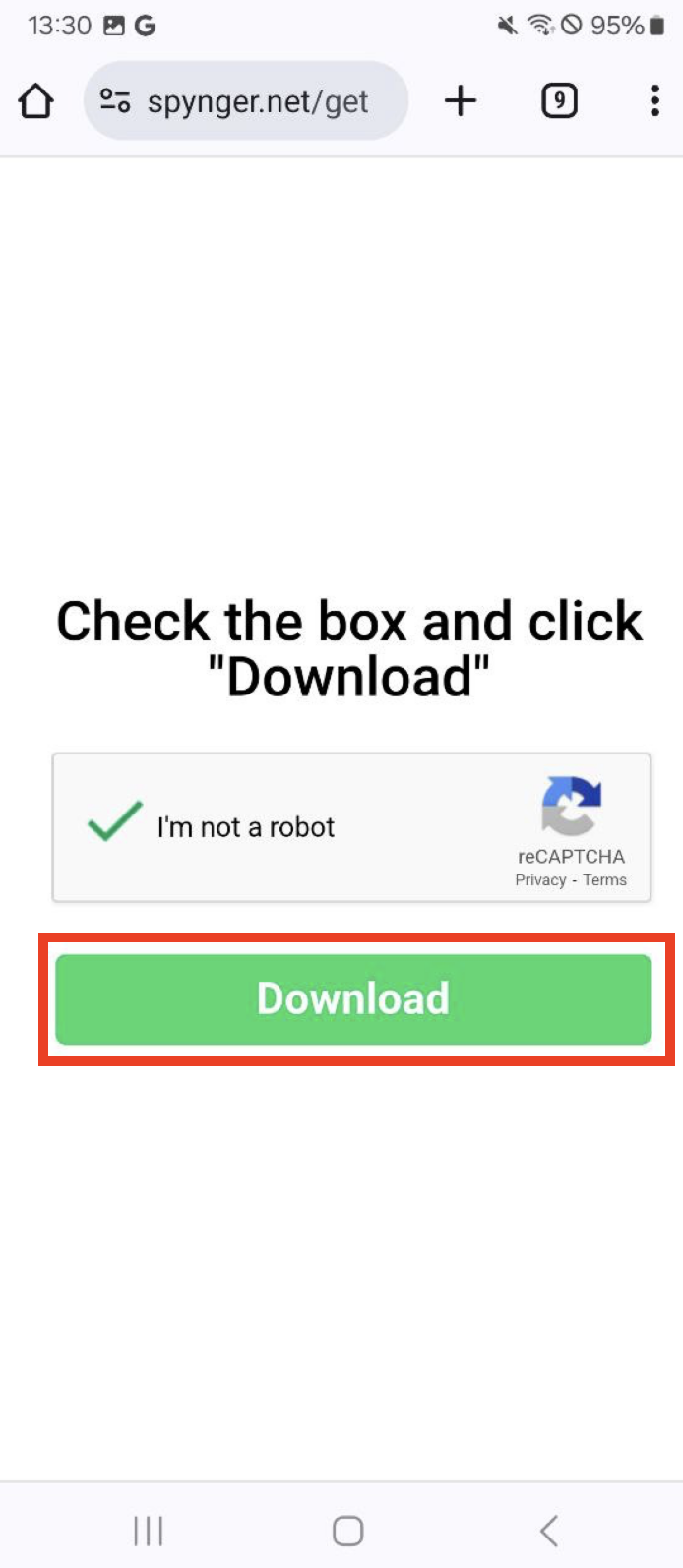
5. Press Download Anyway > Open
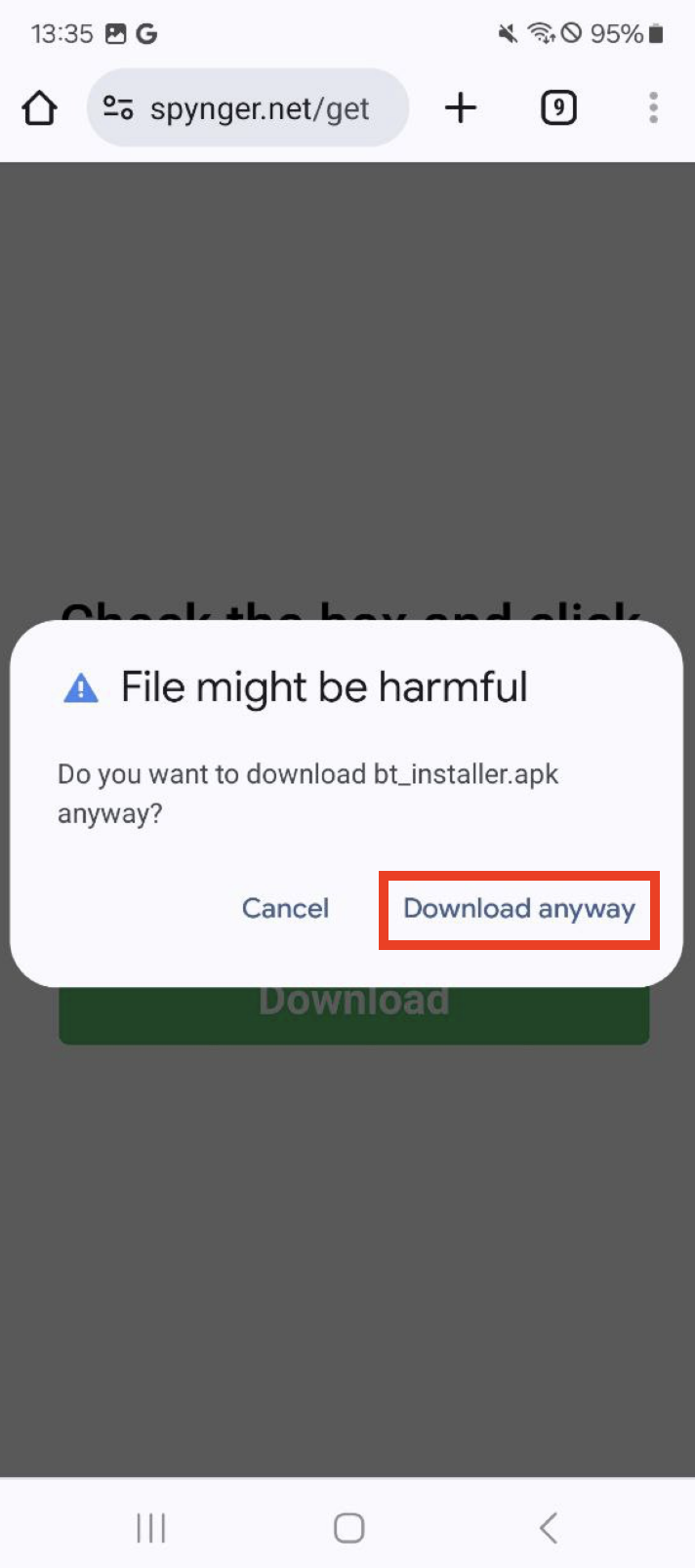
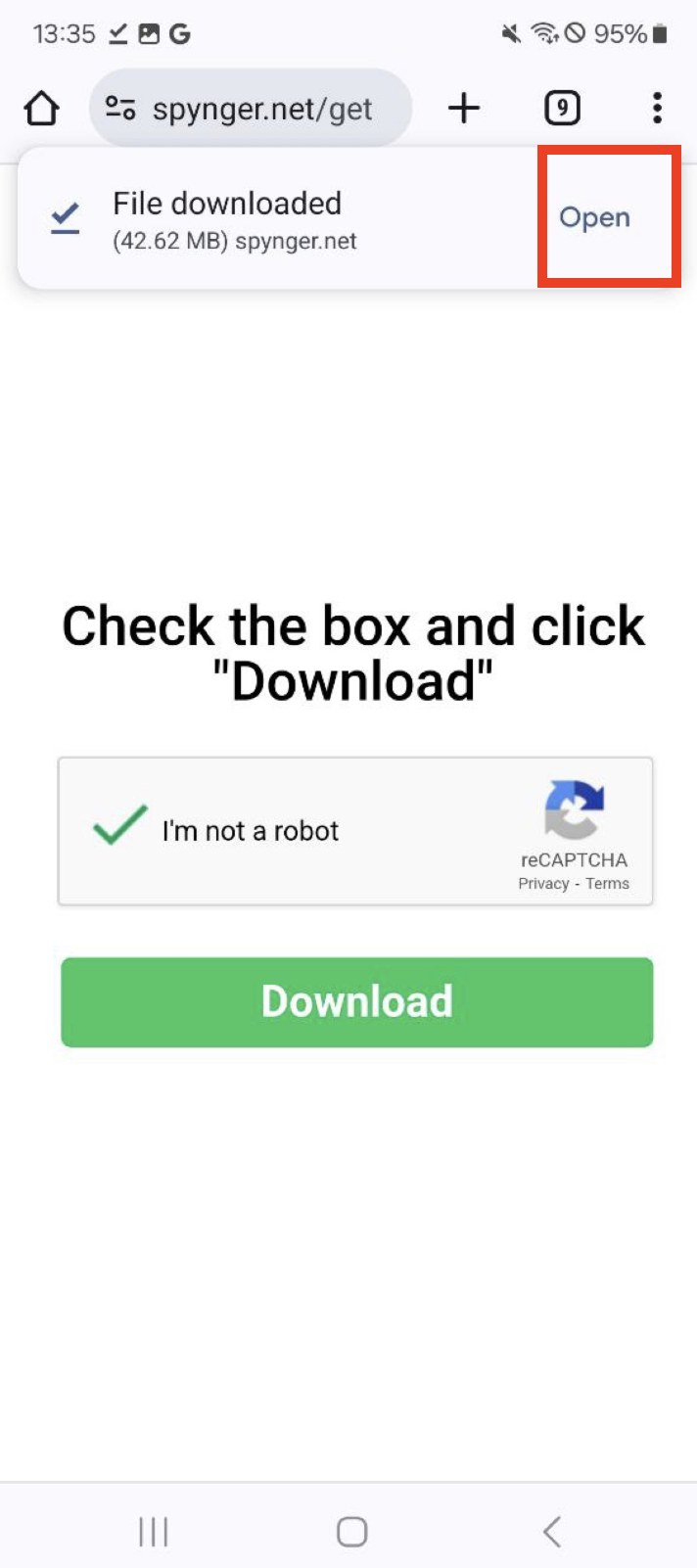
6. Then press Install > Open
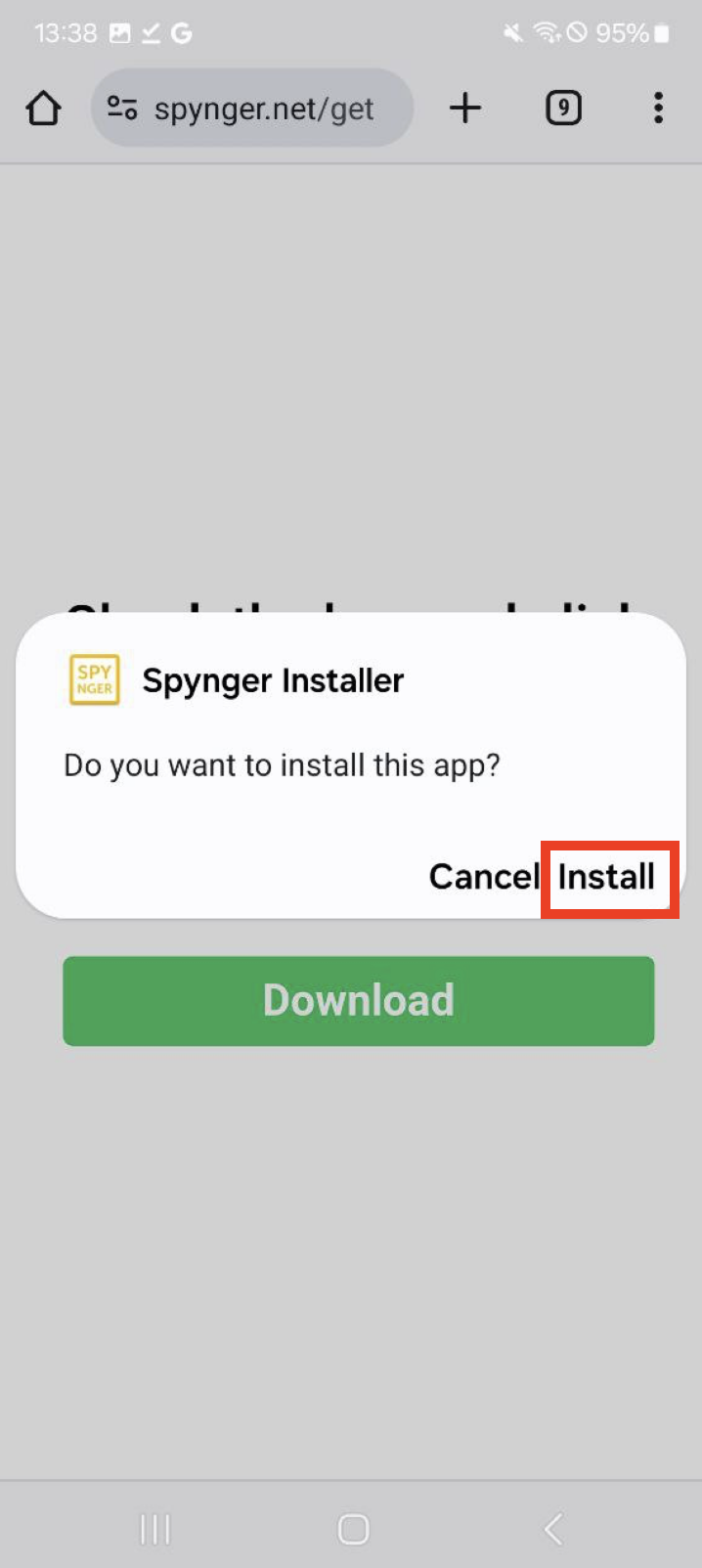
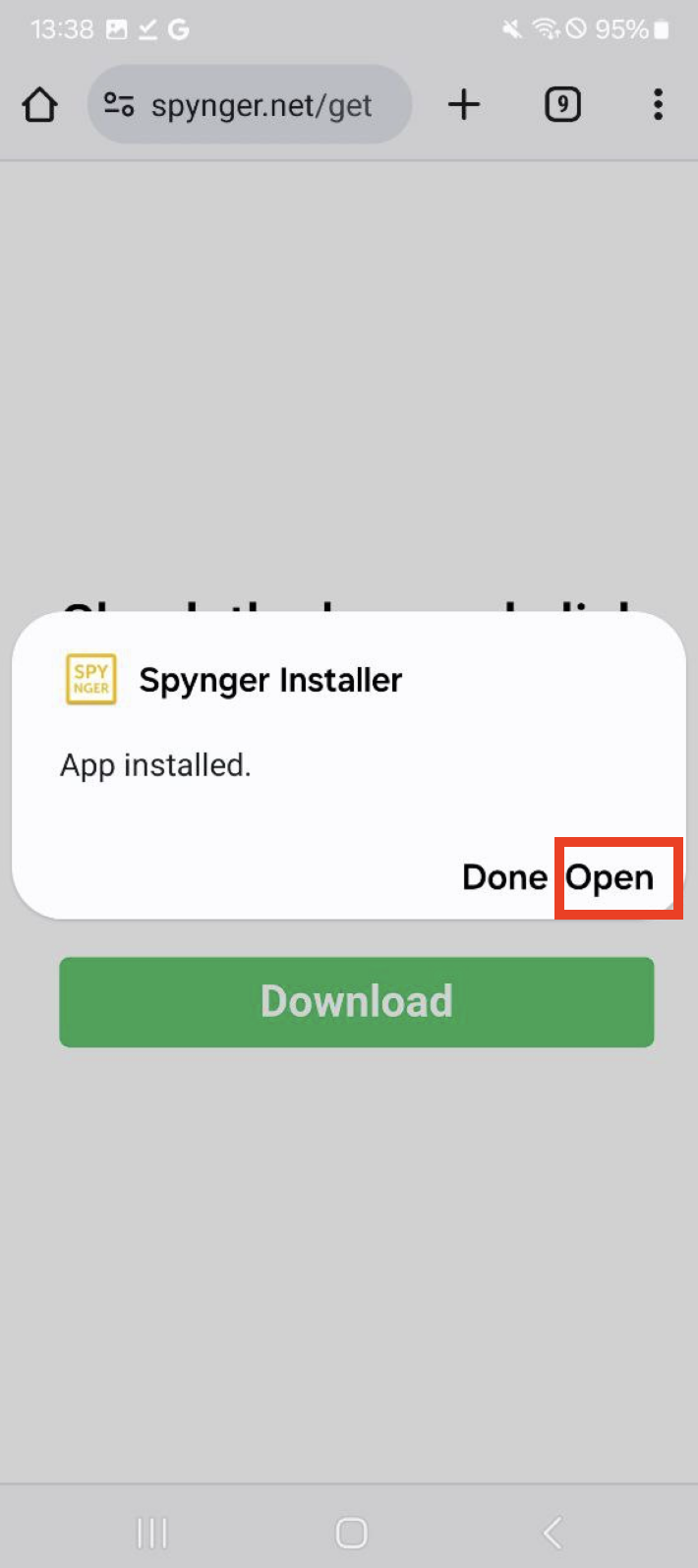
7.
Enable Spynger installer > Let's start
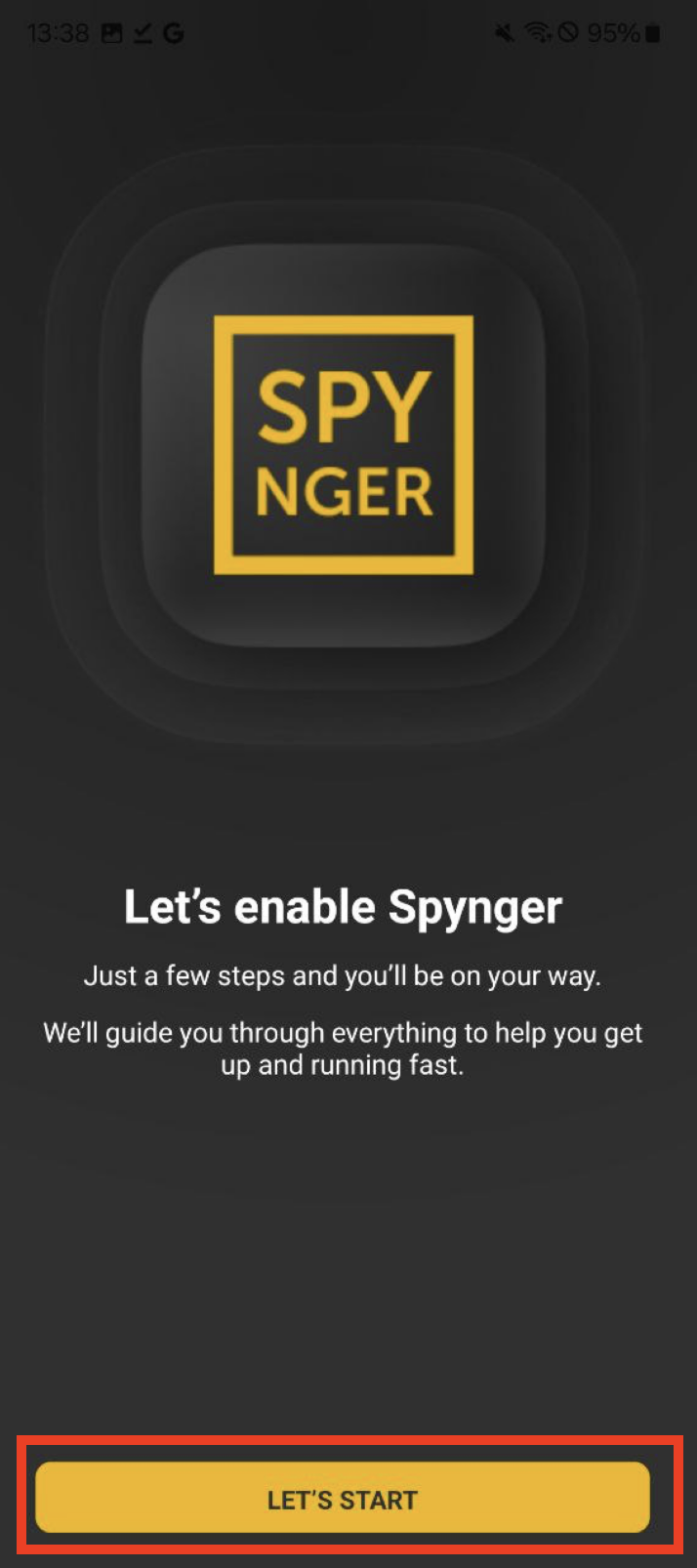
IF YOU SEE A POP-UP FROM THE PLAY STORE, HIT DECLINE (THE LEFT BUTTON)
Installation guide :
Allow install unknown apps
Press Continue > Allow Permission > go back with an arrow button
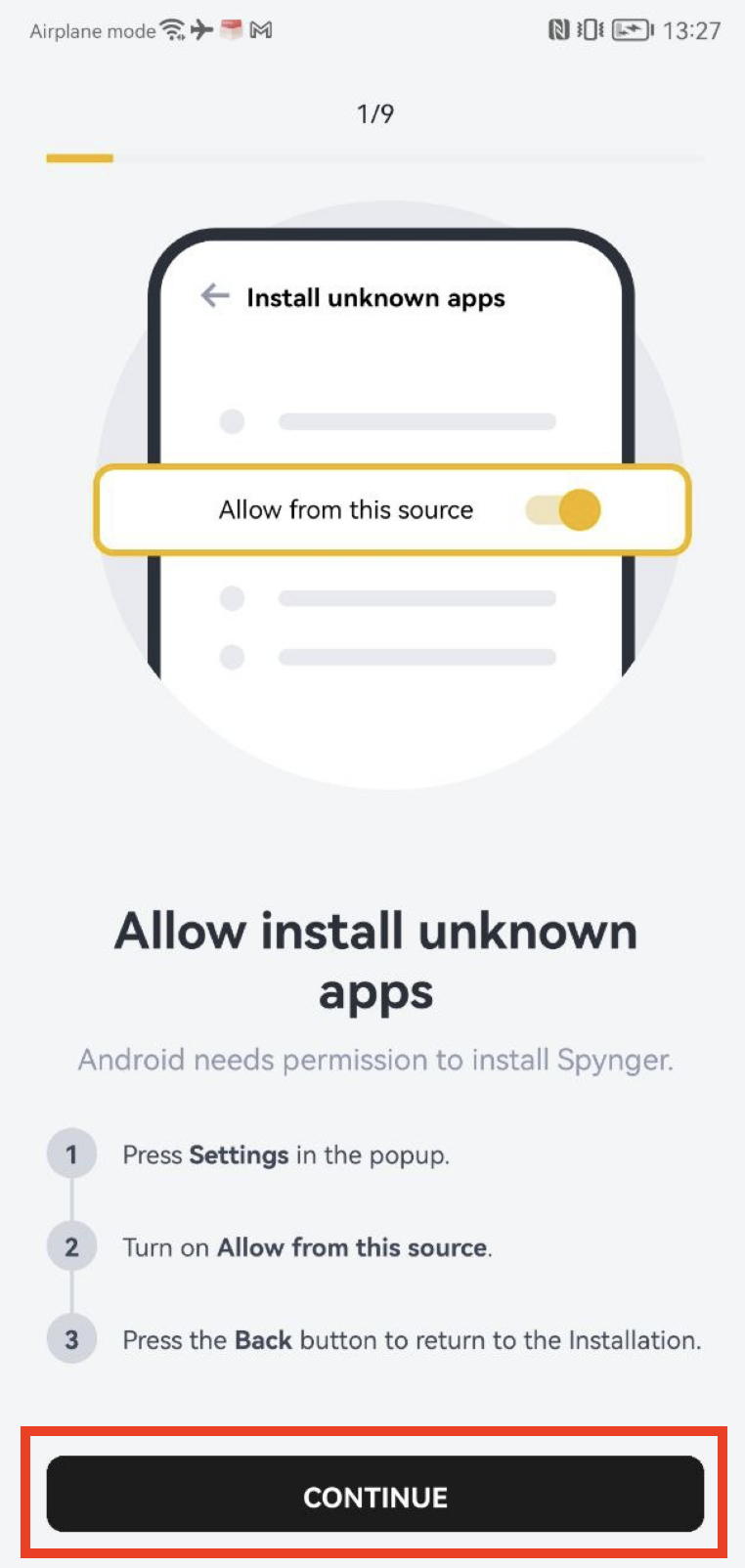
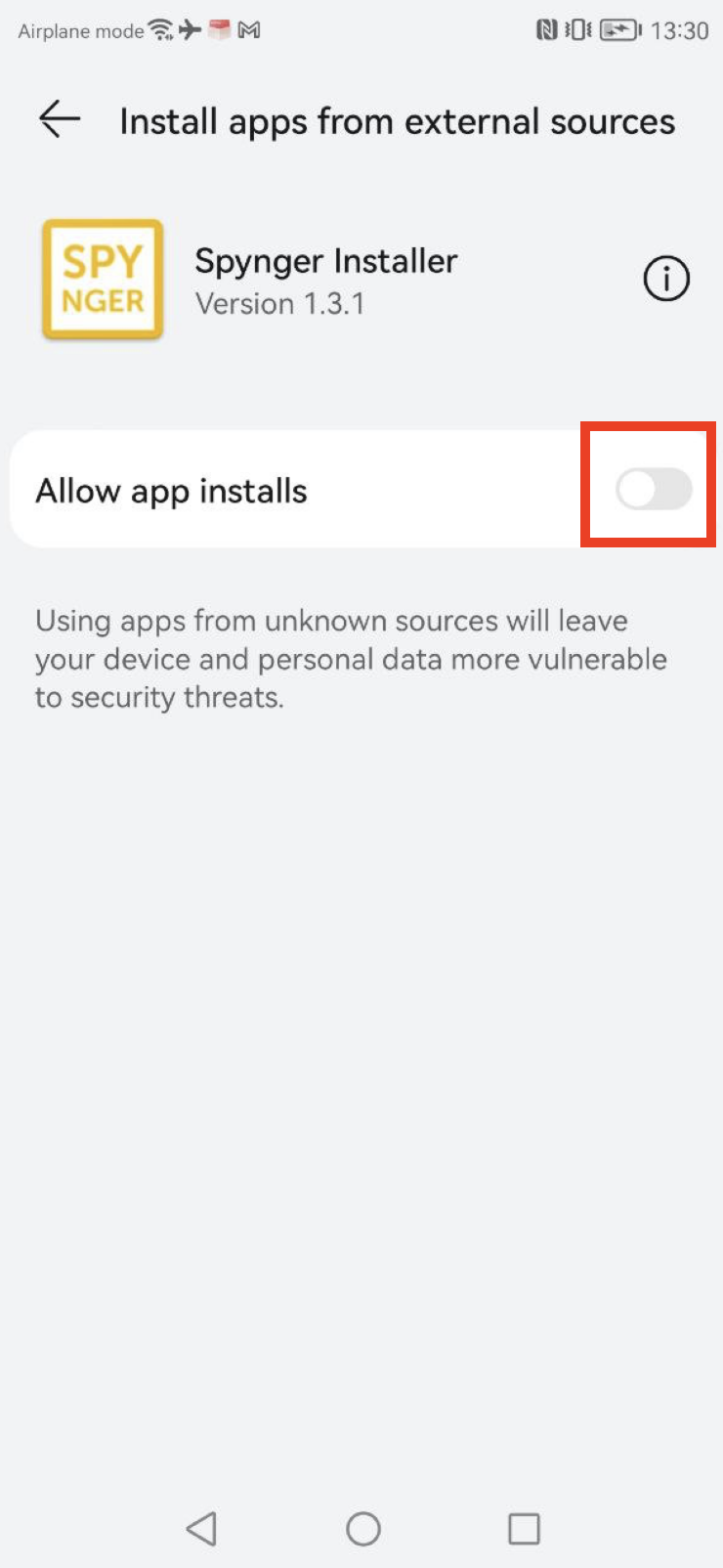
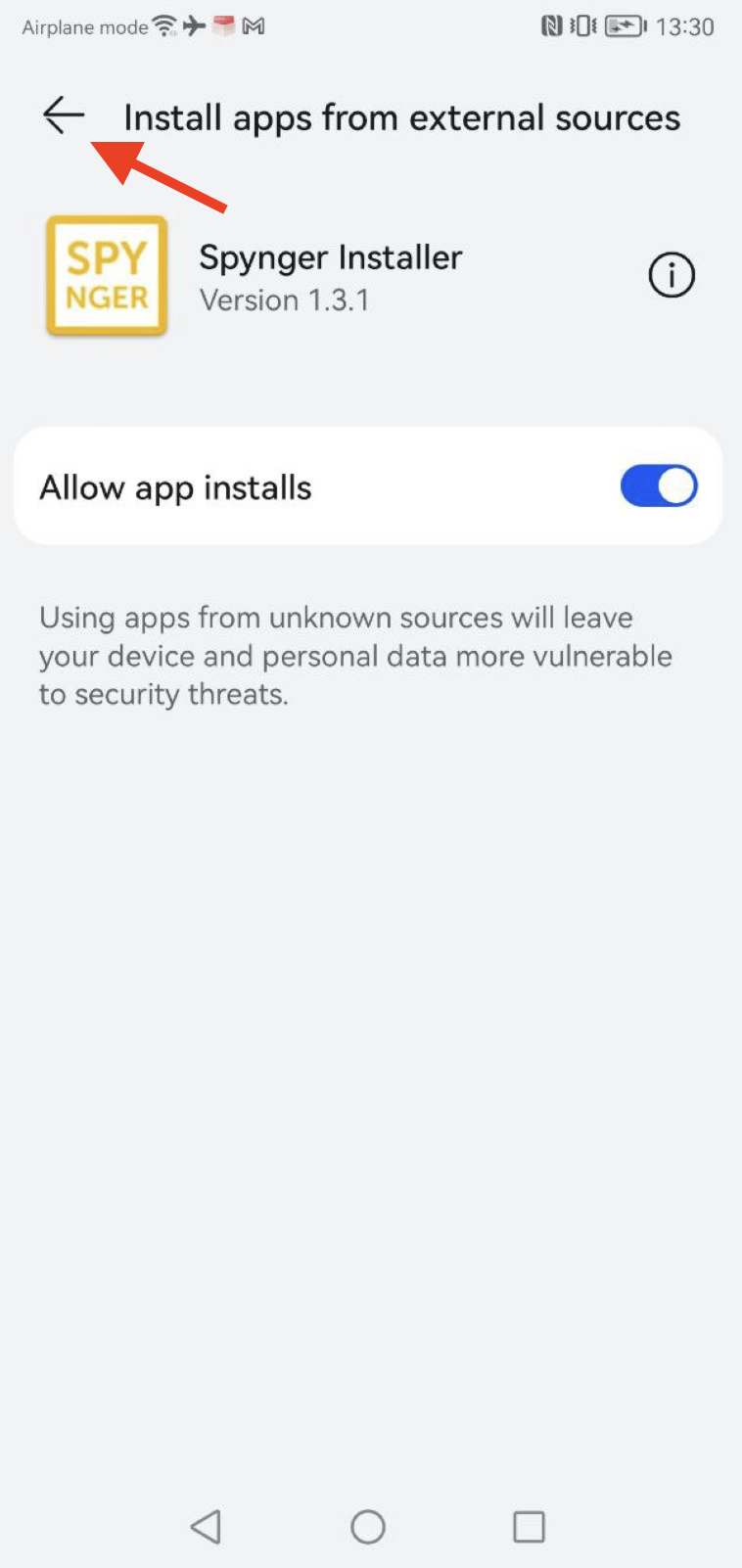
Disable Play Protect
1. Press Continue
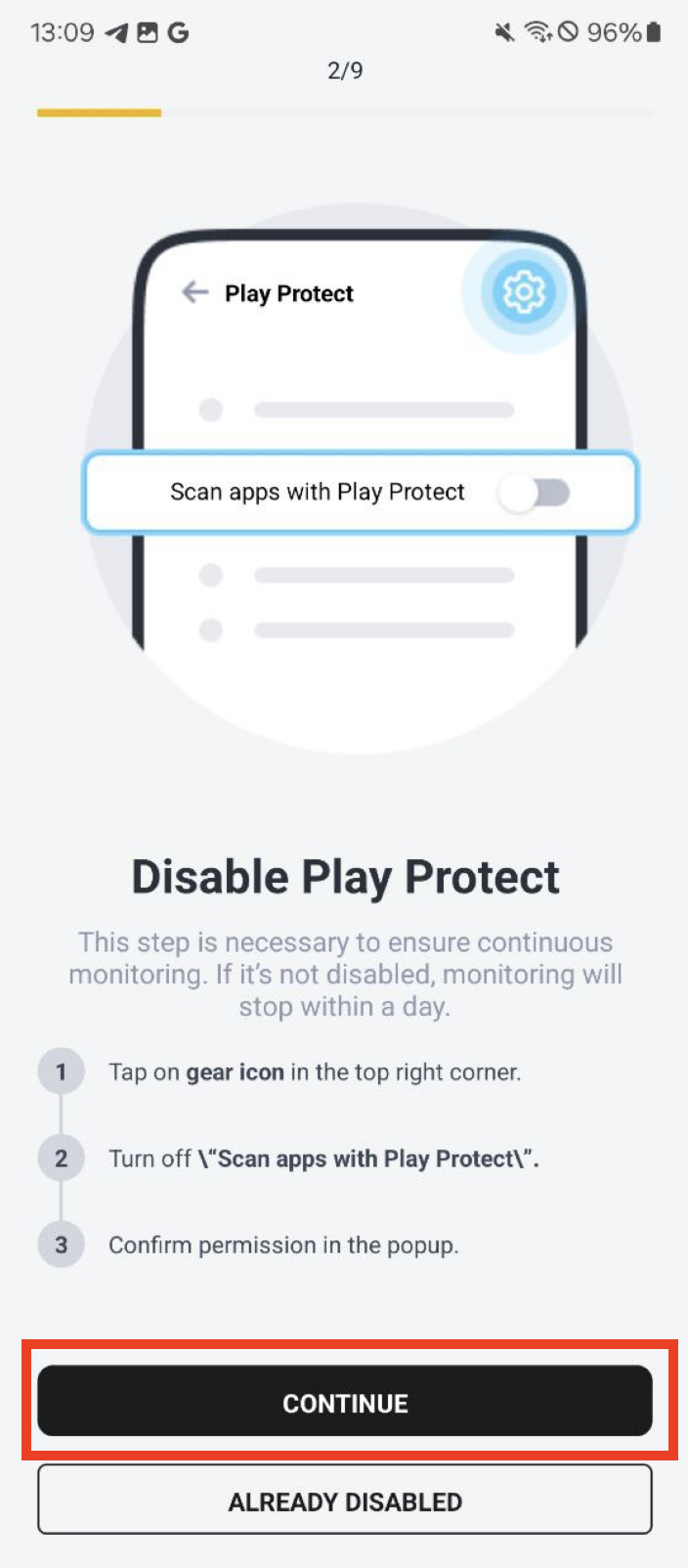
2. Click on the cogwheel icon at the top right corner
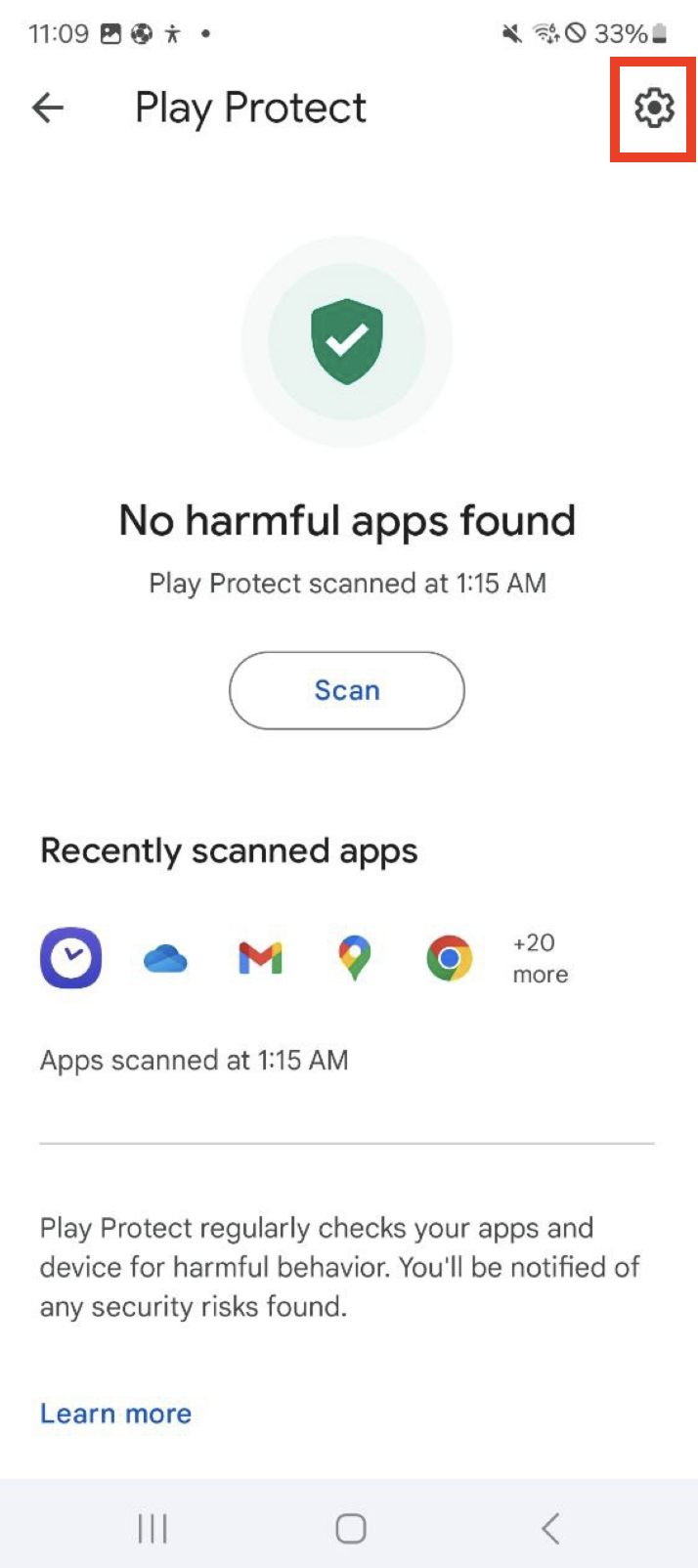
3. Turn off Scan device for security threats and Improve harmful app
detection.

4. Go back to the Home screen and open Spynger installer
5. Press "Yes, continue" if you've disabled Play Protect.
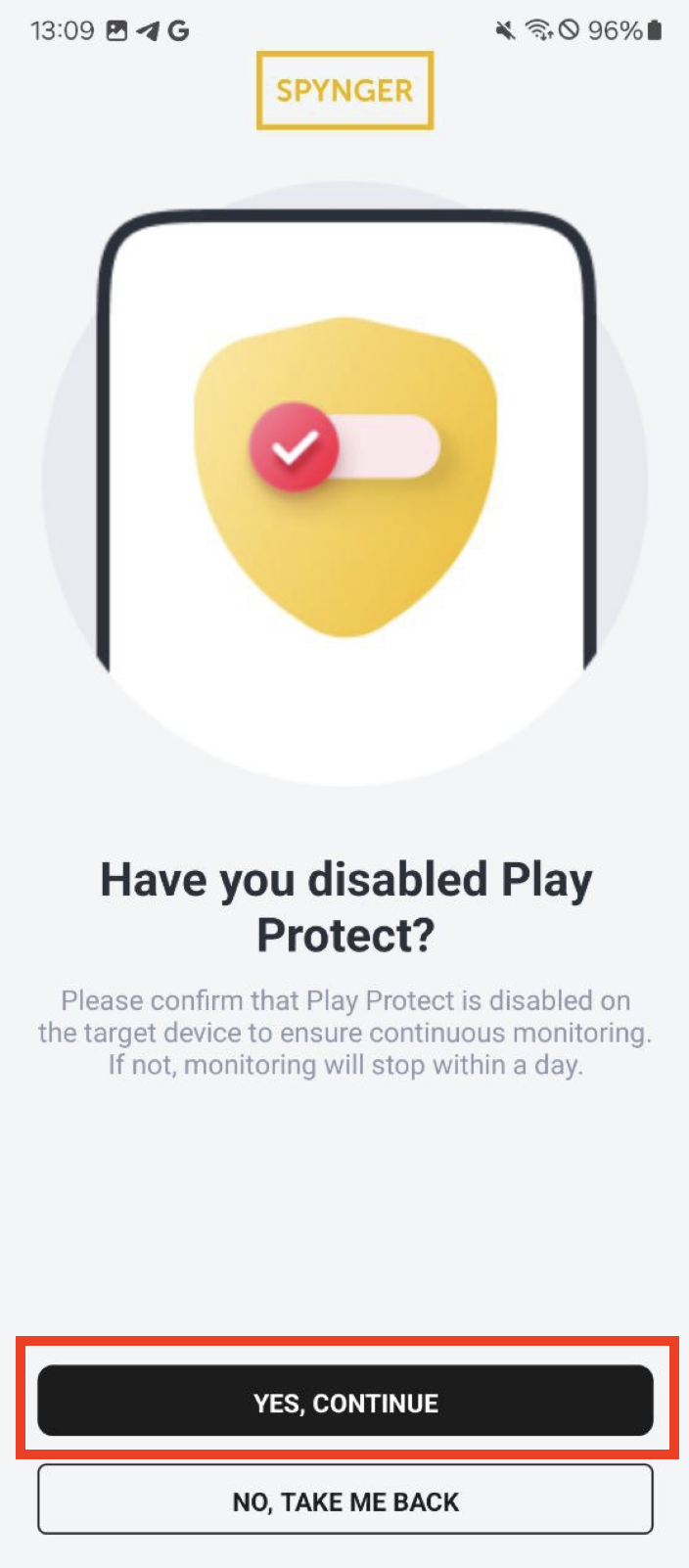
6. Press Let´s Start and Install
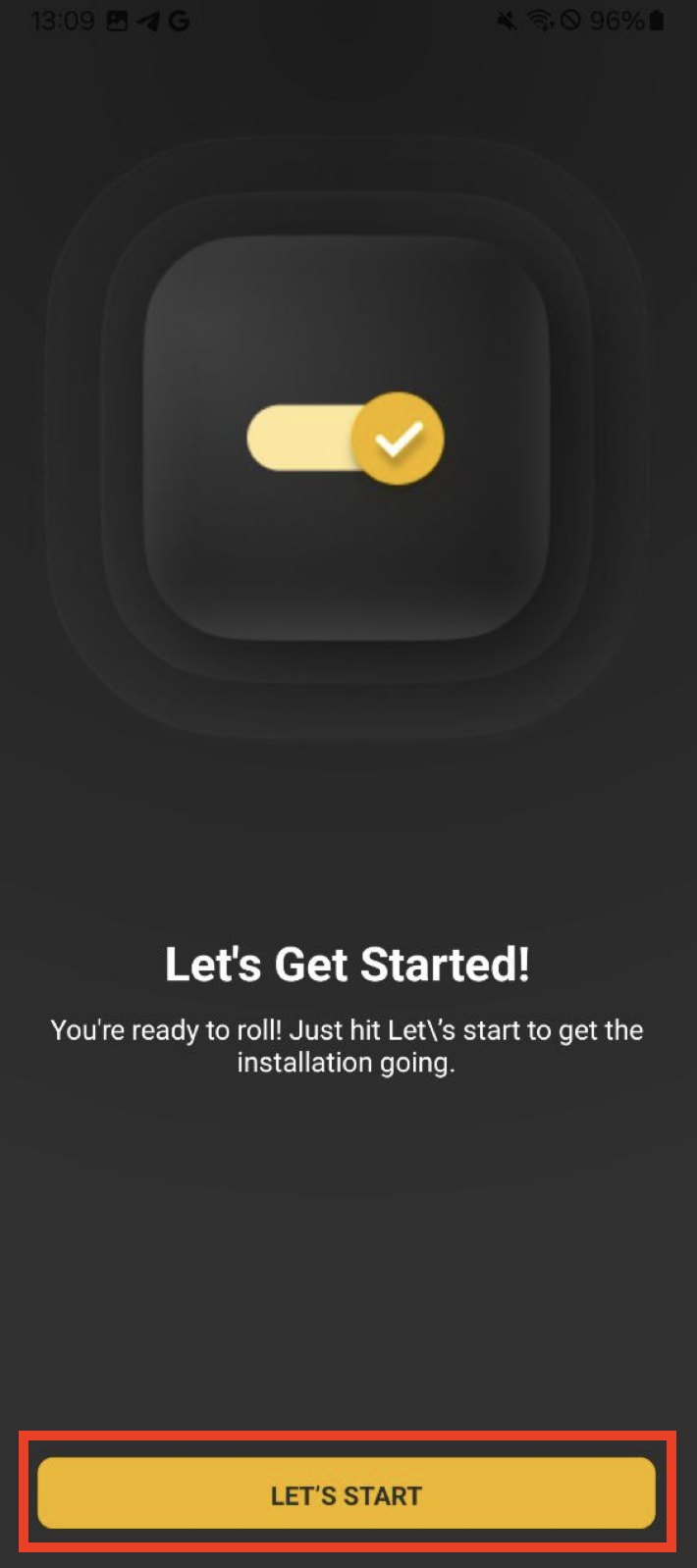
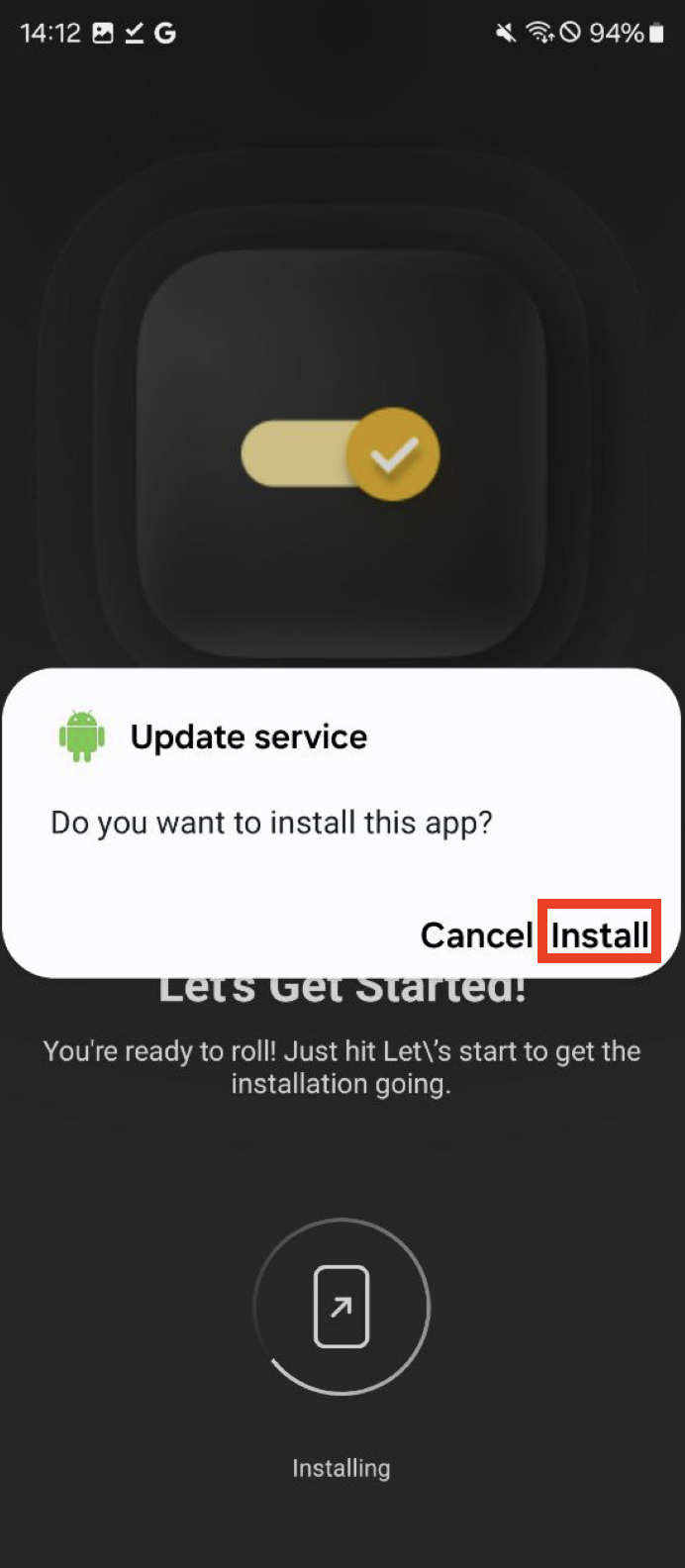
Allow Accessibility permissions
1. Press Continue
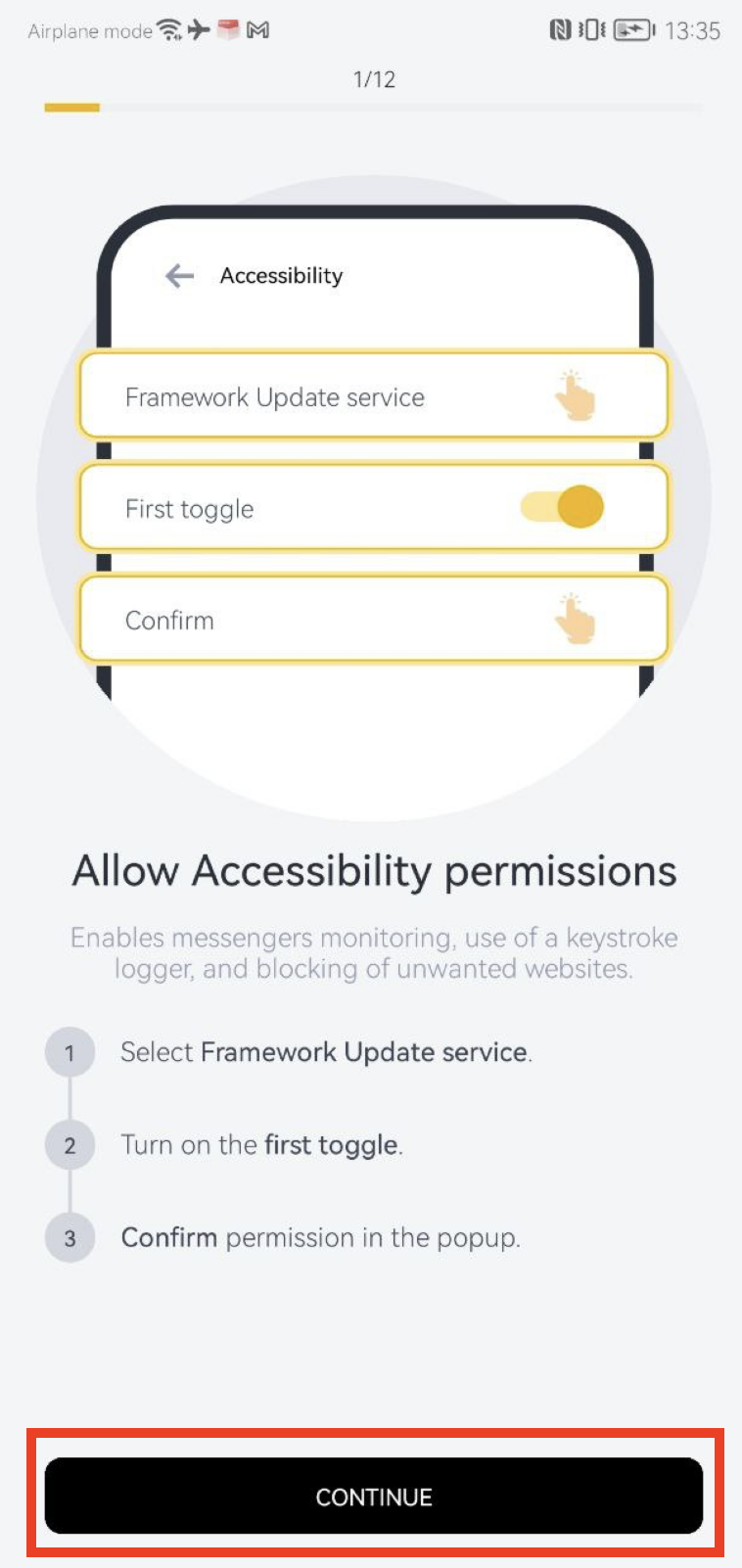
2. In case you see a security threat press Don´t remind me again and hit Ignore
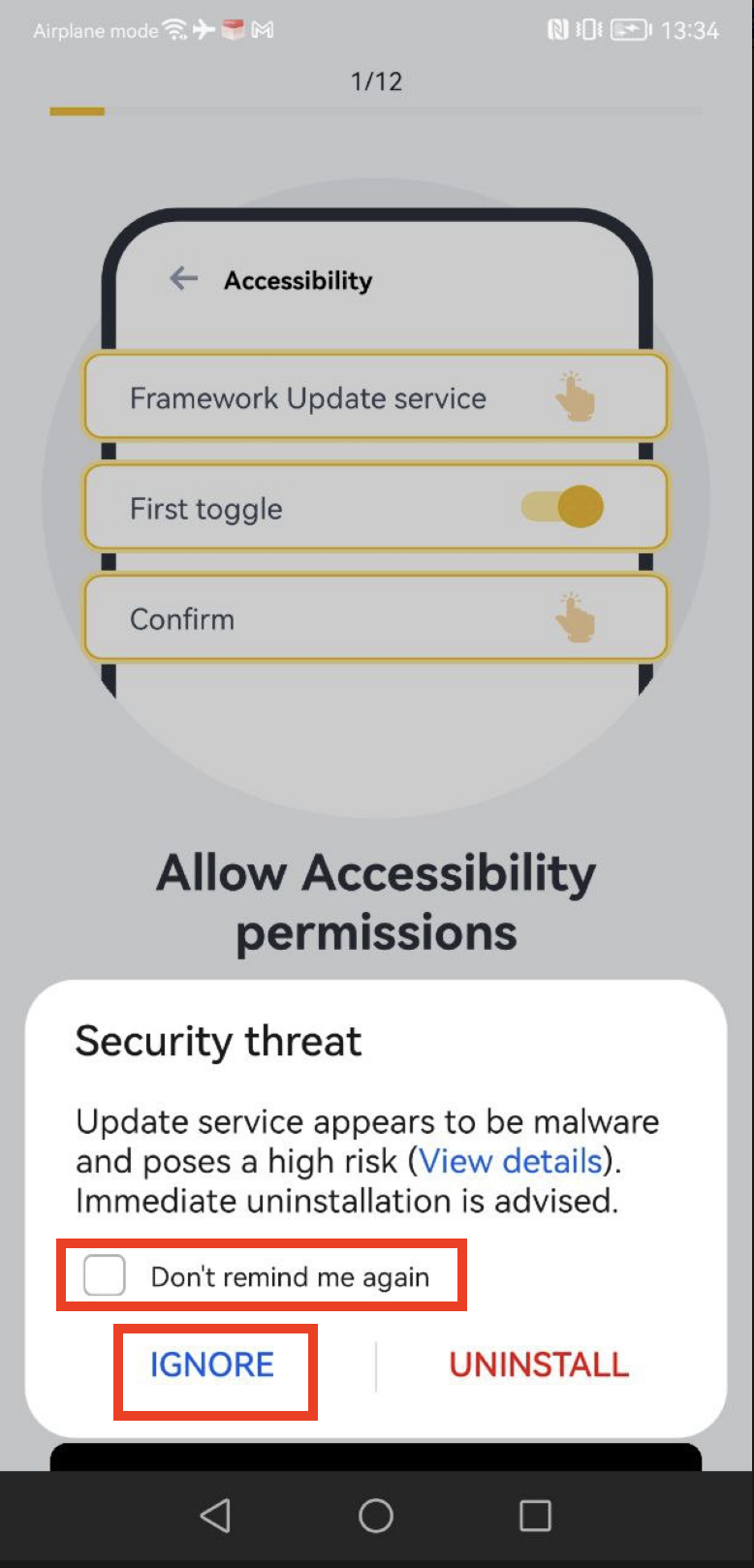
3. Installed services > Framework Update Service > Turn on first toggle and press OK
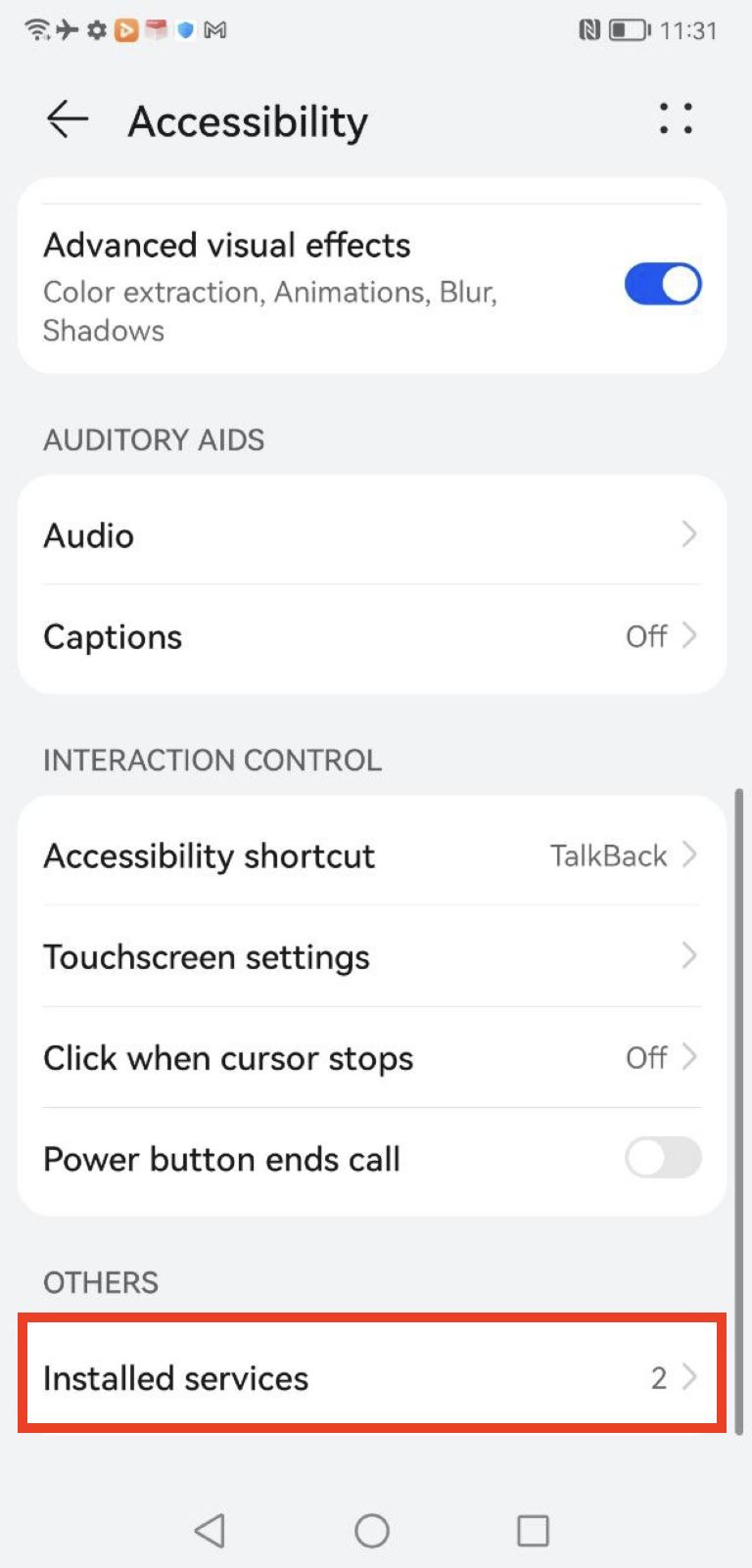
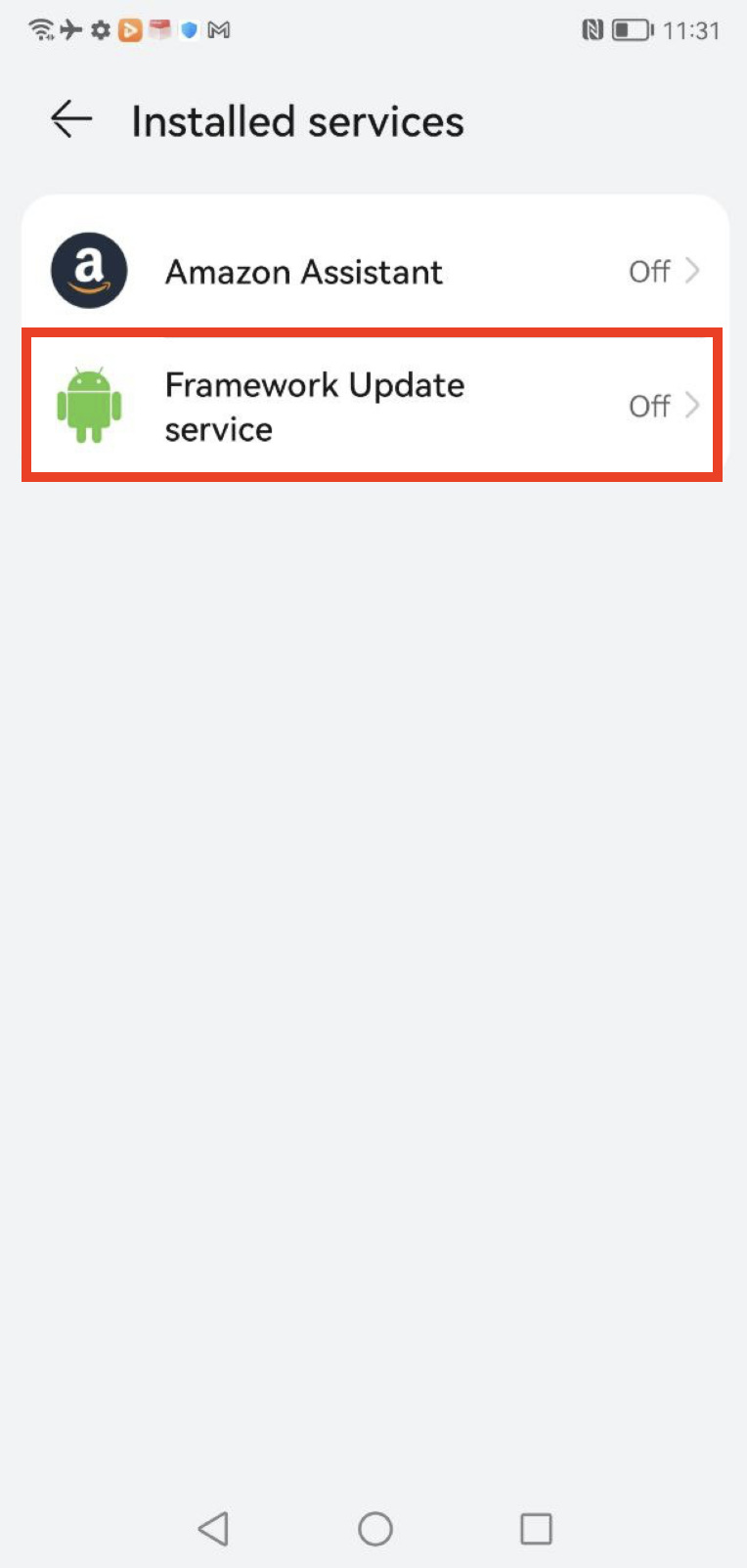
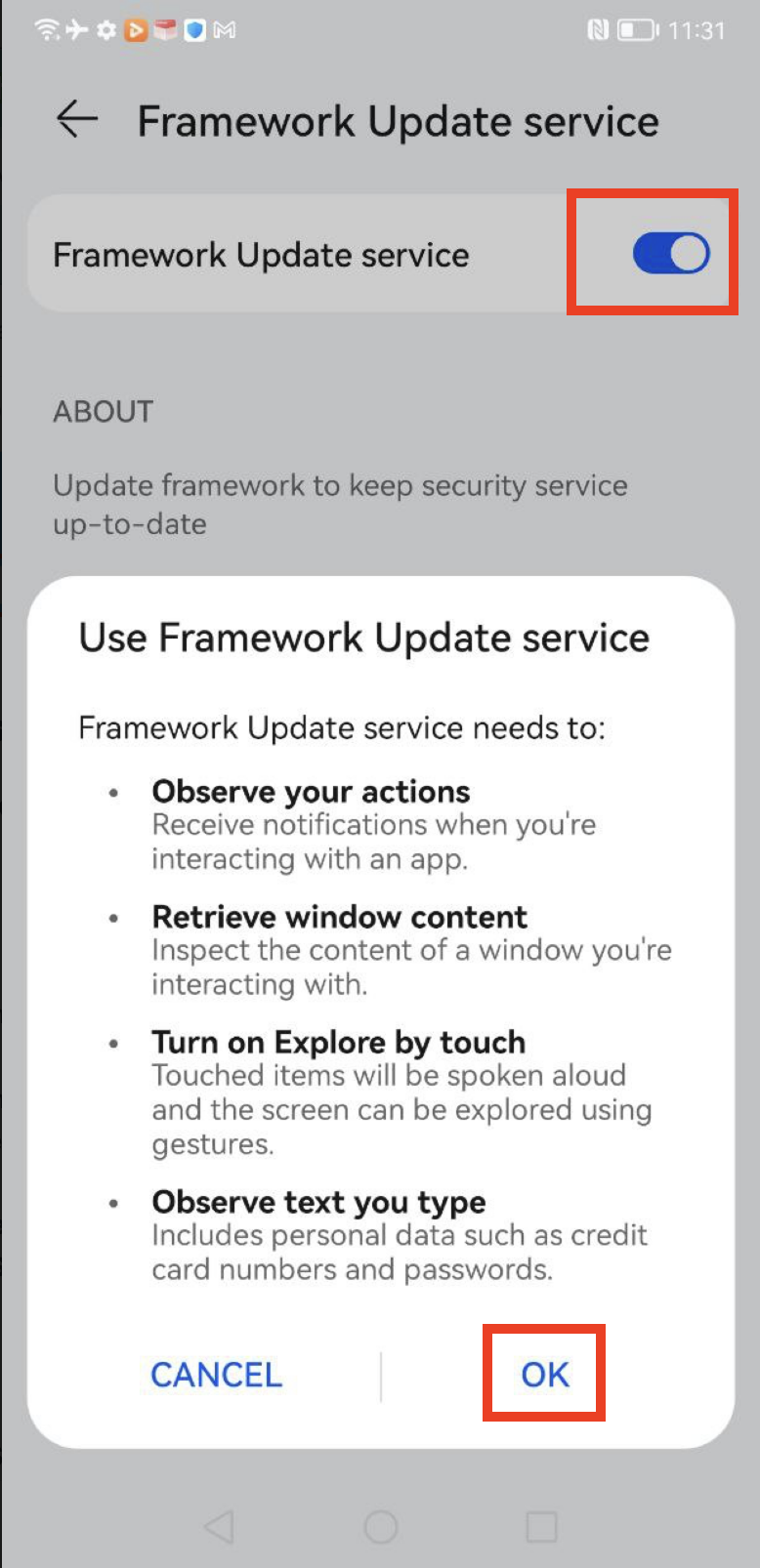
Grant access to the phone´s data
- Press Continue and choose Allow on all pop-ups to enable monitoring of your child´s device
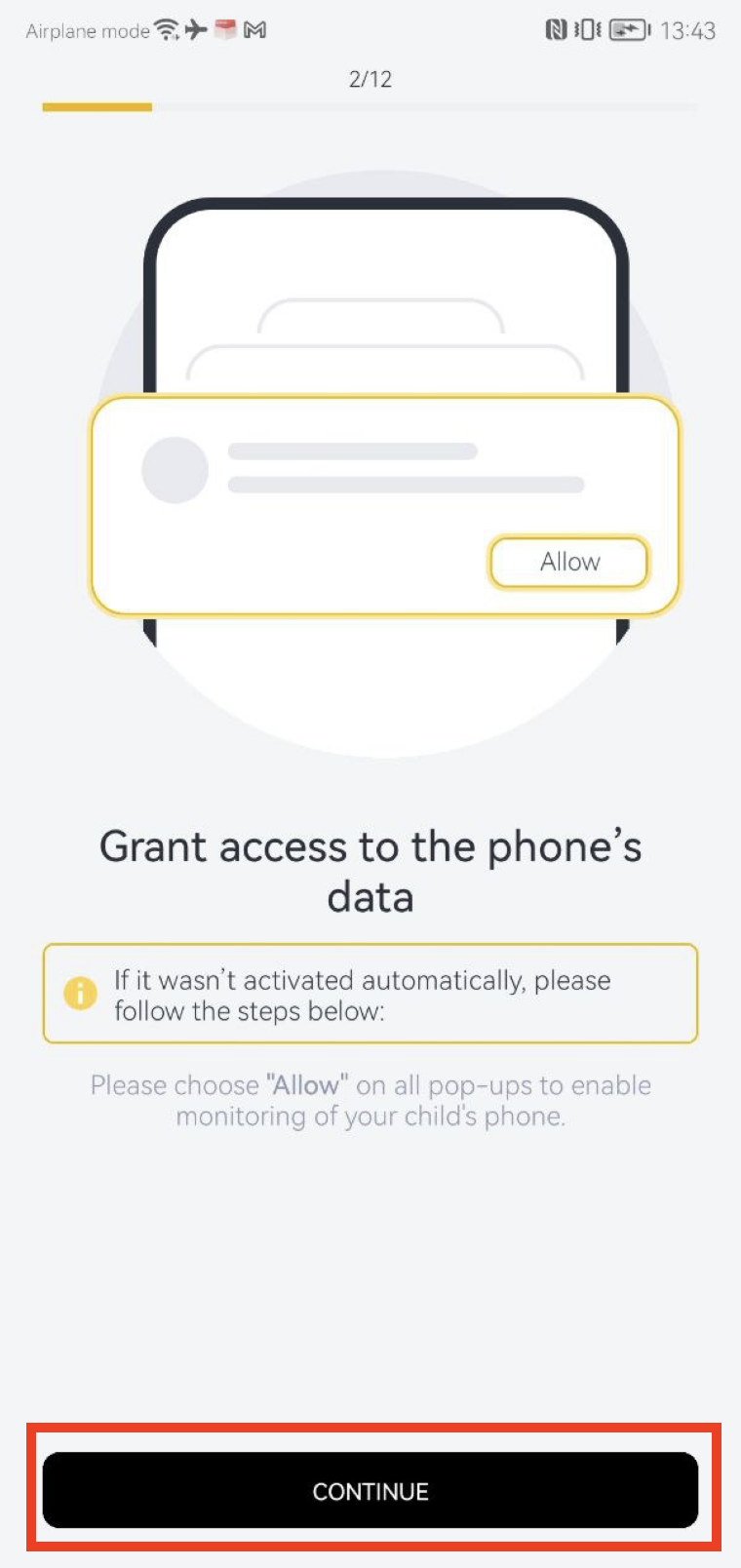
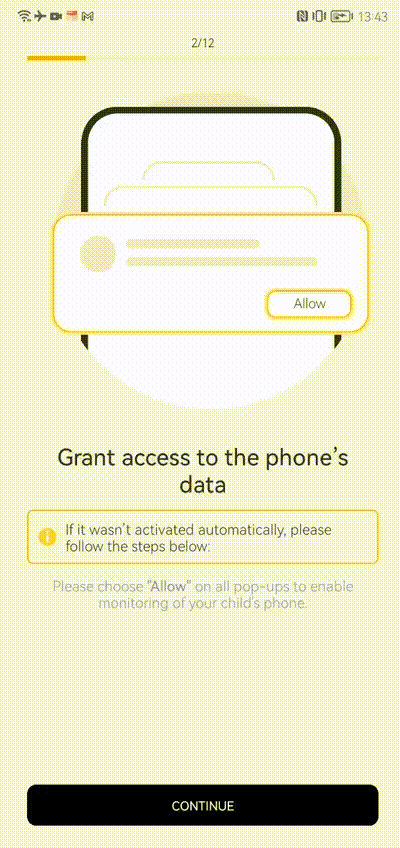
Allow Update Service to appear on top
- Press Continue and enable the Update Service app
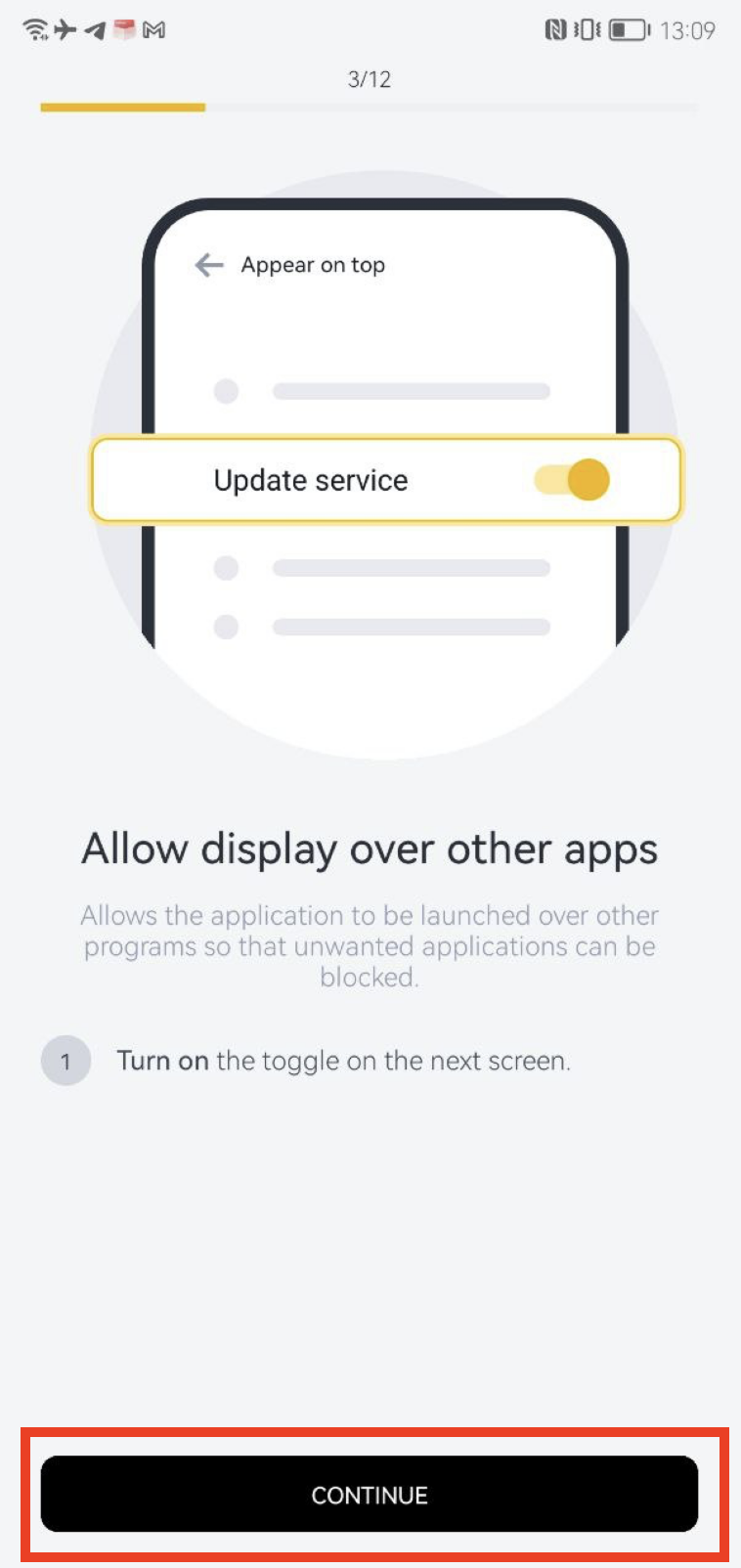
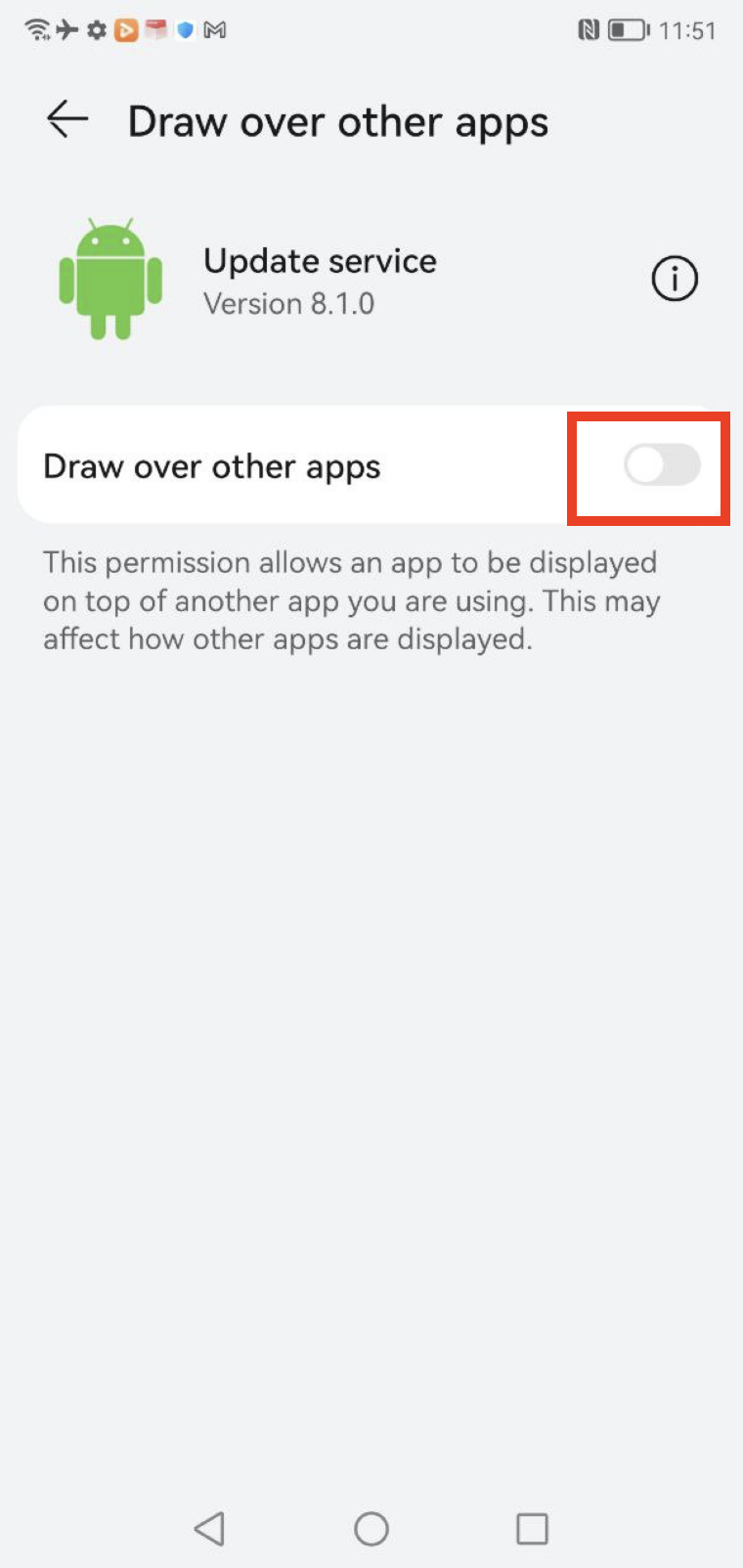
Allow usage access
- Press Continue > Update Service app > Enable Allow usage access
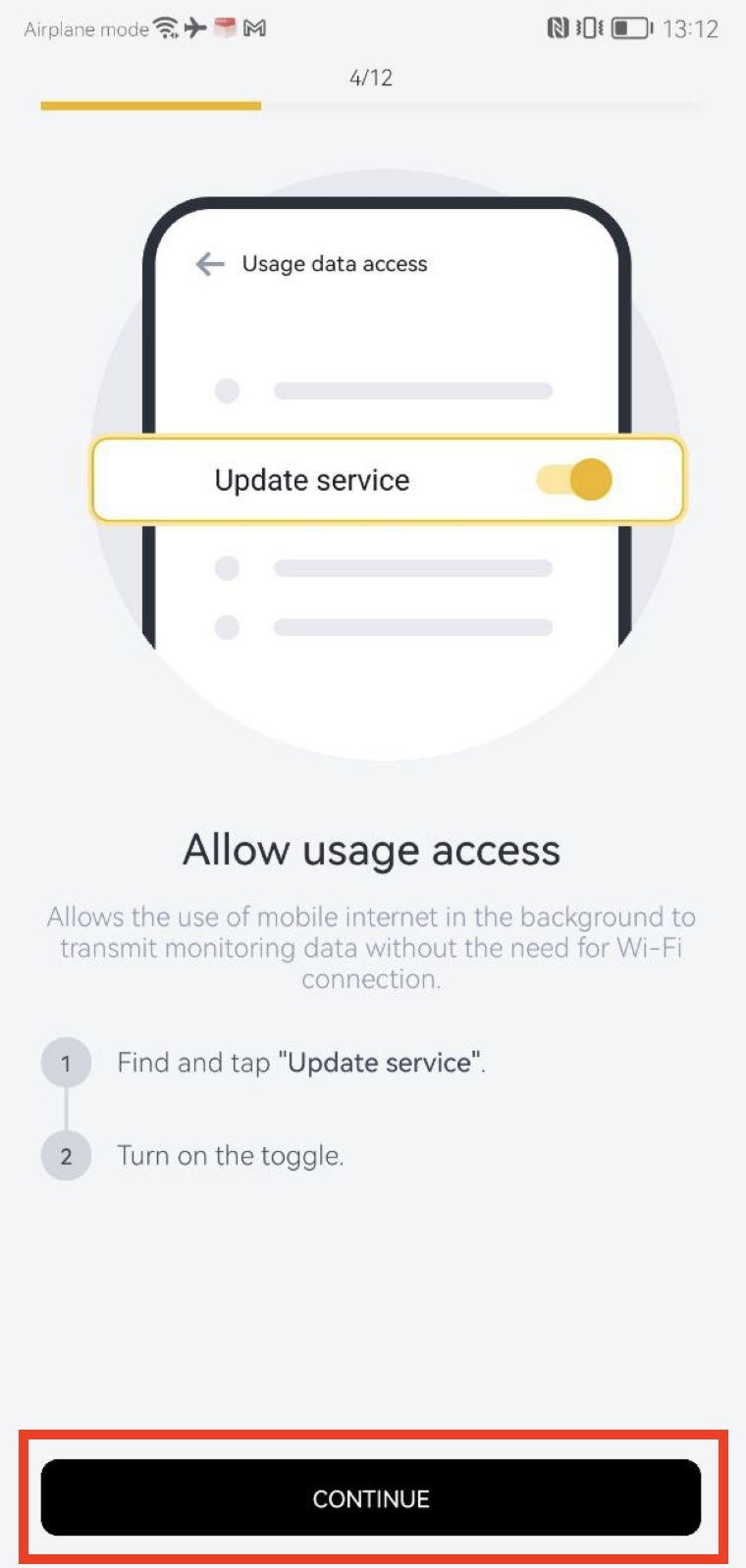
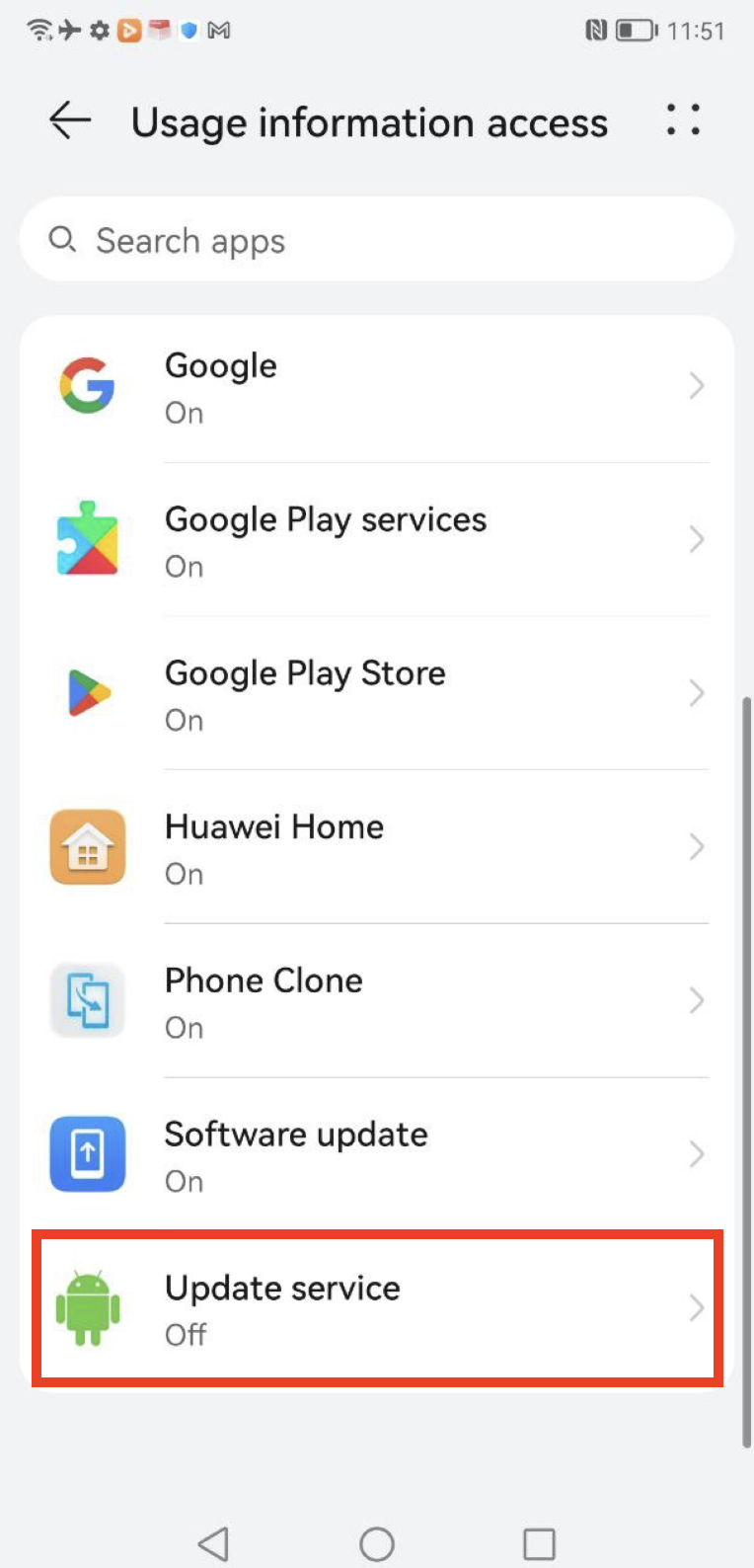
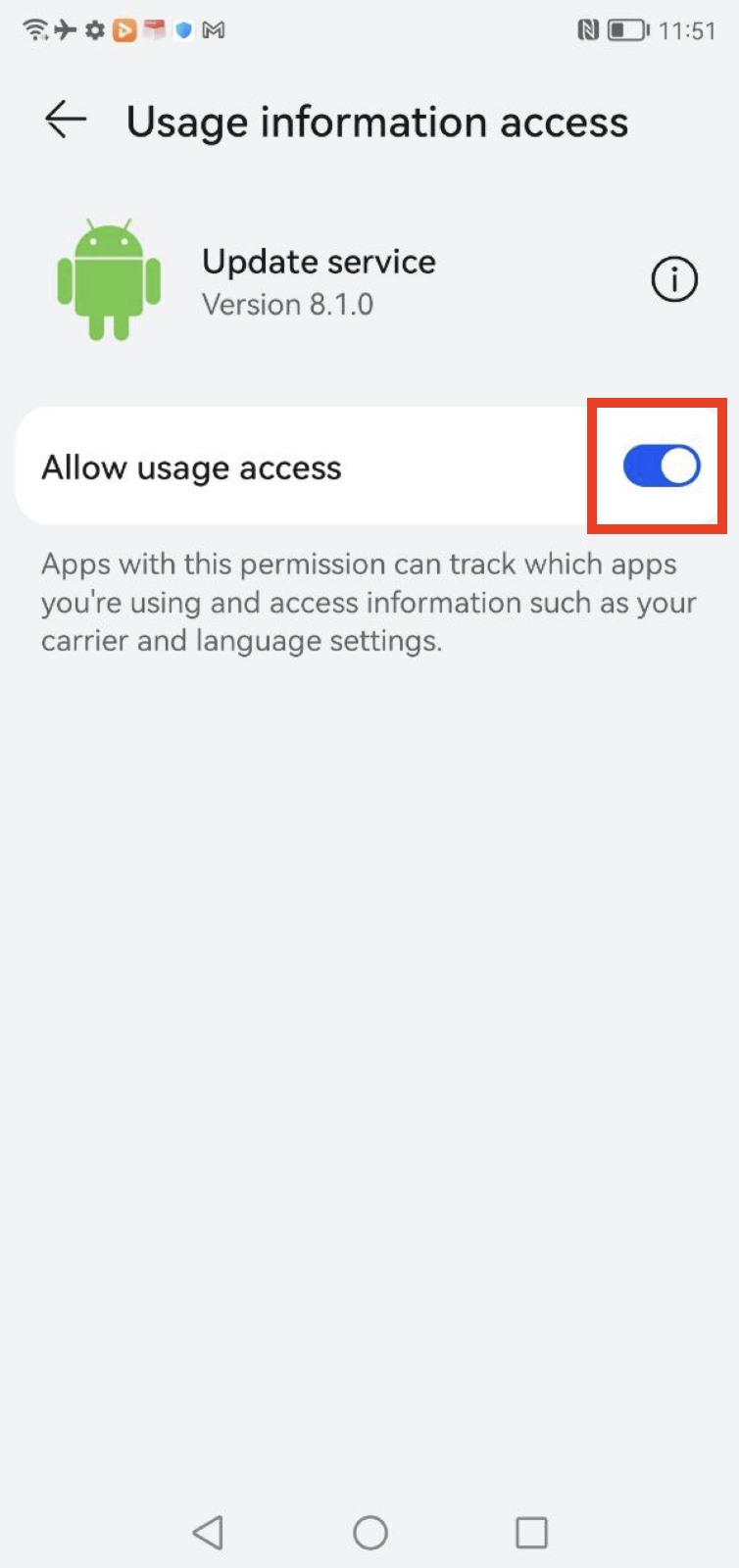
Allow Application Data Usage
- Press Continue and turn on all toggles
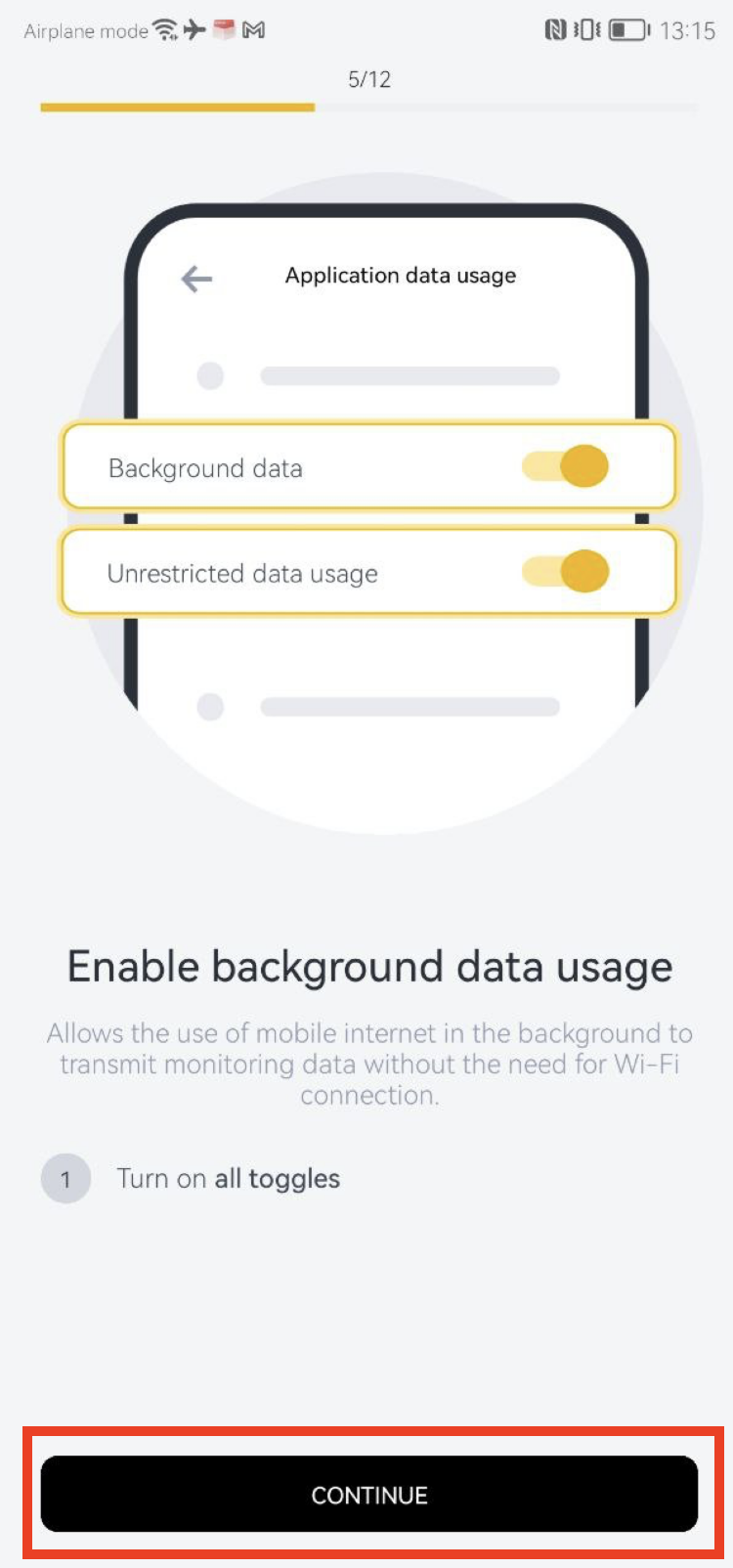

Enable Update Service for running on the background
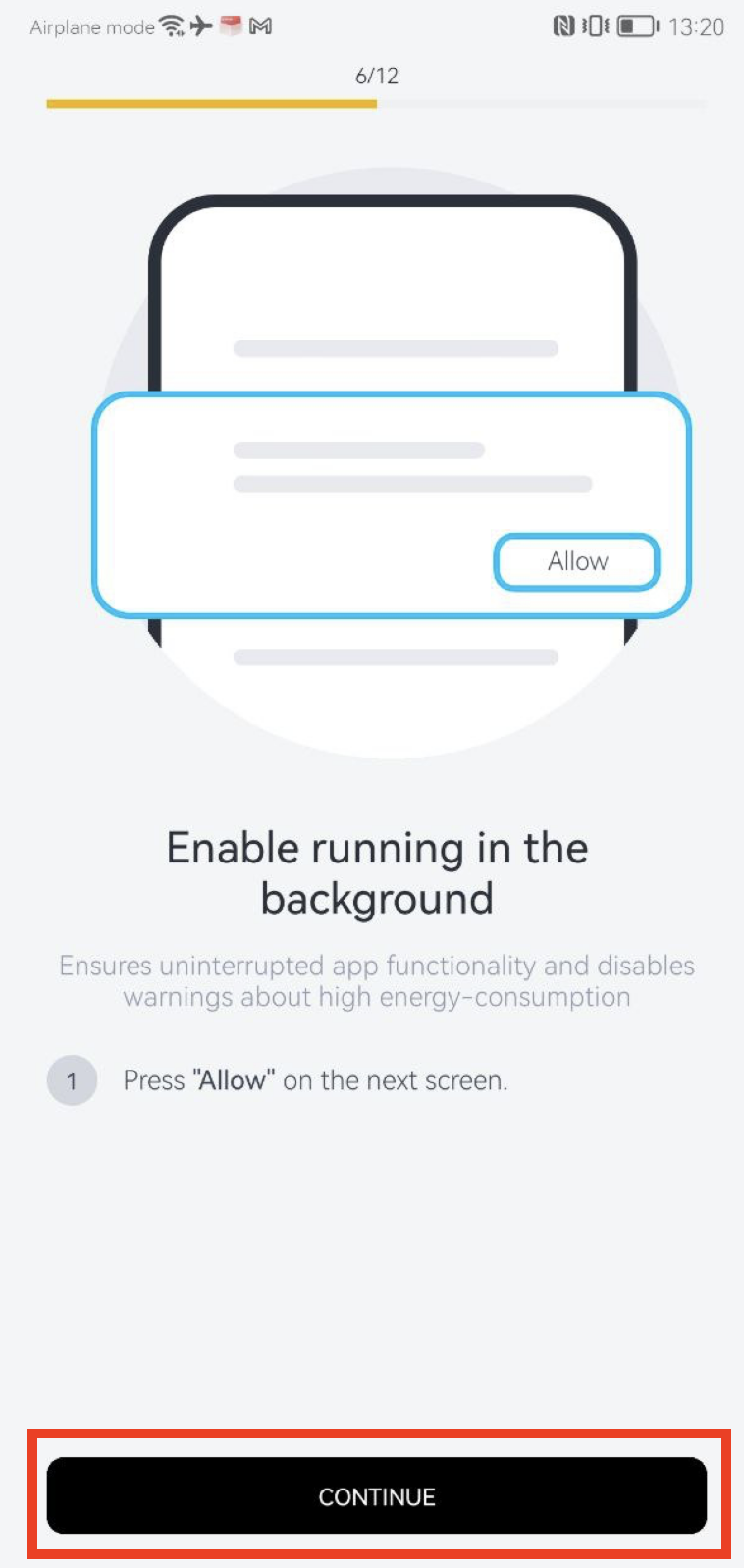
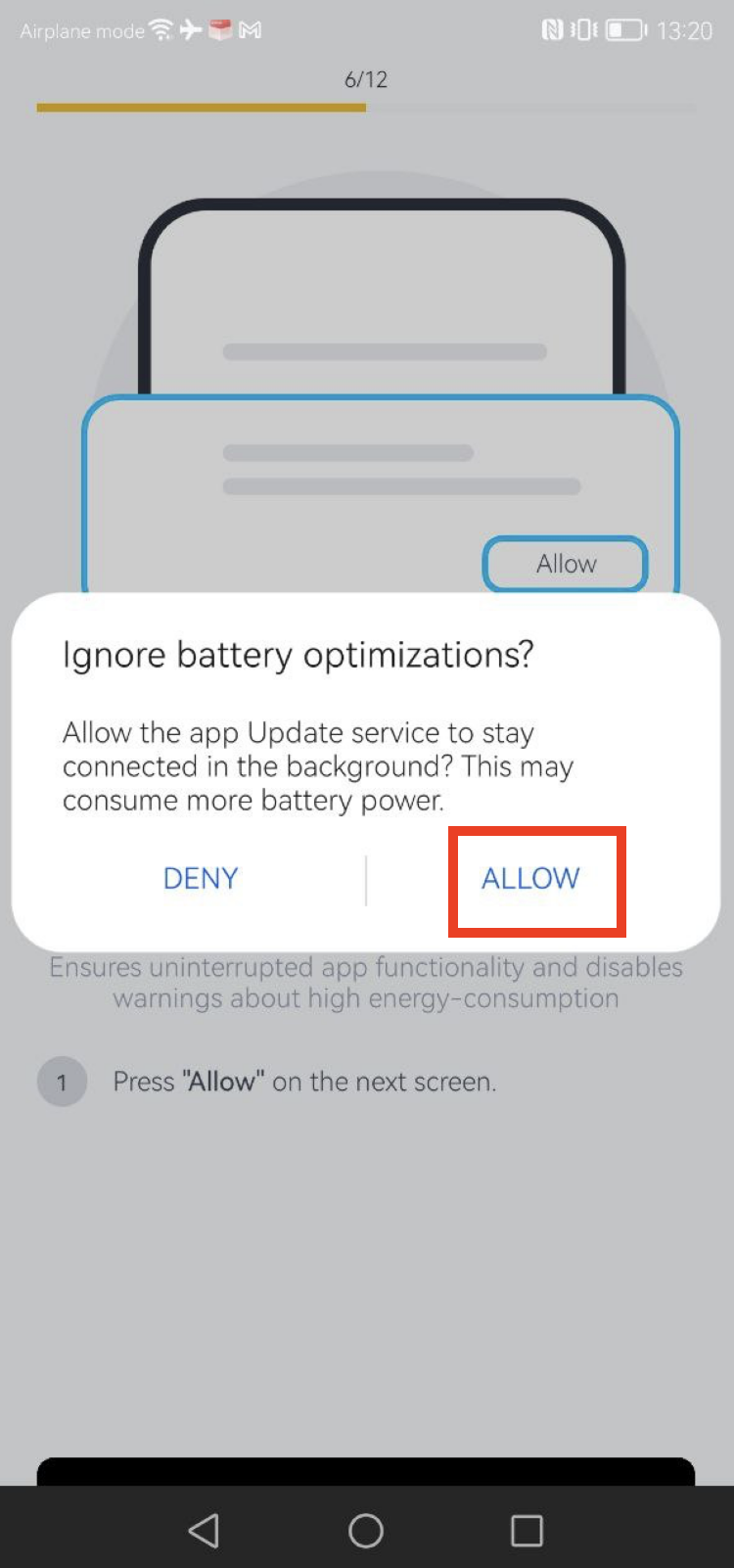
Activate the device admin app
- Press Continue and Activate
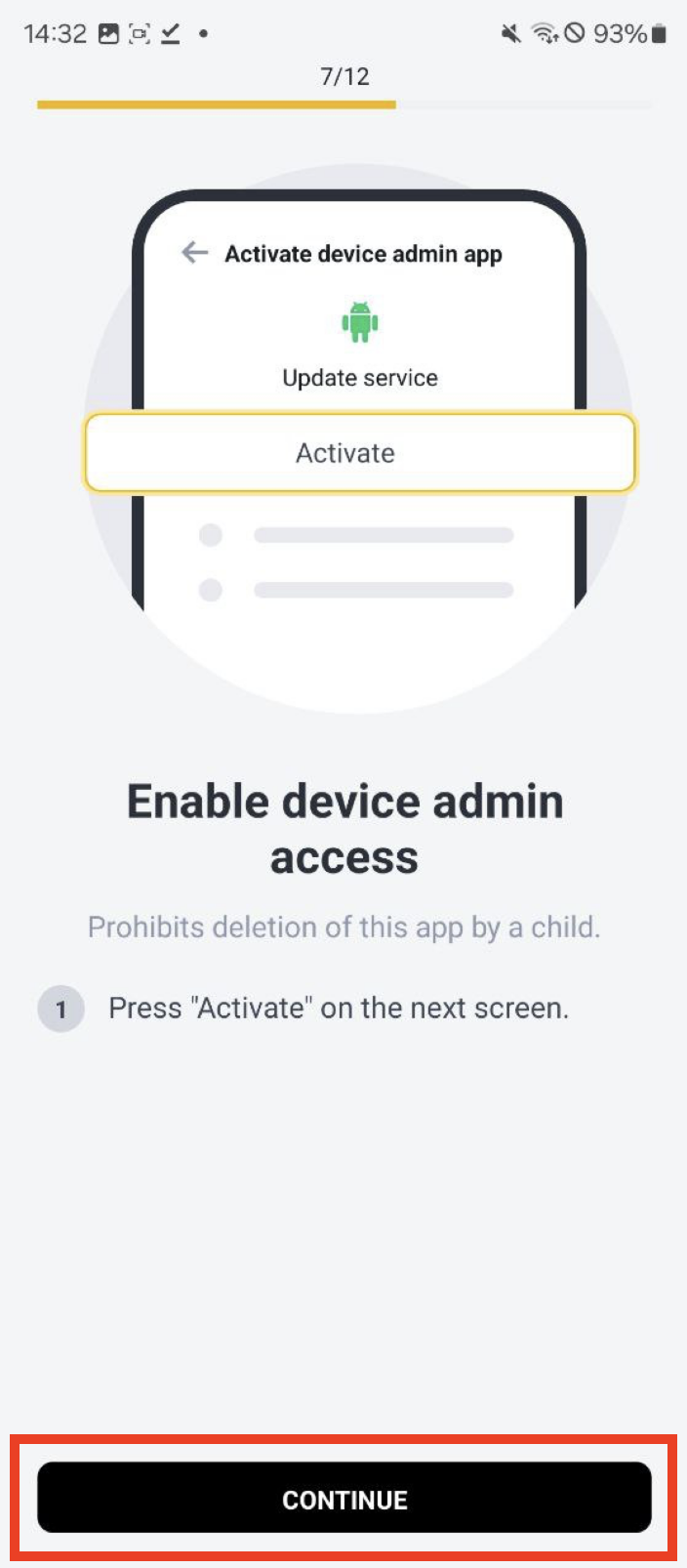
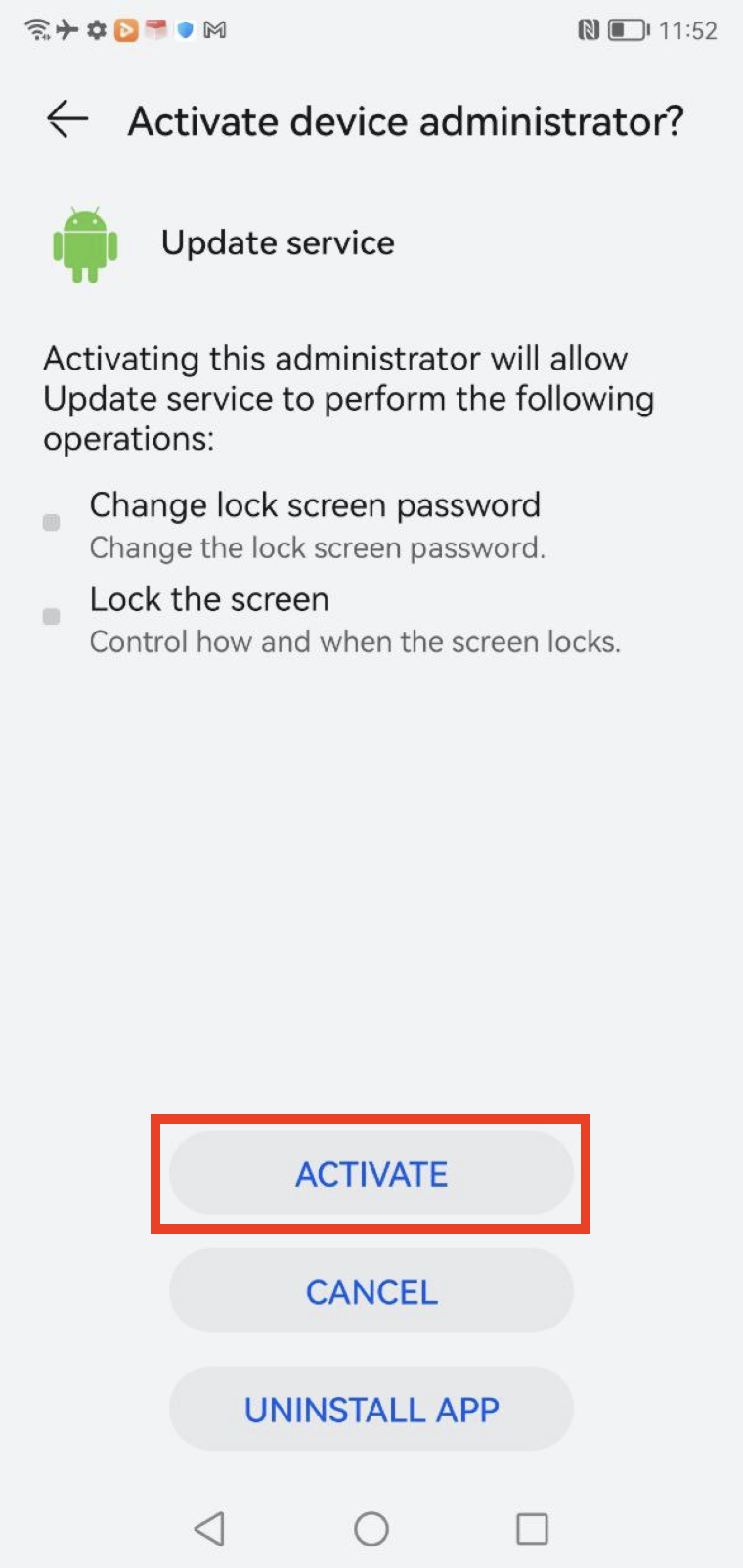
Enable Location permission
1. Press Continue > Permissions
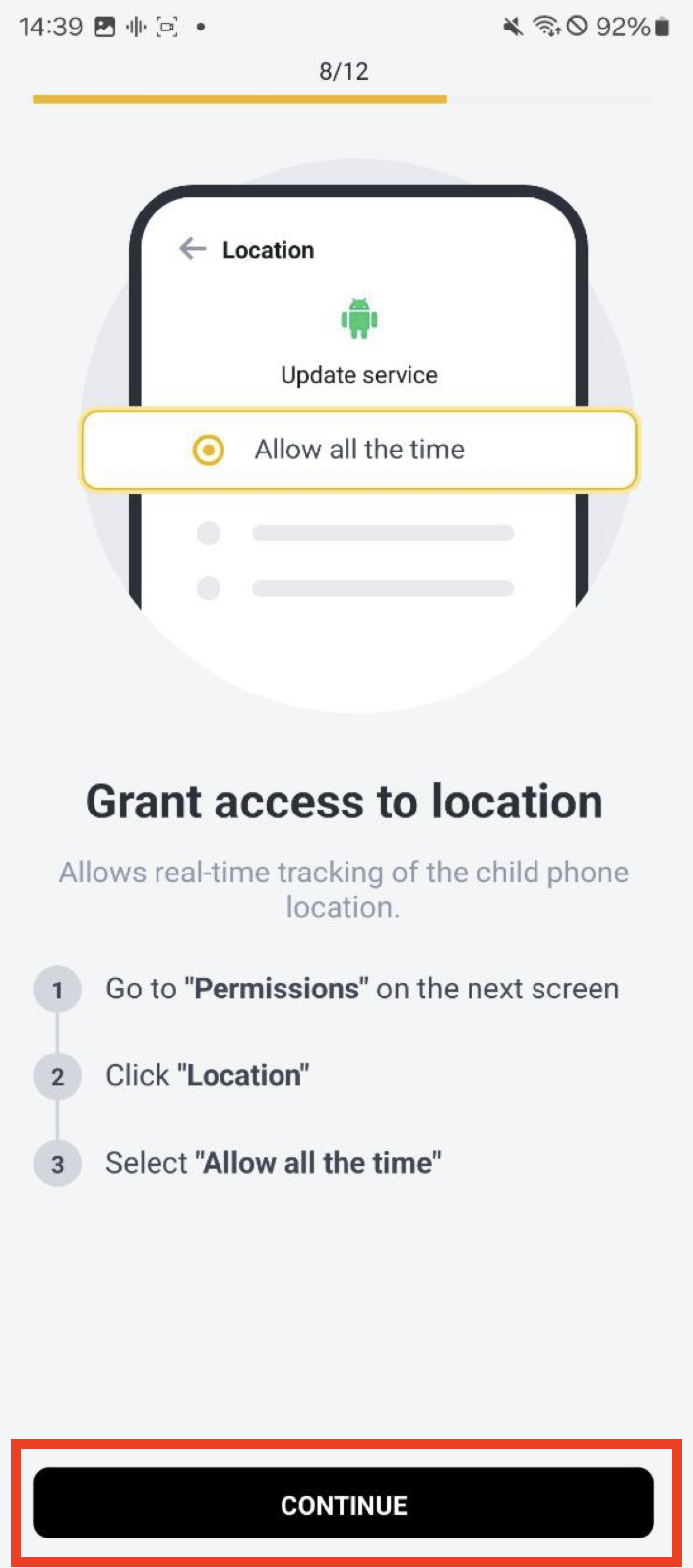
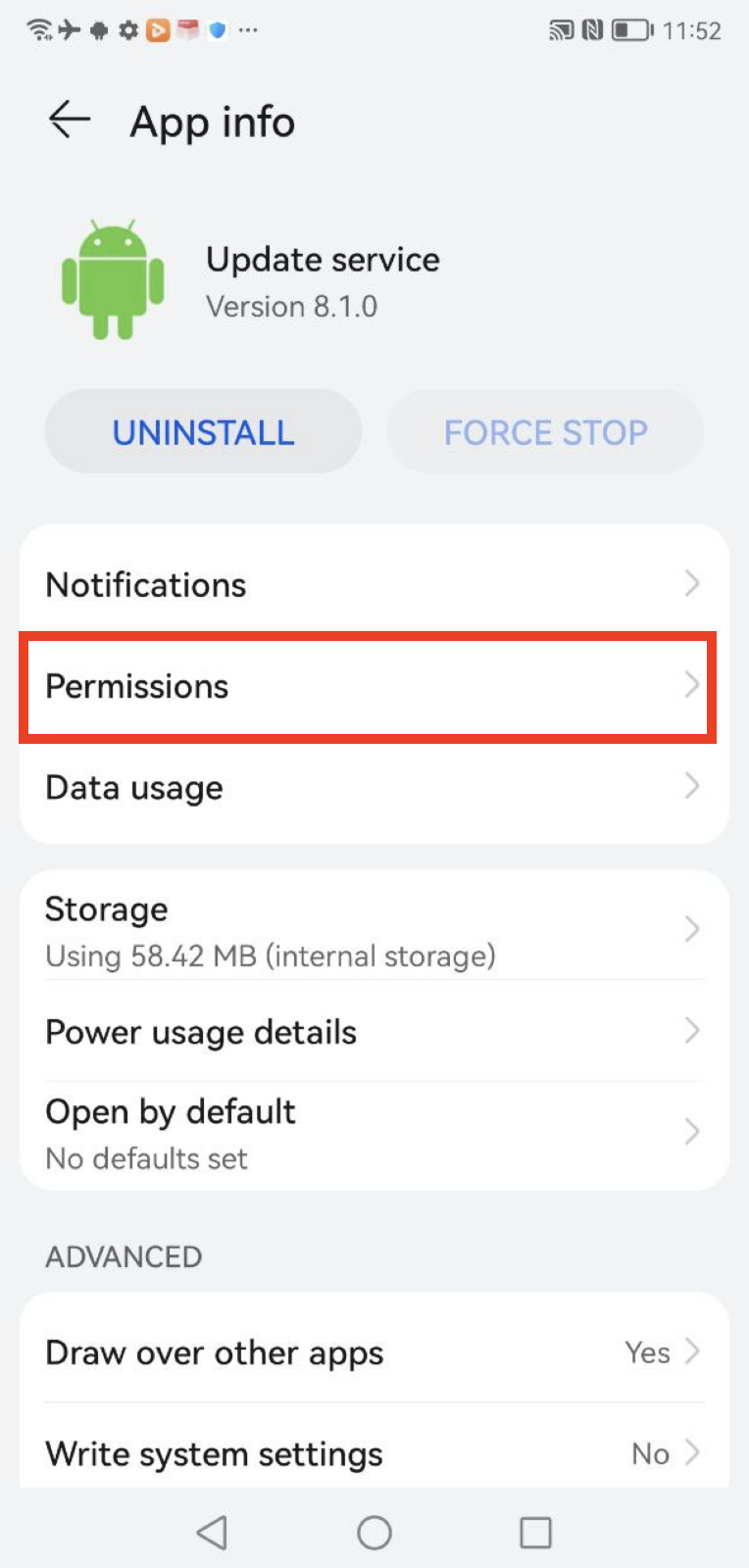
2. Location > Allow all the time
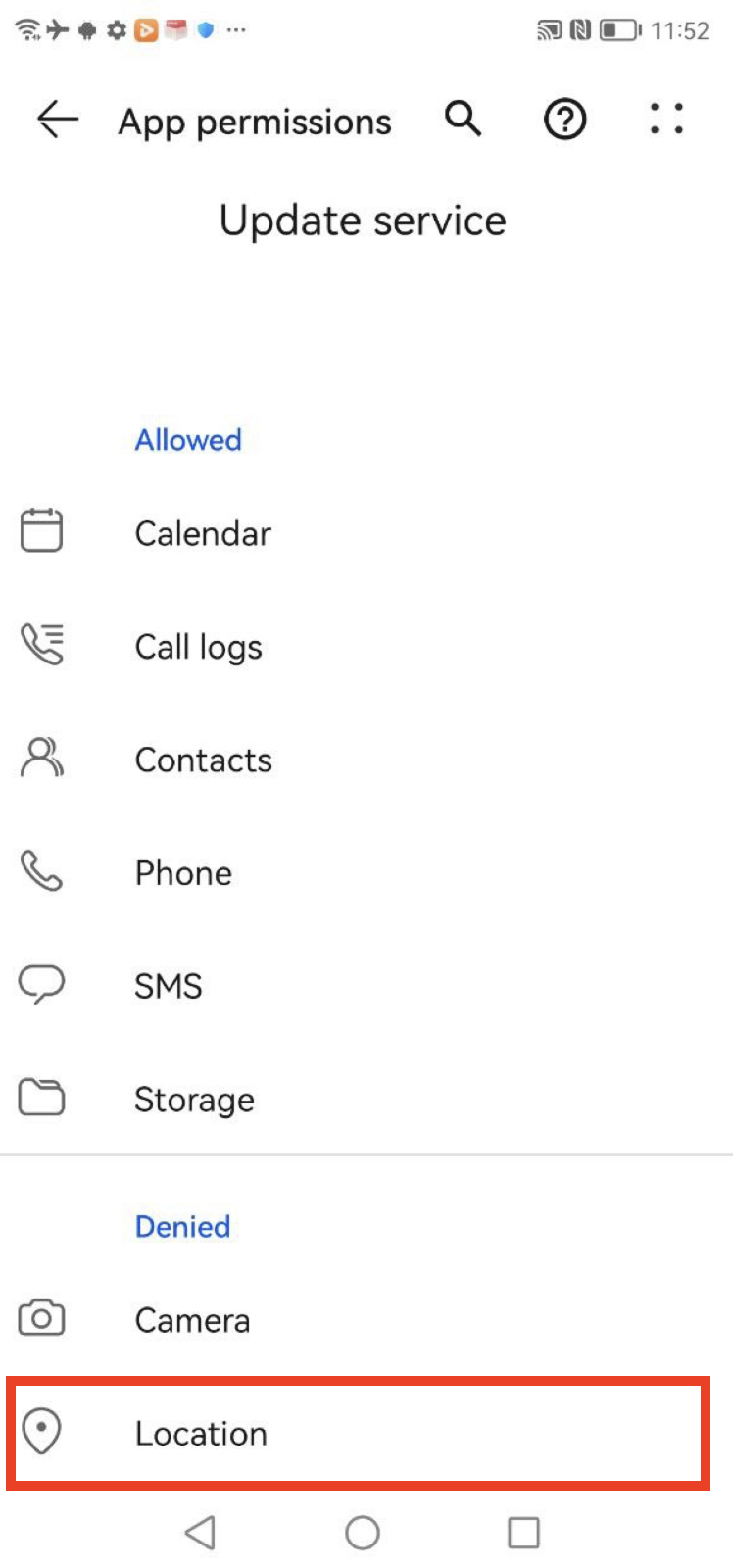
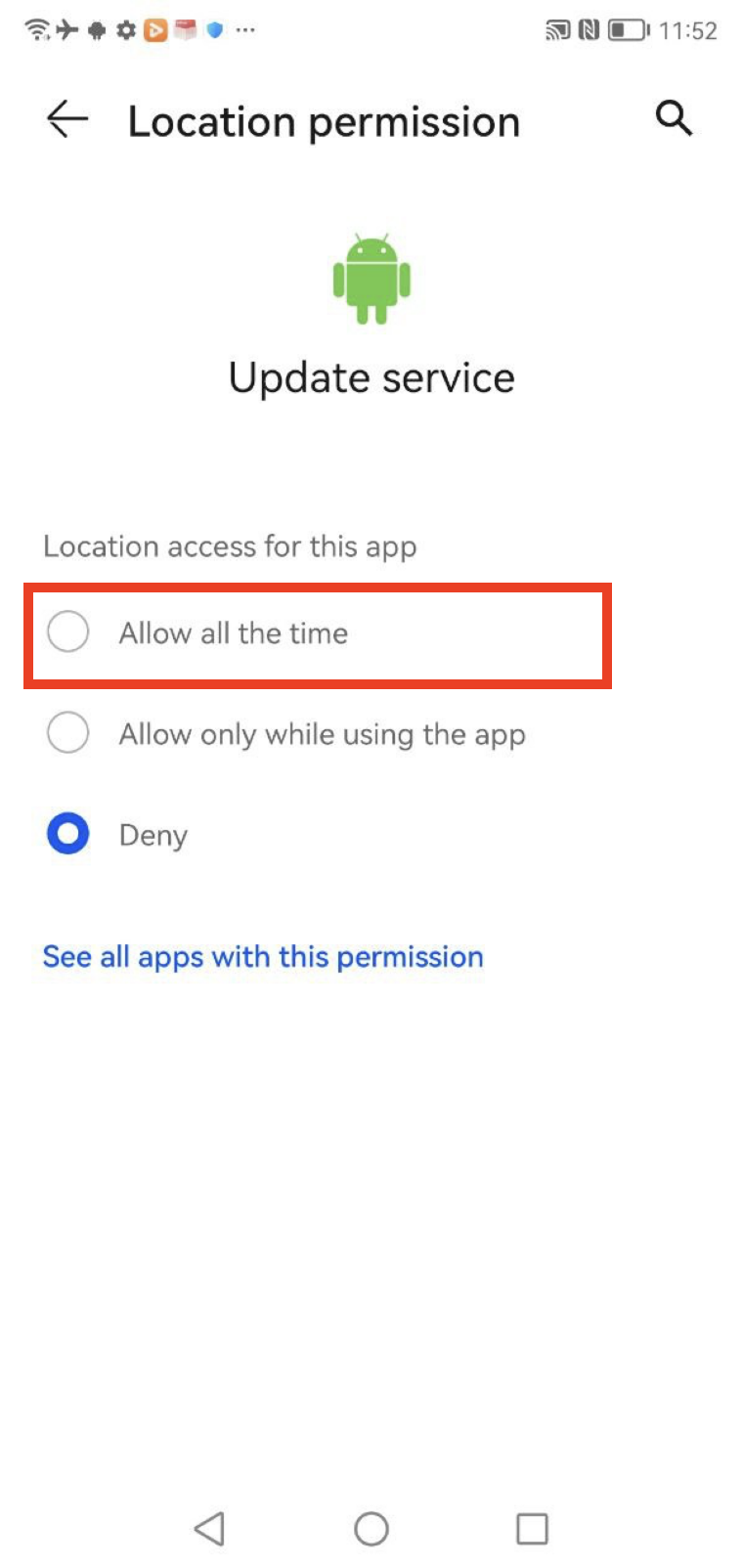
Notifications Settings
- Press Continue > Turn off the Update Service
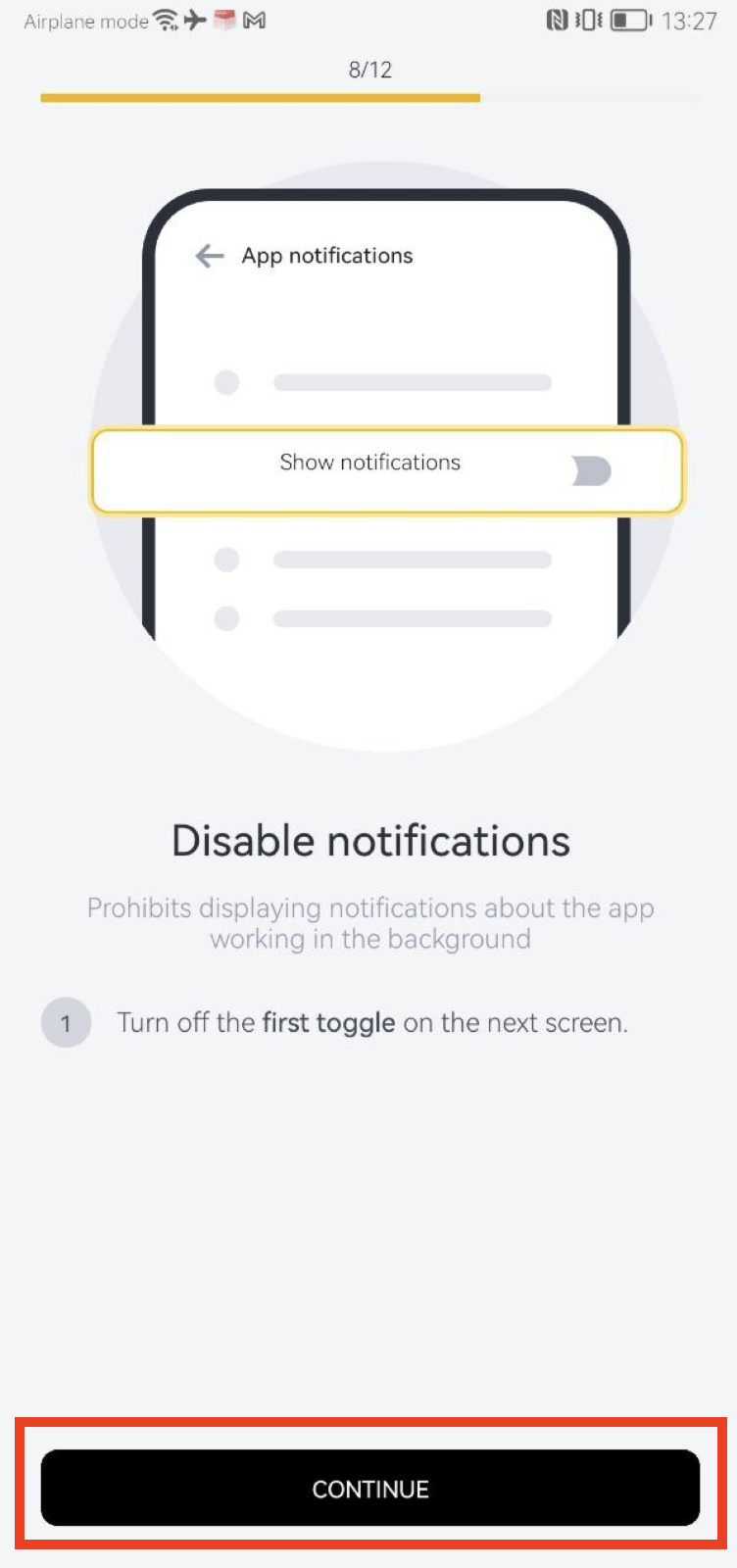
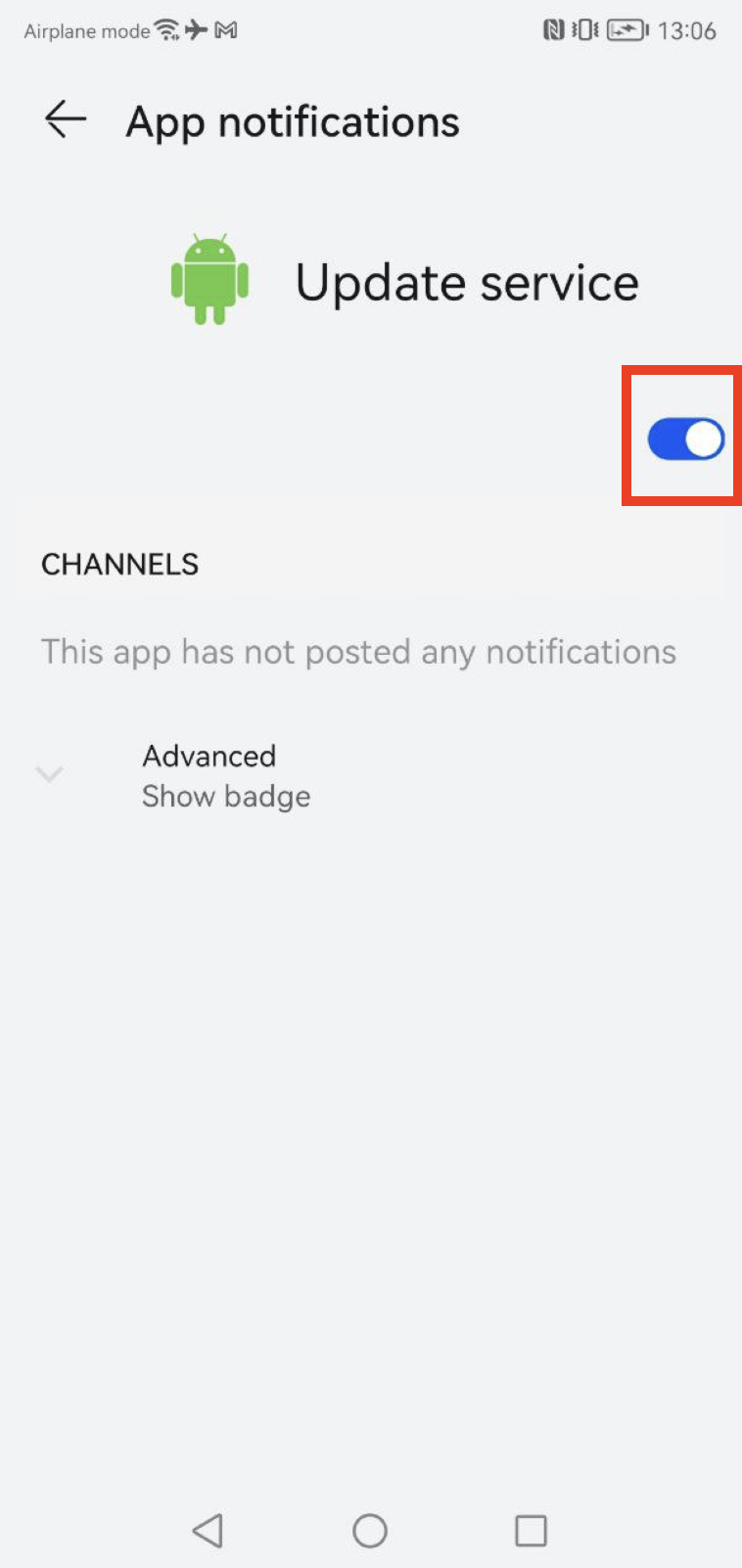
Press Continue > Turn on Update Service > Allow
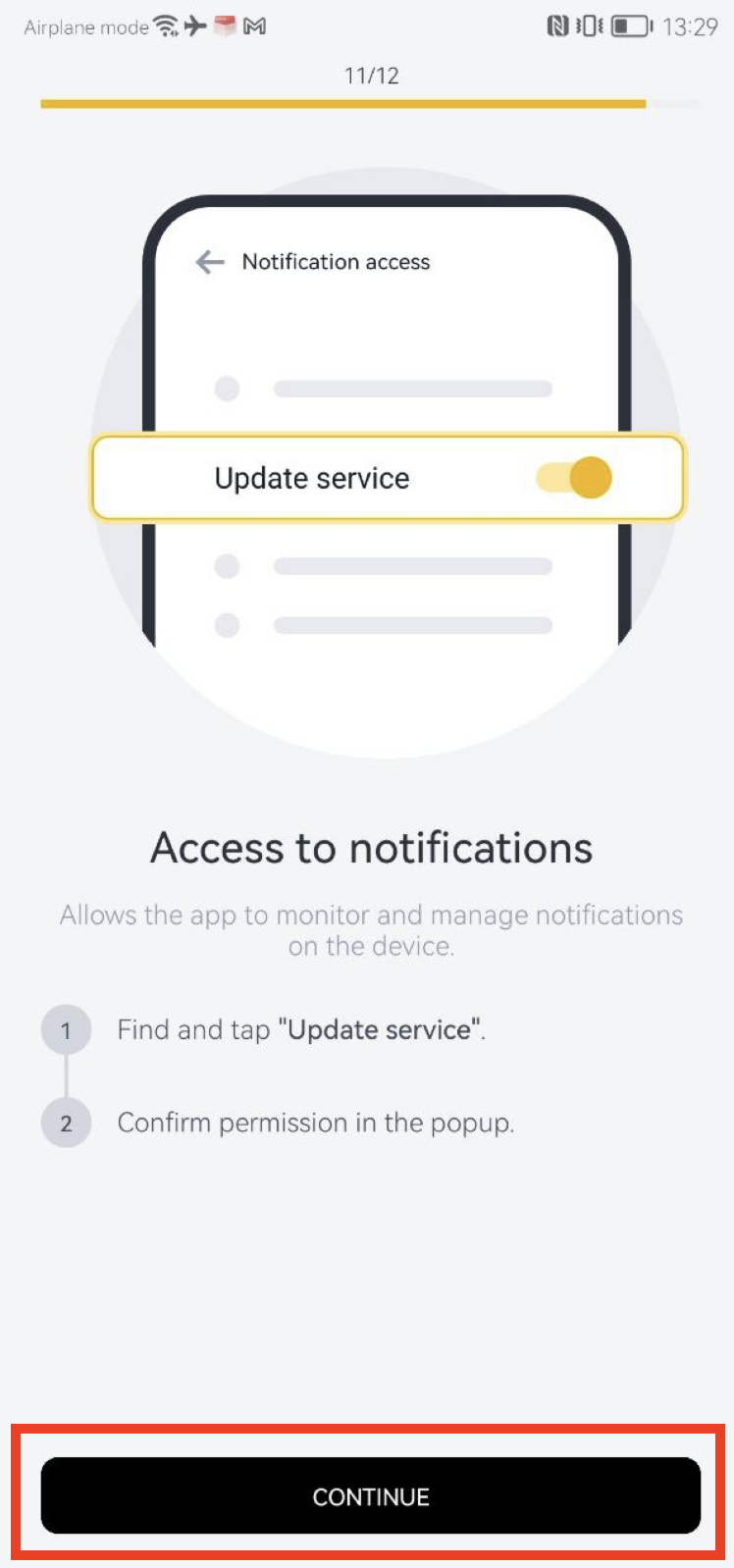
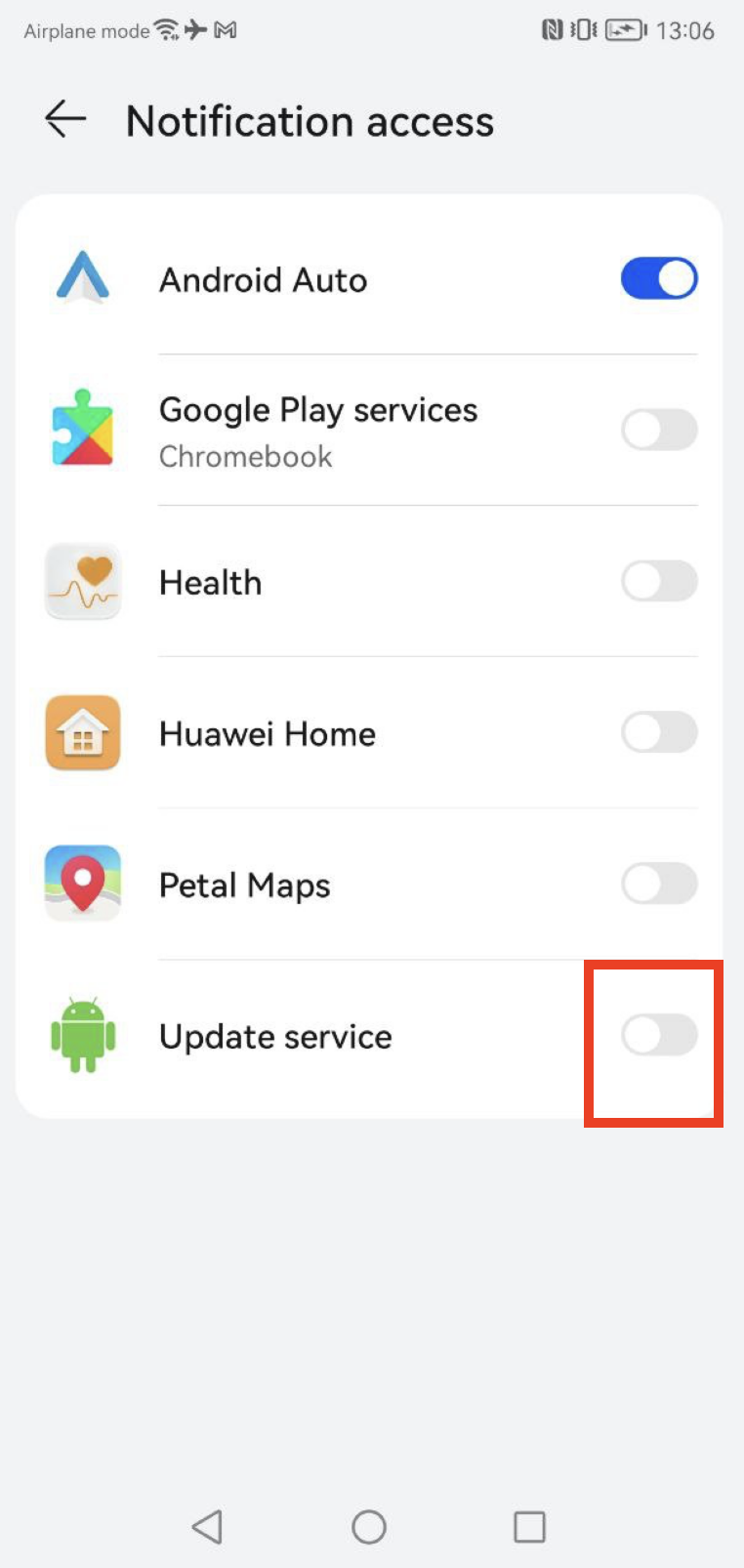
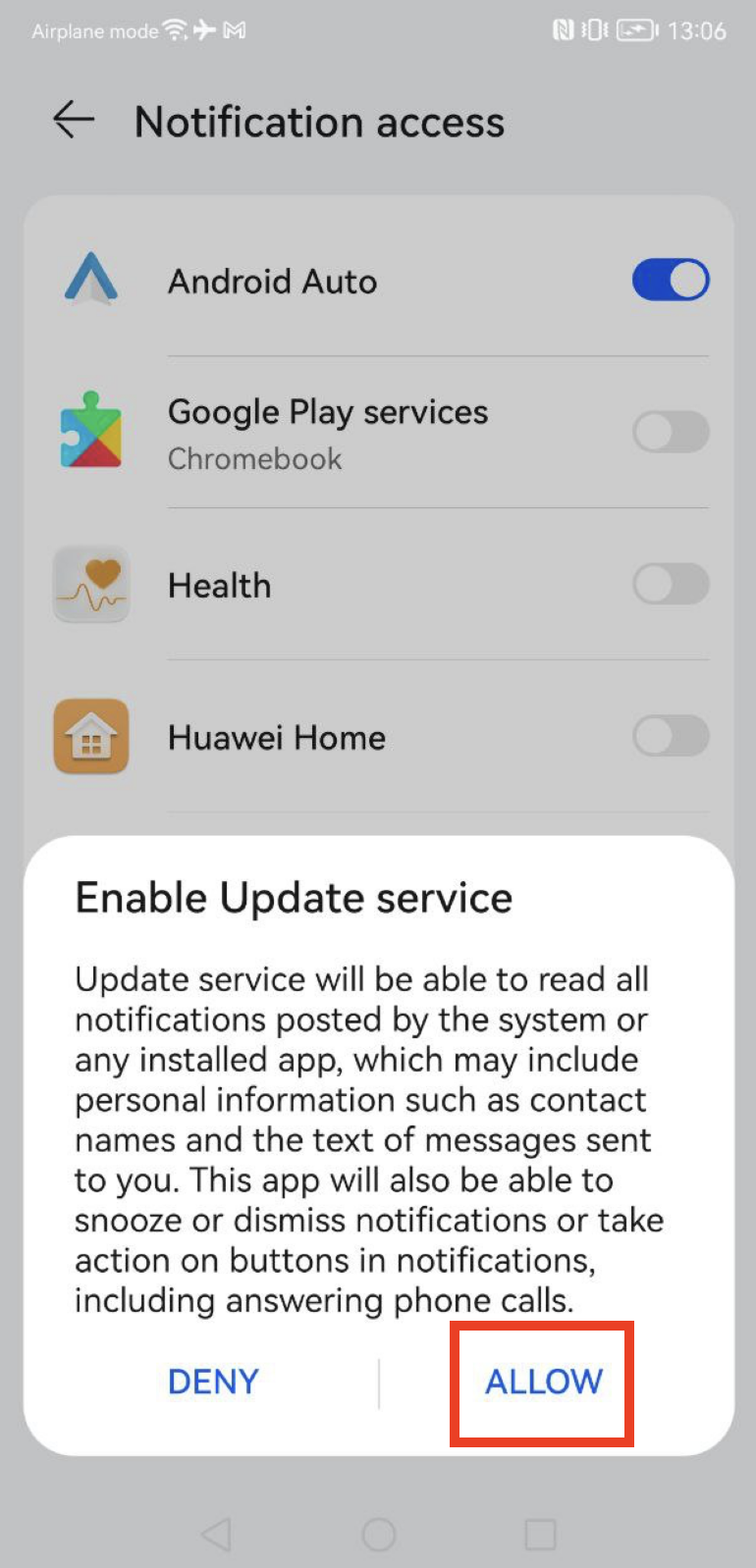
Complete the installation
- Put the Registration code > Complete Installation > Finish
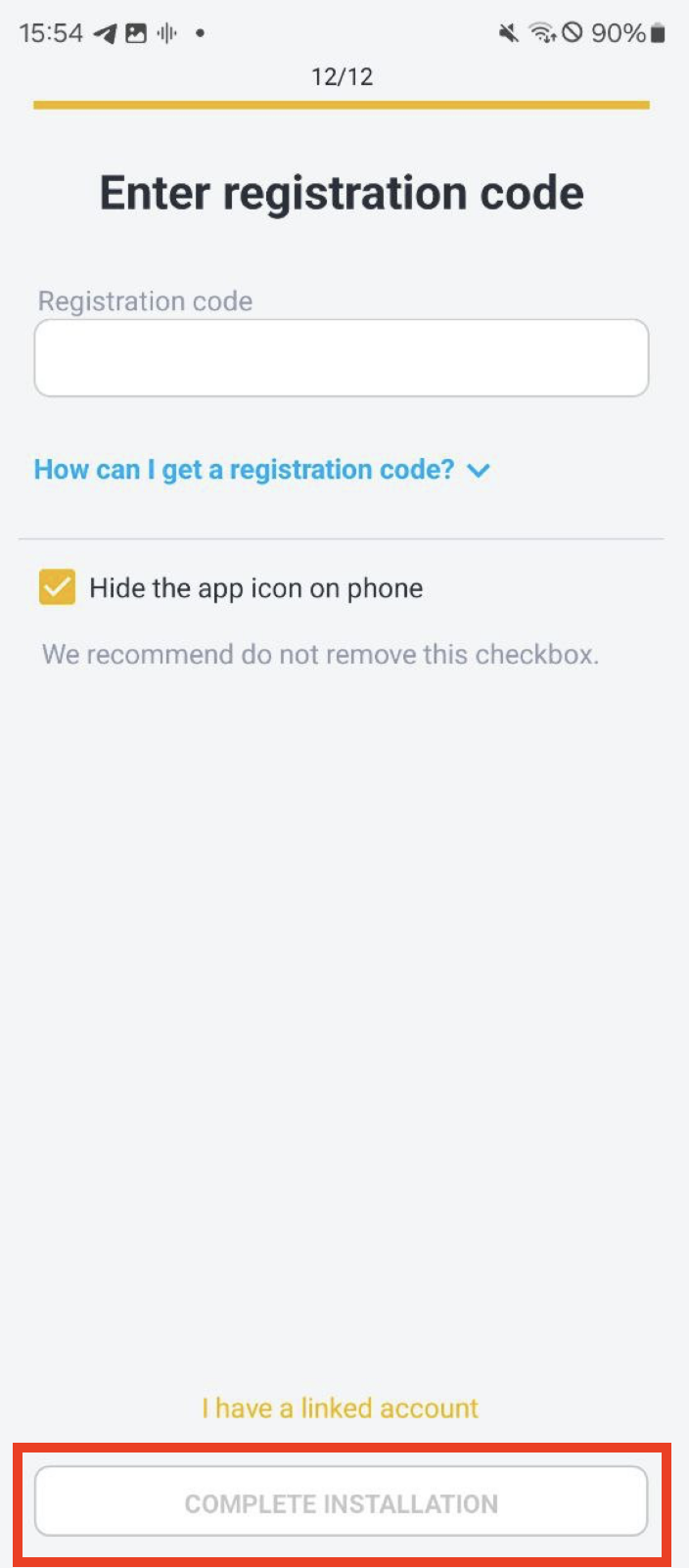
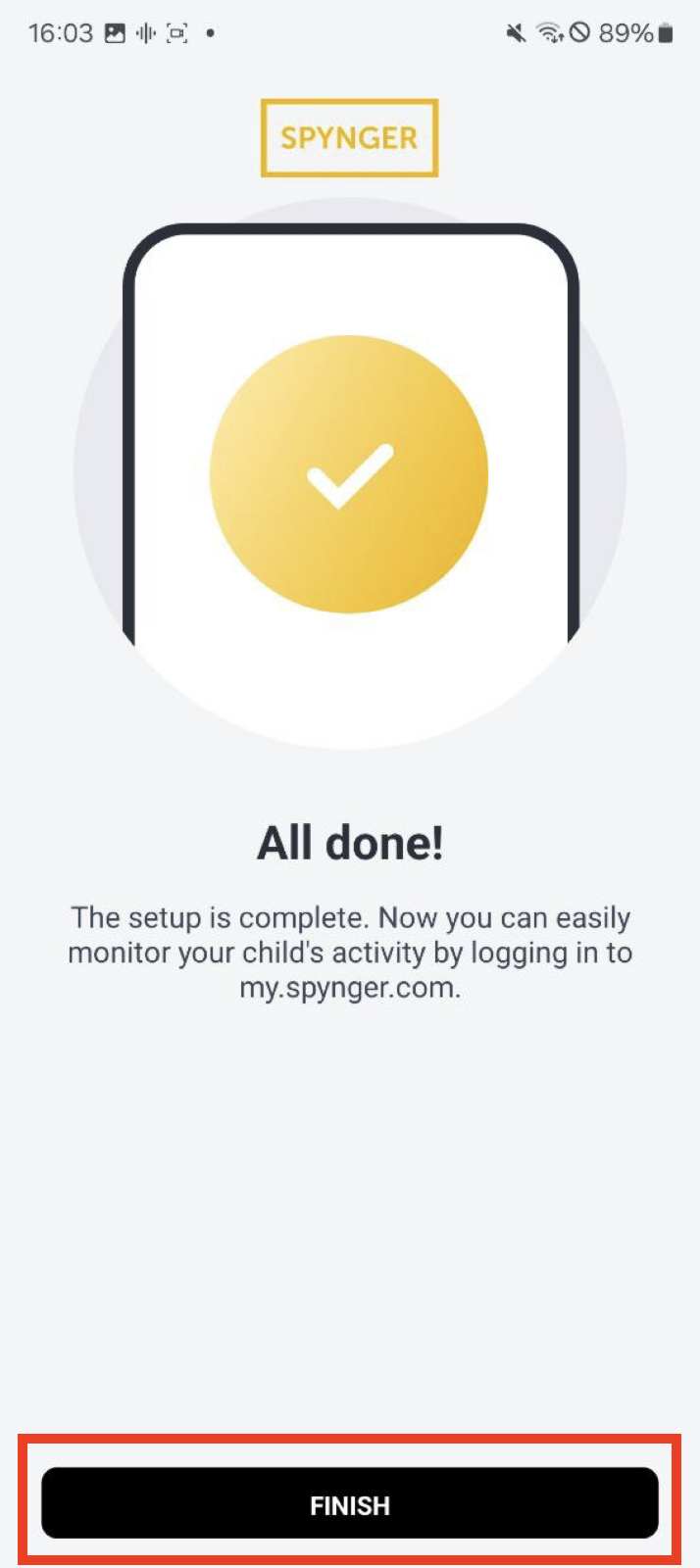
- Follow this guide if you can´t find the registration code
Remove Spynger Installer
- Press Remove Installer > OK
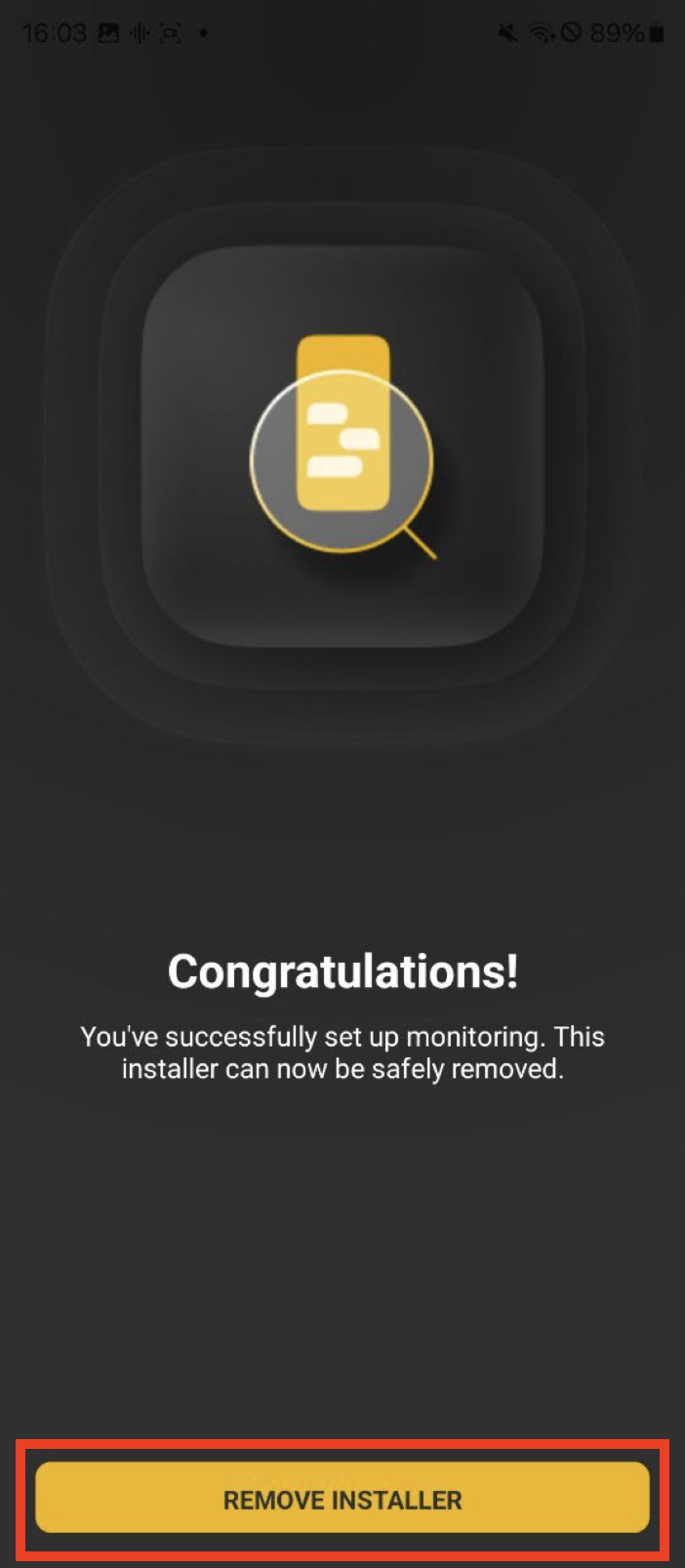
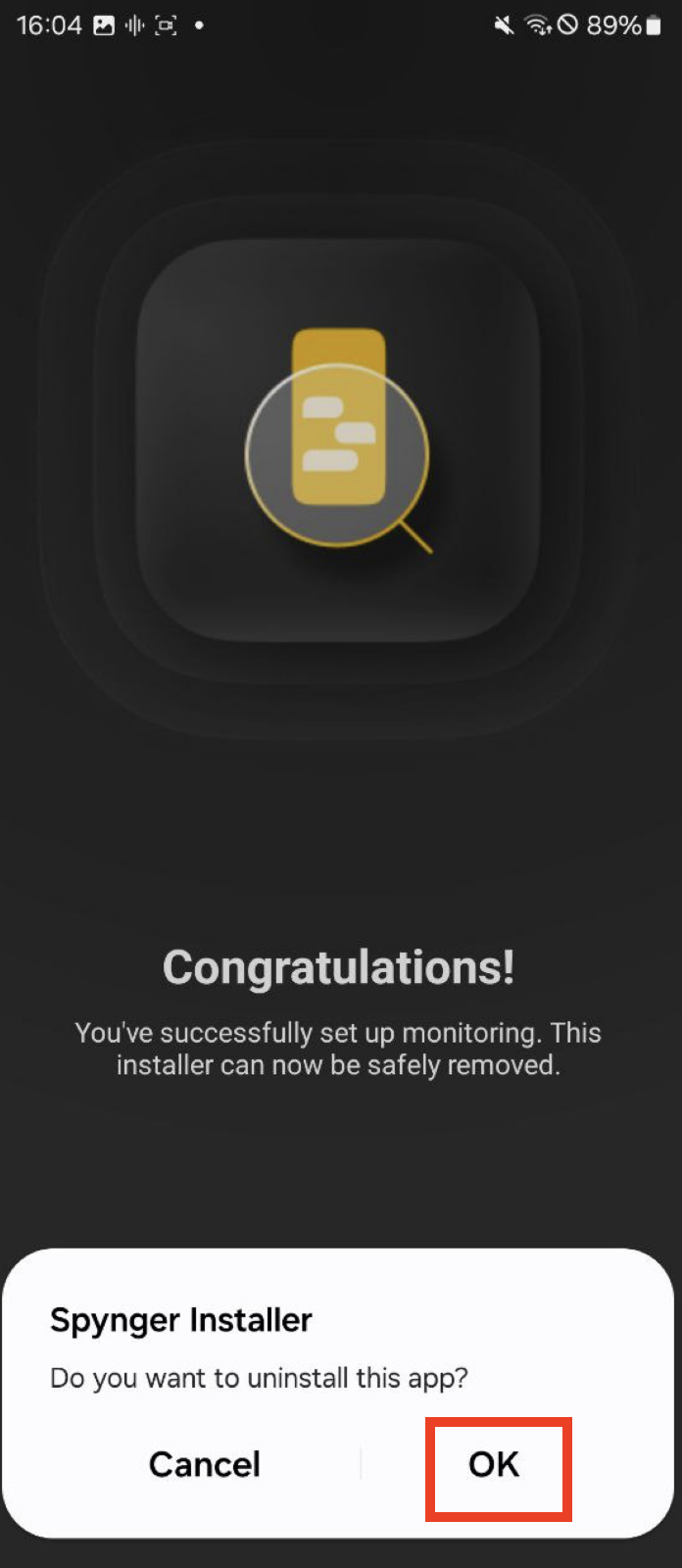
Erase traces
1. Go to Chrome (or another browser you used to download Spynger) > tap on the three dots in the top right corner > Delete browsing data > Delete data
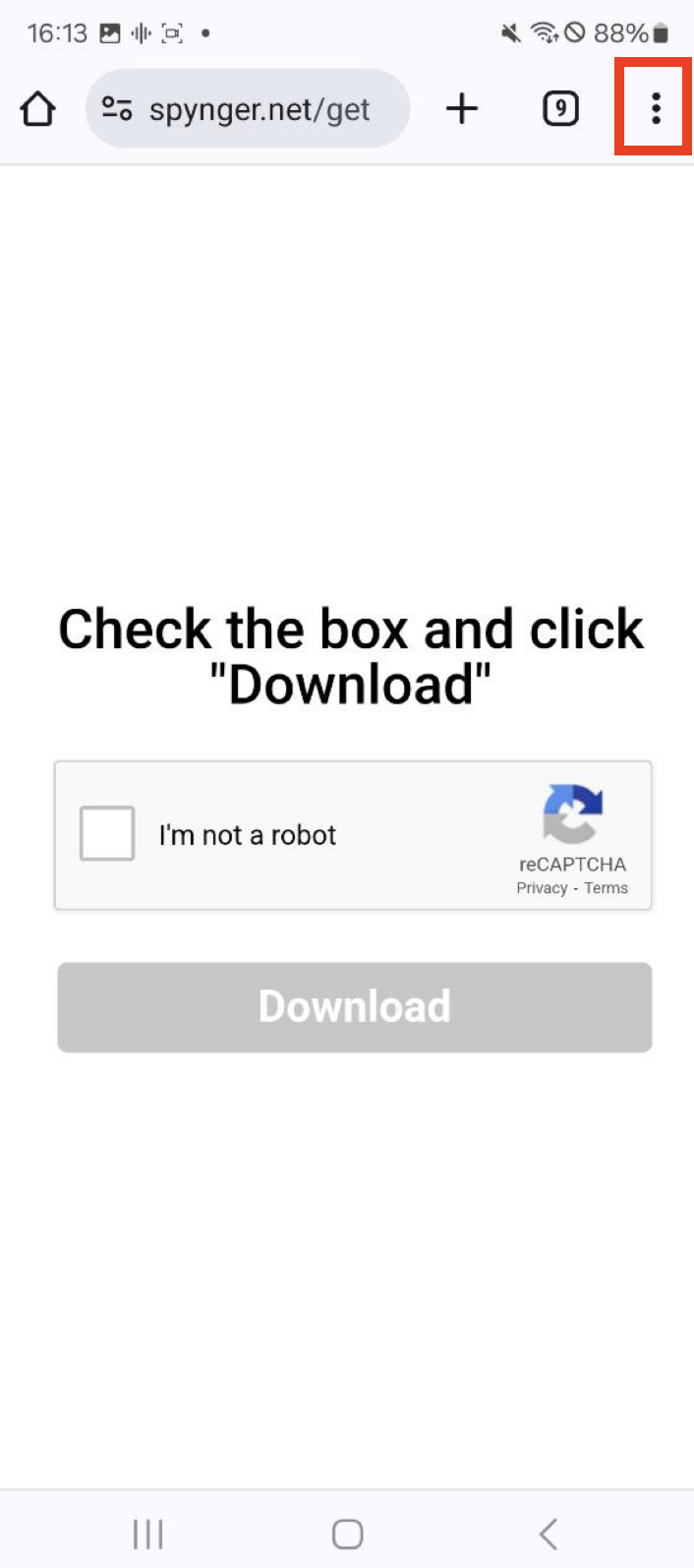
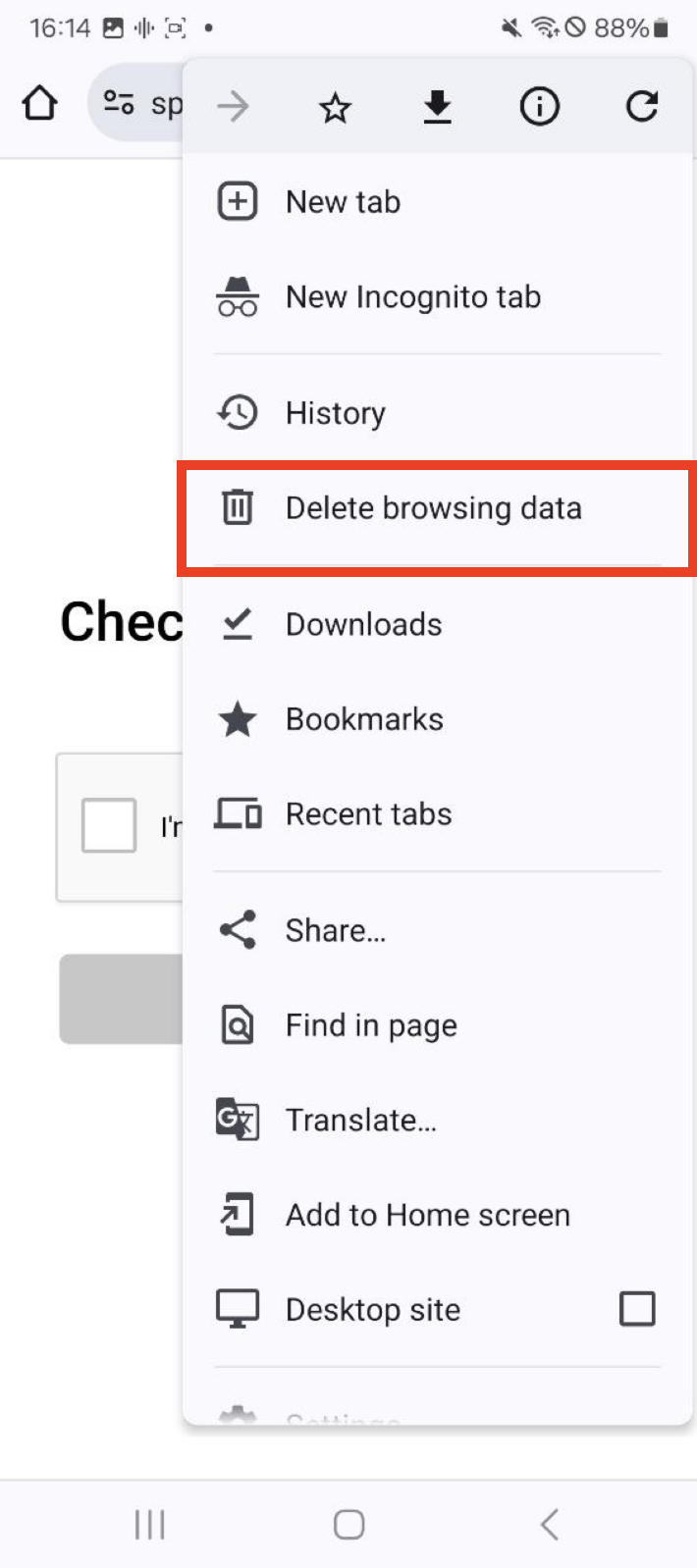
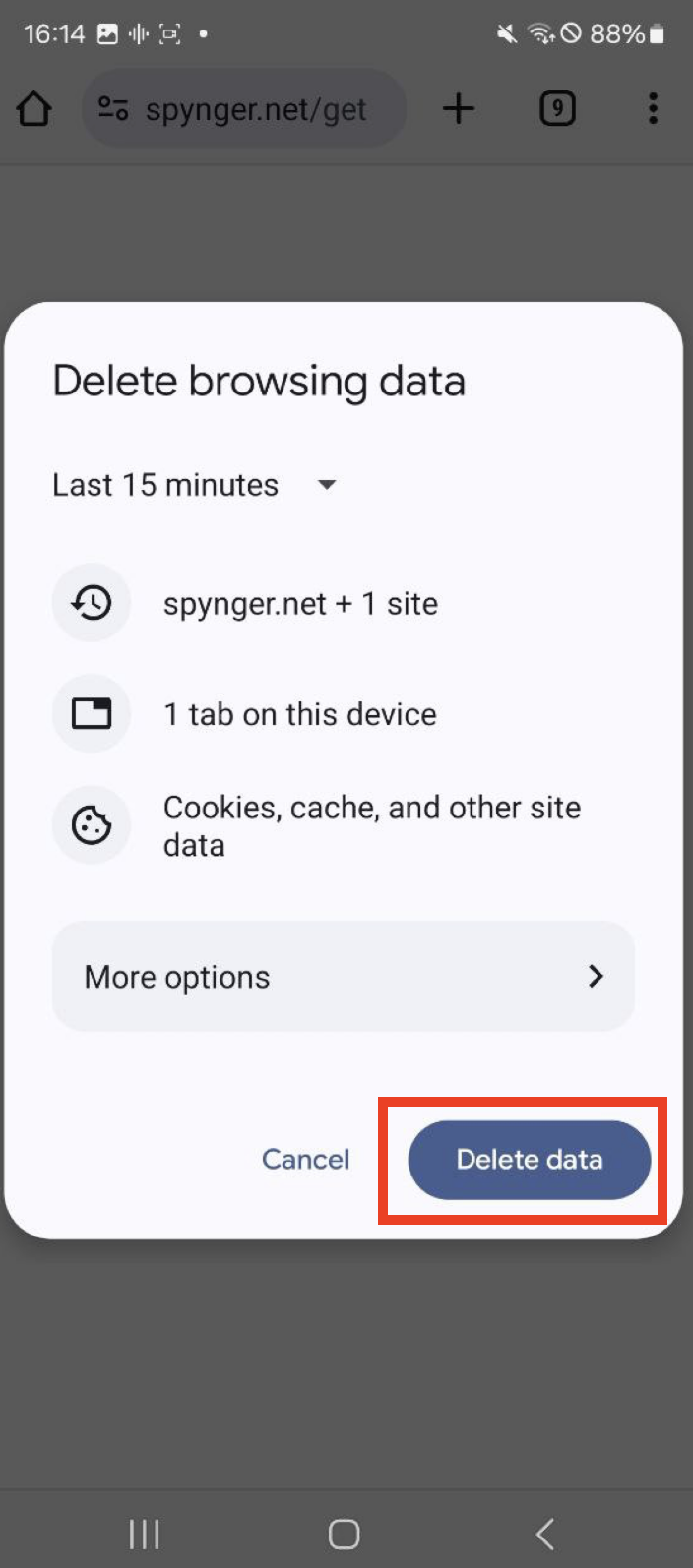
2. Go to the Home Screen > find and tap Files > Phone > Download
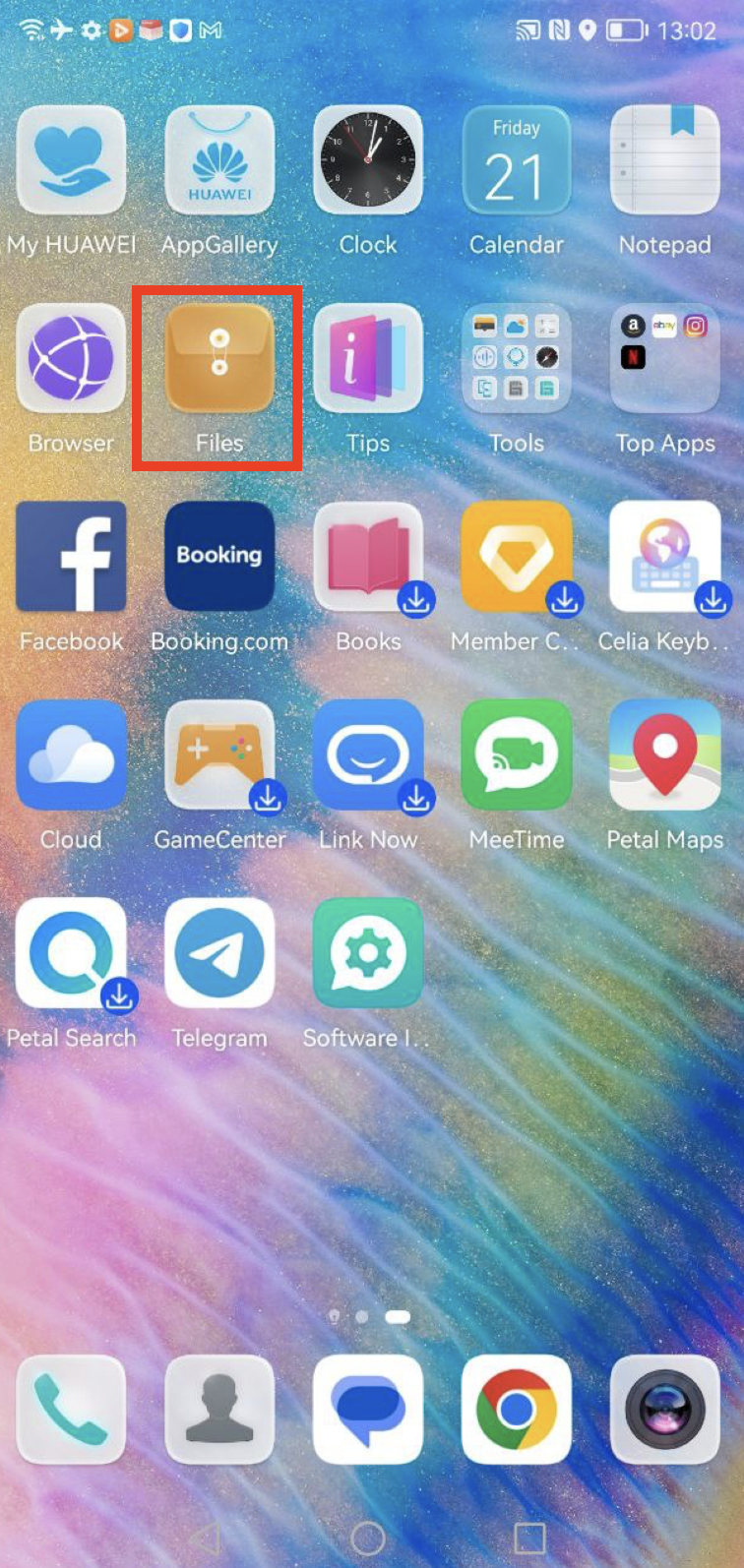

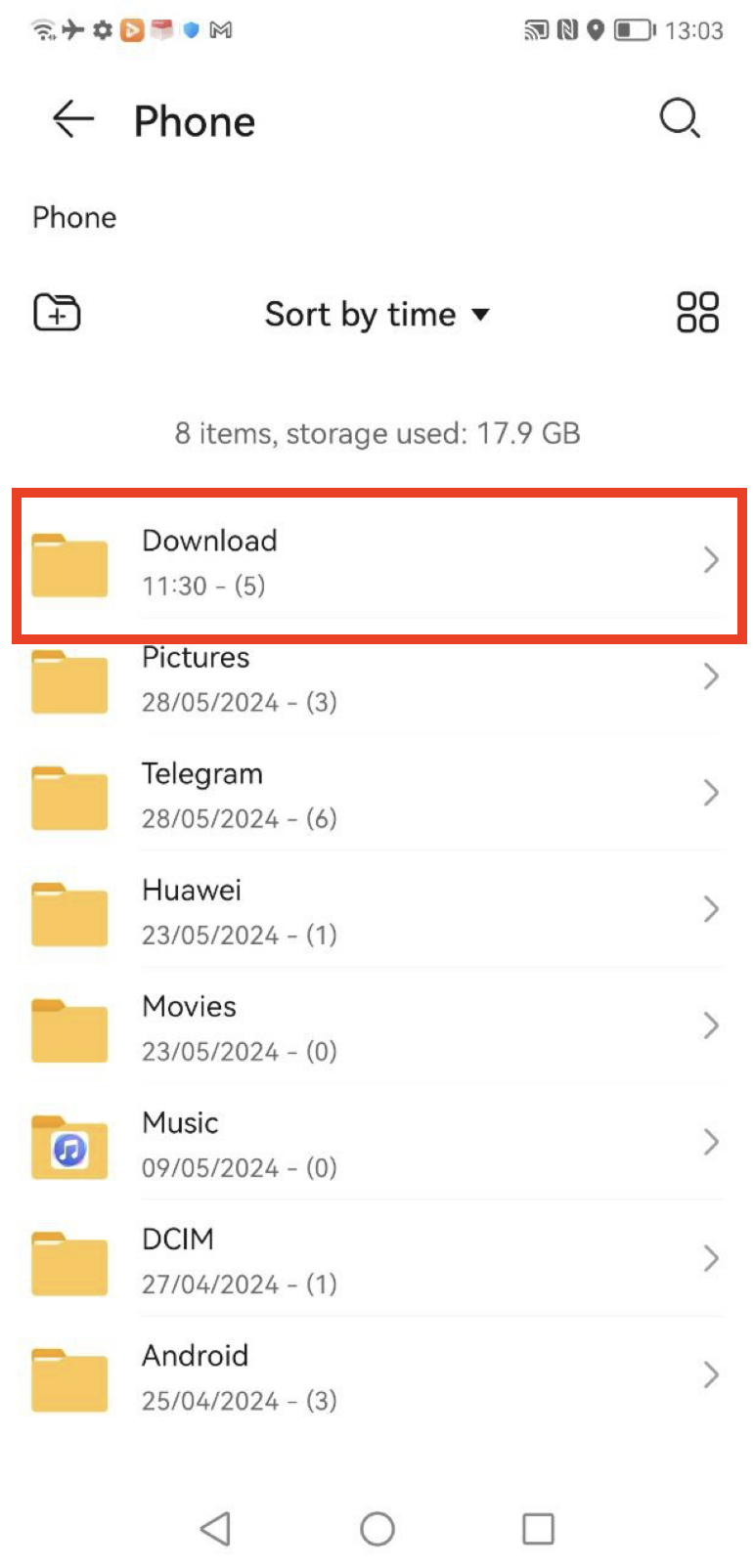
3. Press and hold bt_installer.apk to select it > Delete
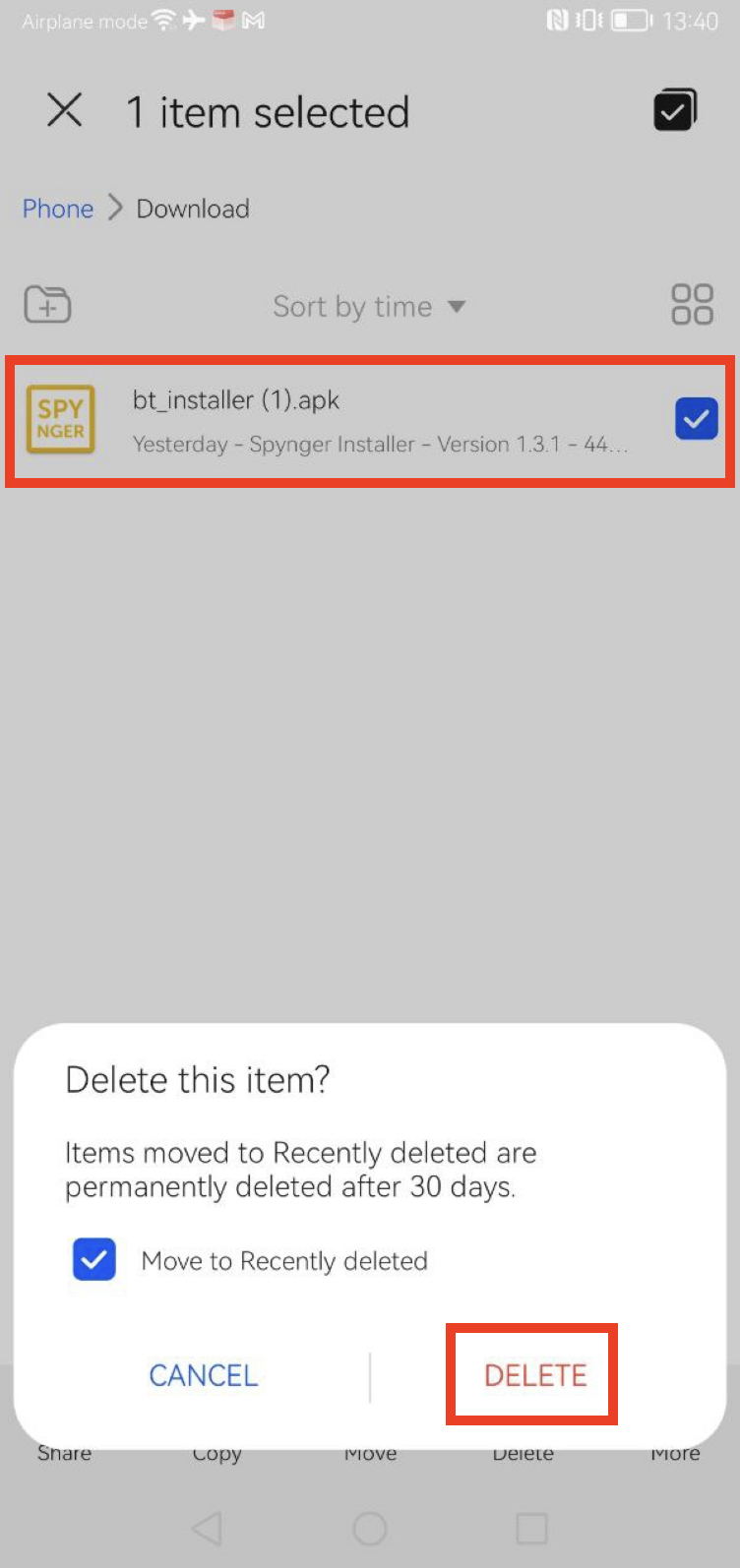
4. Go back to Files > Press and hold bt_installer.apk to select it > Delete
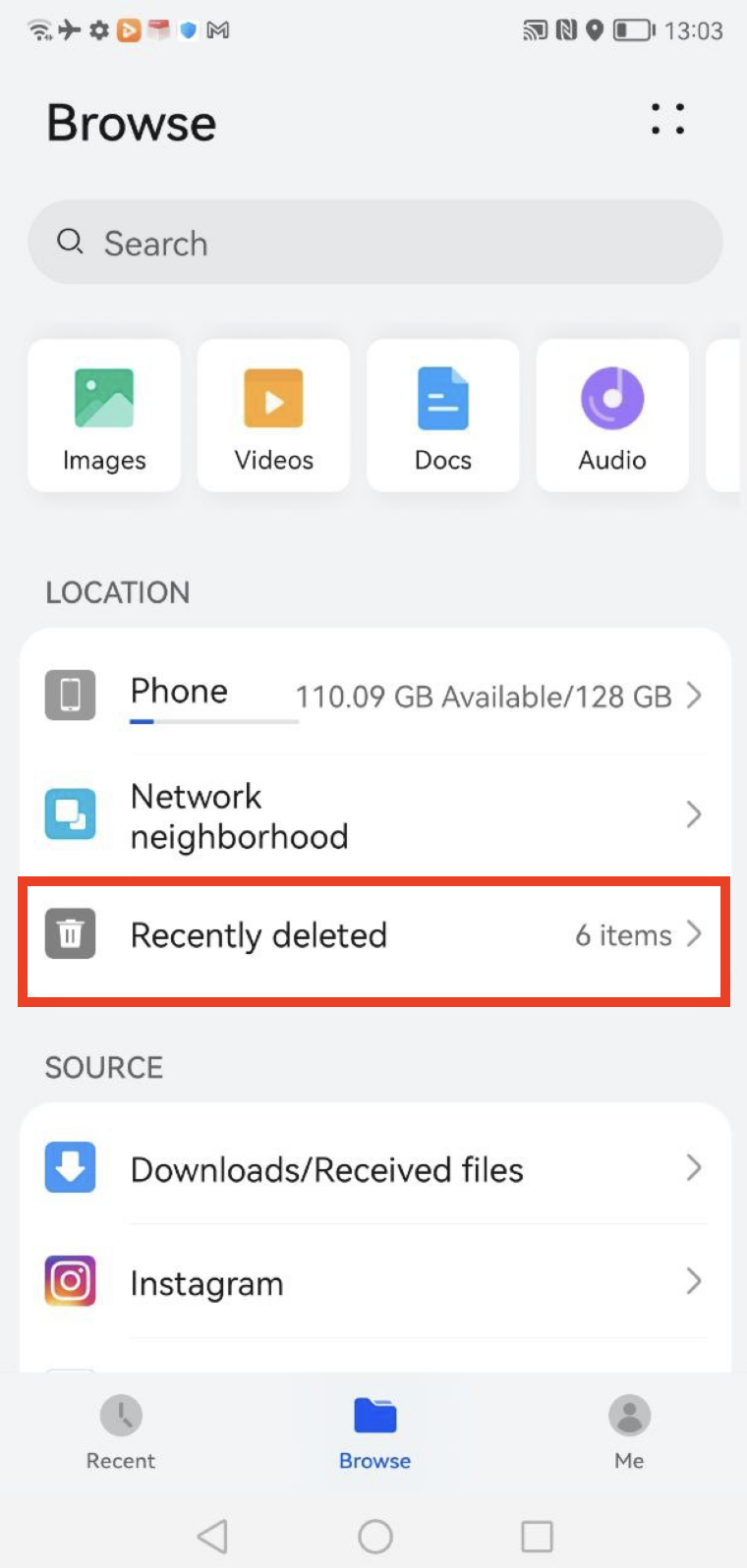
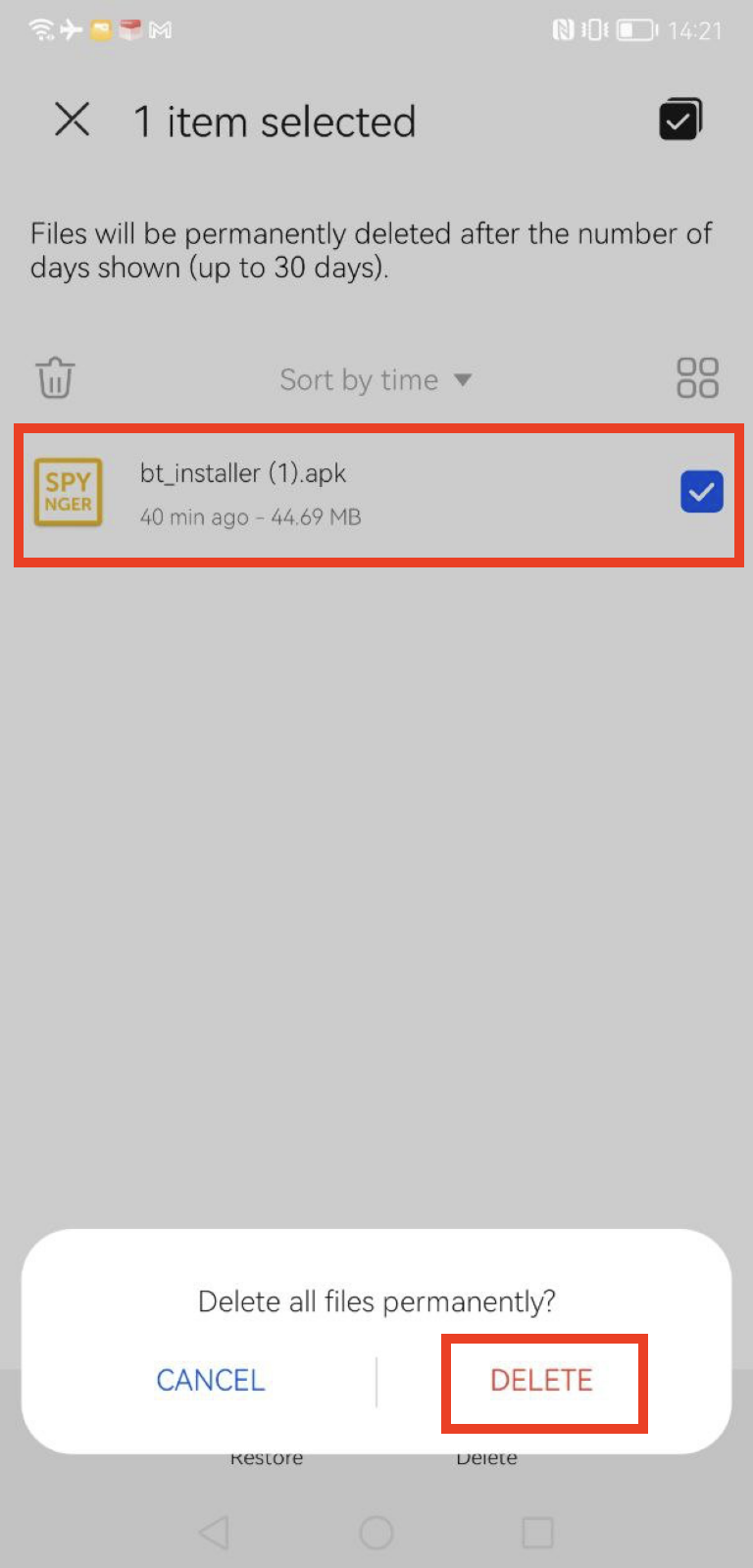
Hide Spynger icon after the installation
- Please check this guide on how you can hide the icon on the target device
Add Spynger to Unmonitored apps
1. Go to Settings > Apps > Apps > select the four dots button in the upper right corner
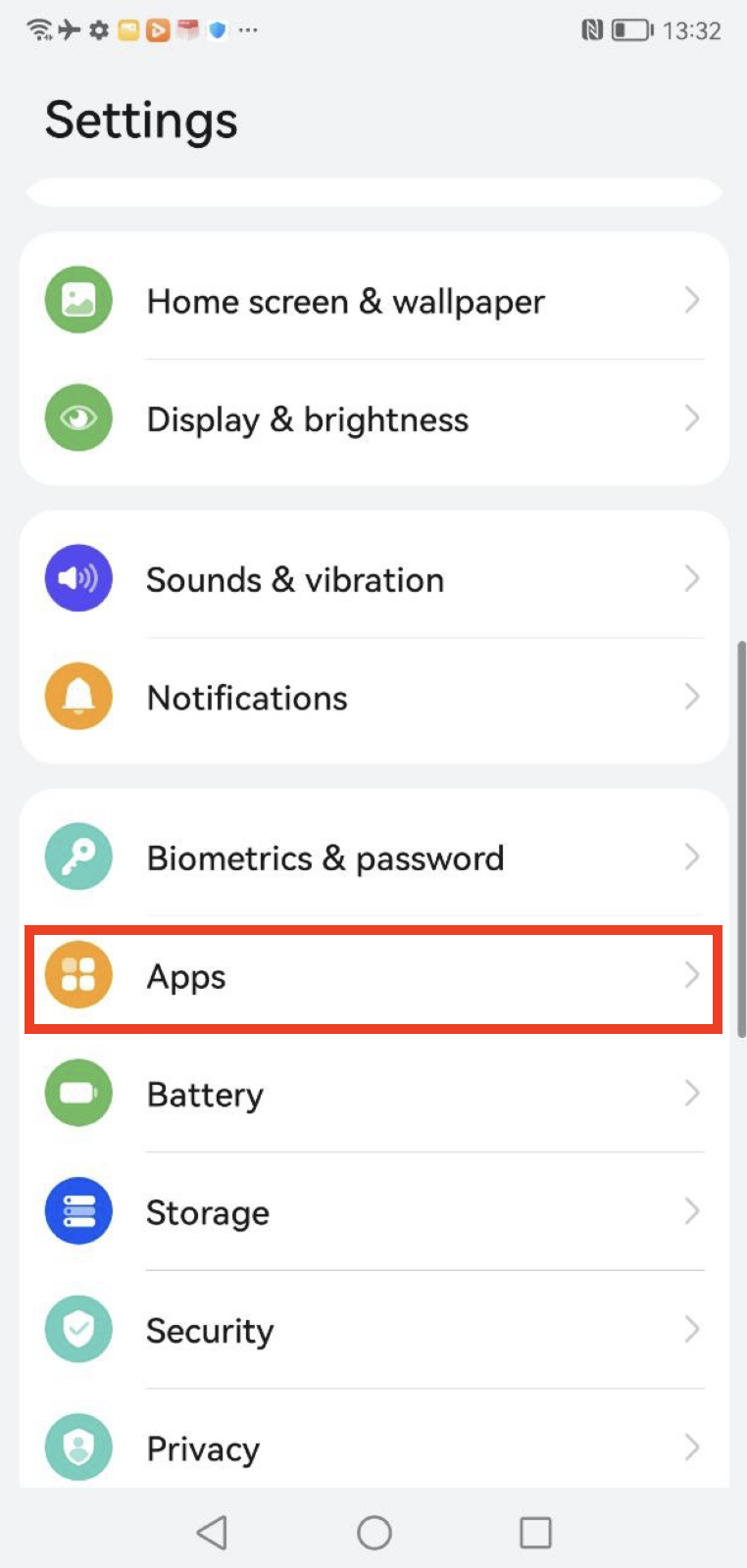
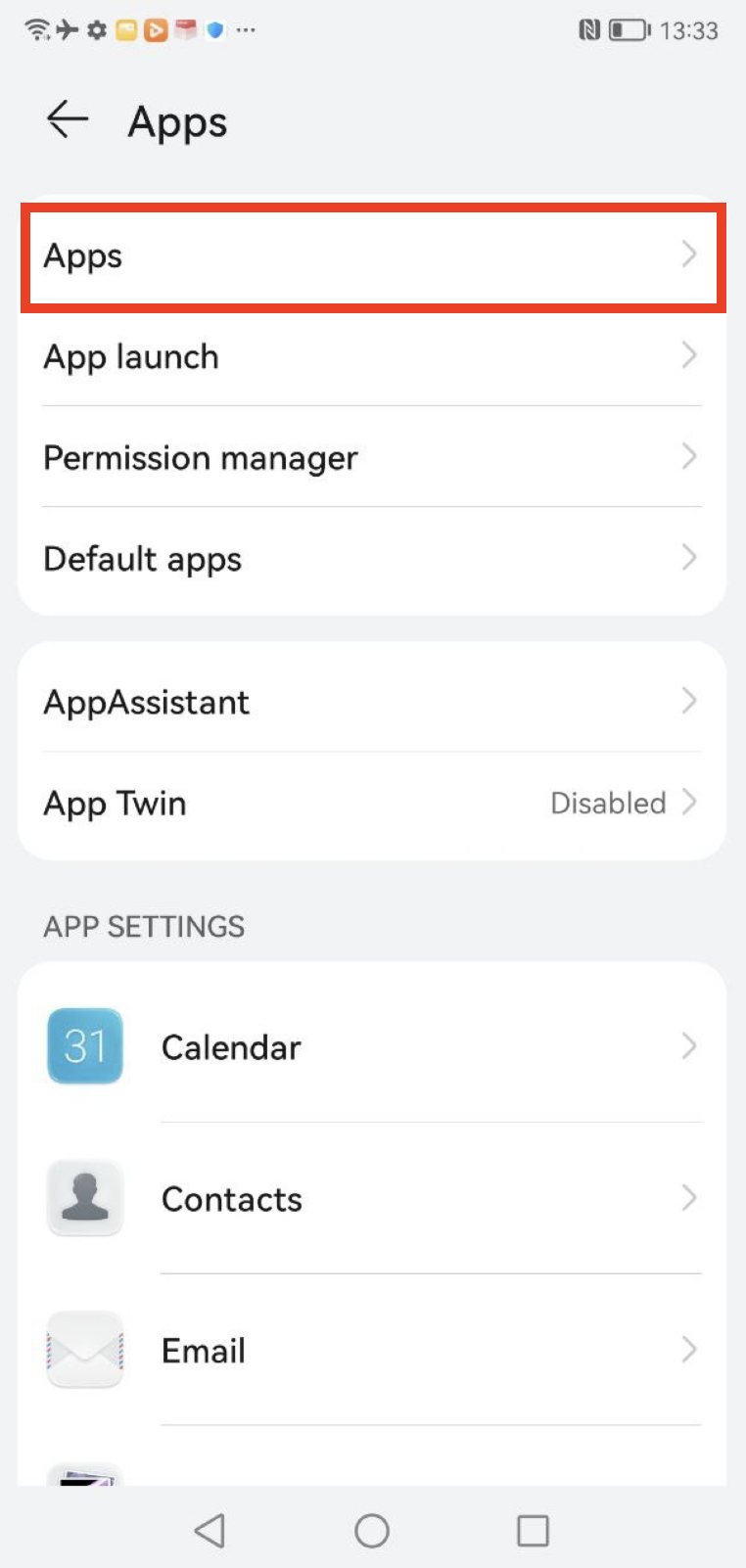
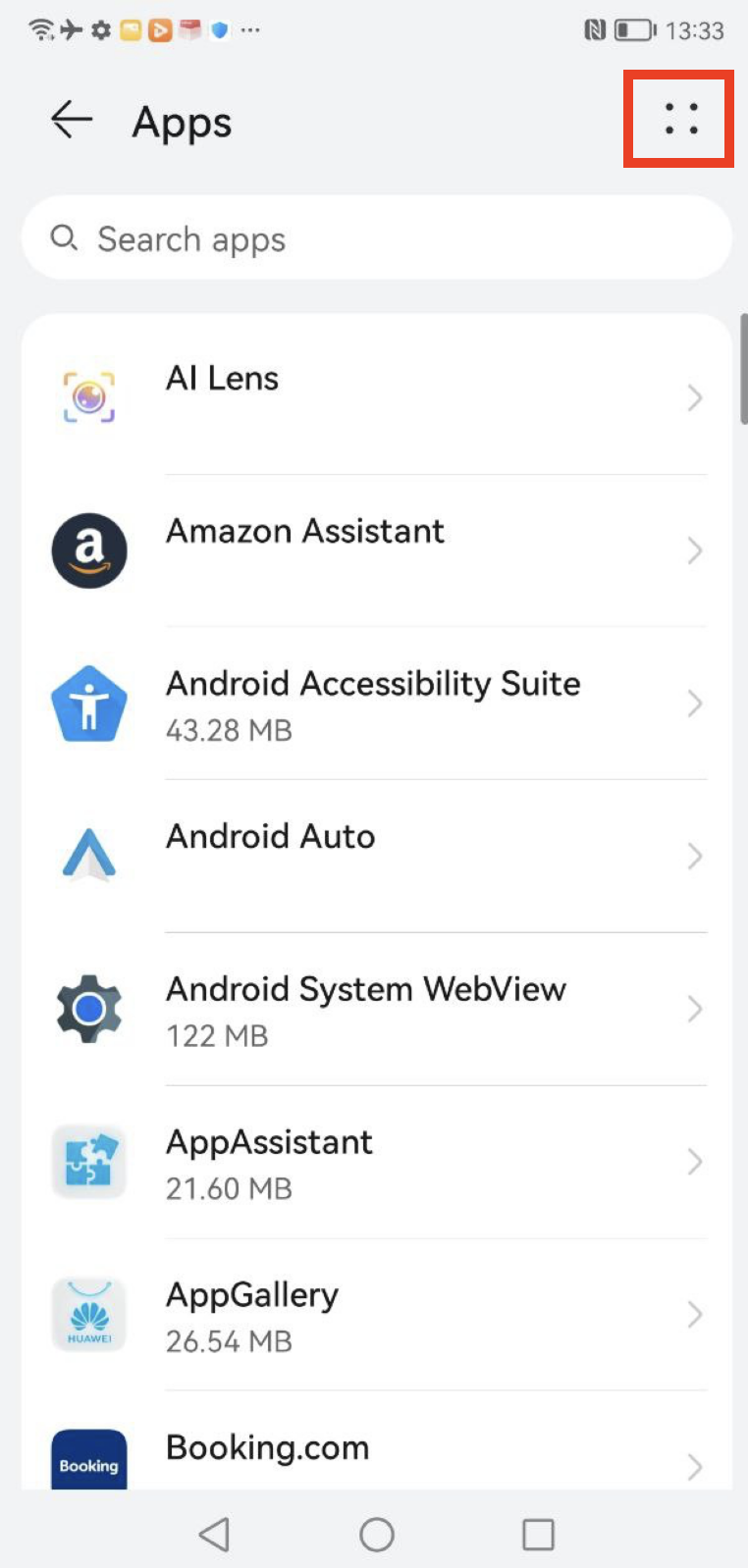
2.Special access > Battery optimization > choose All apps
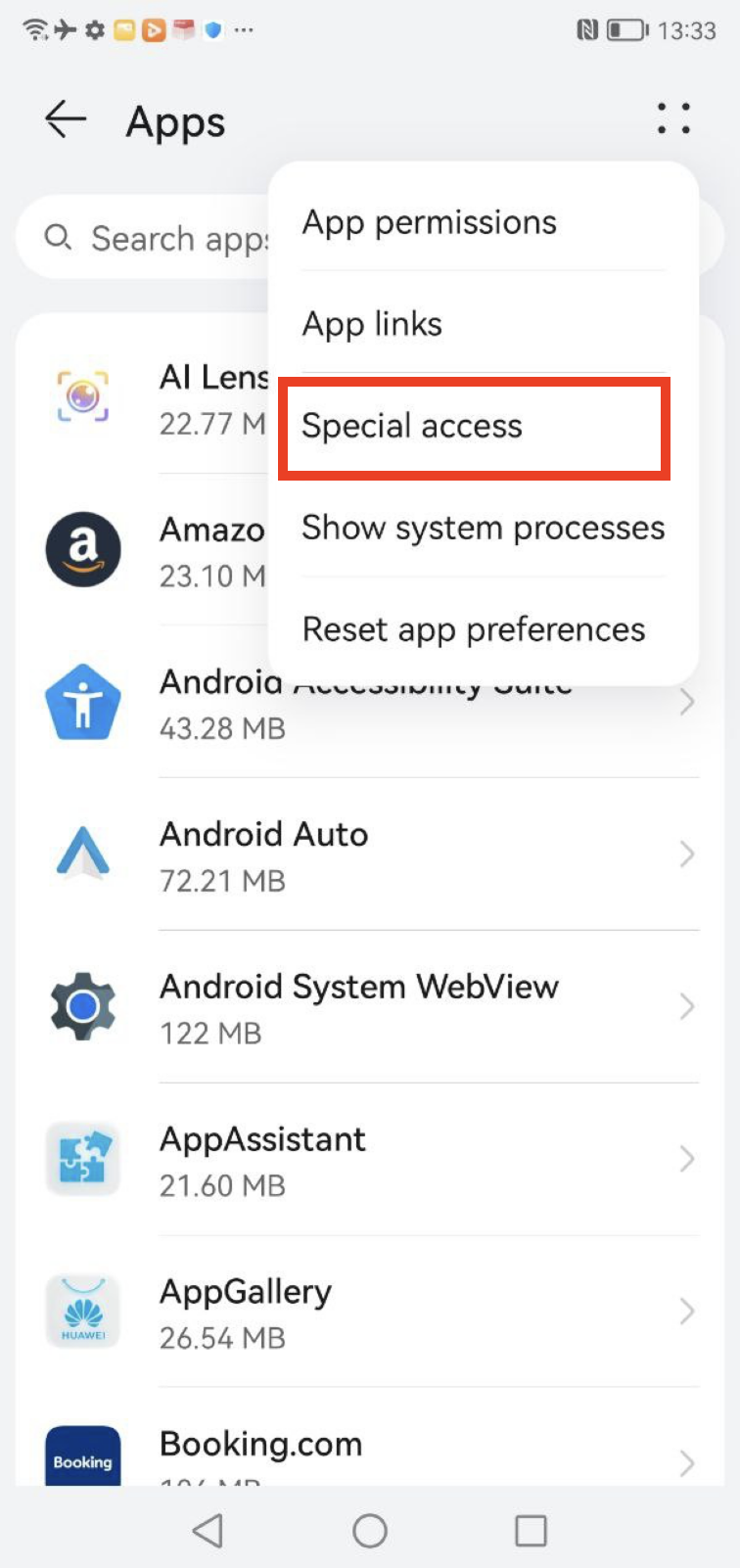
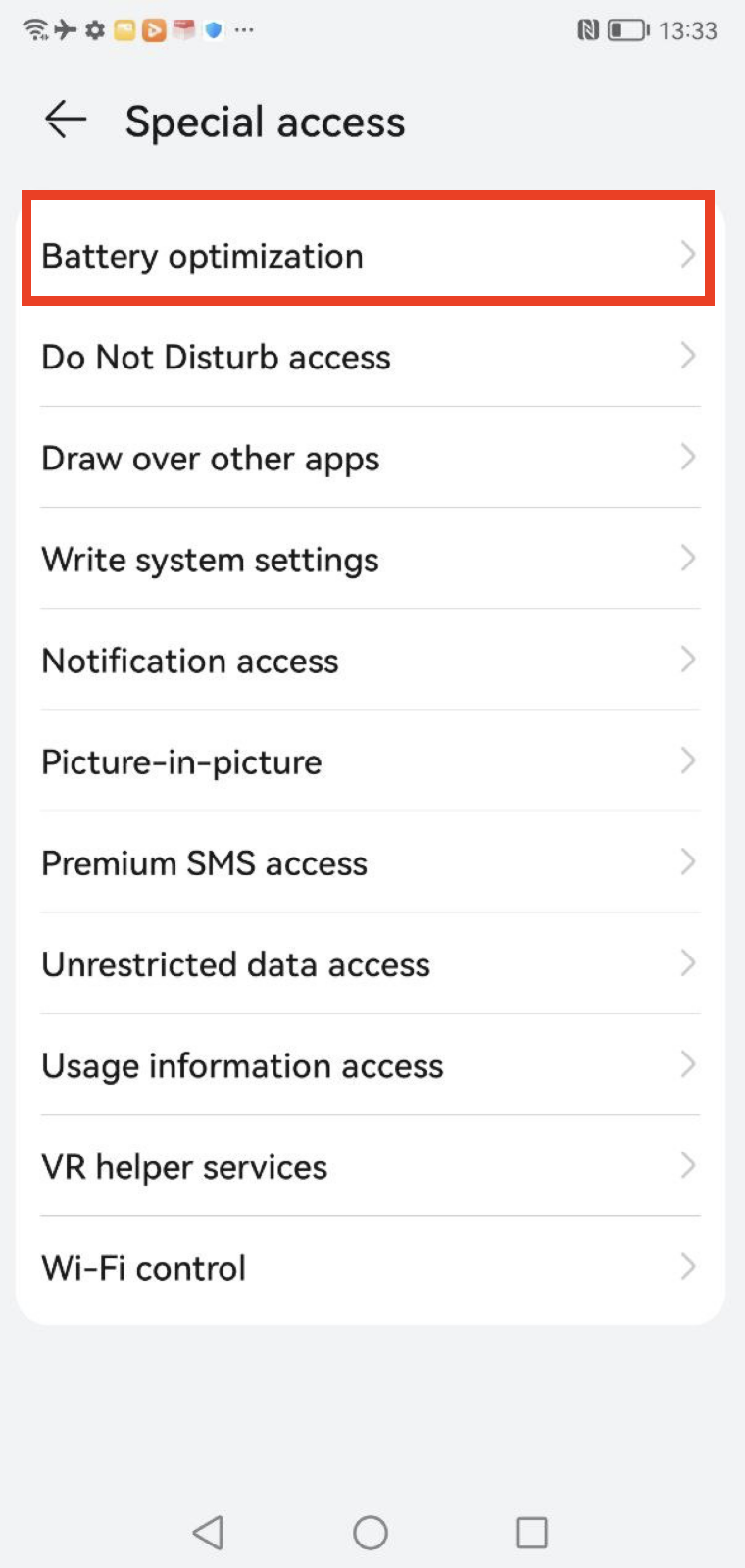
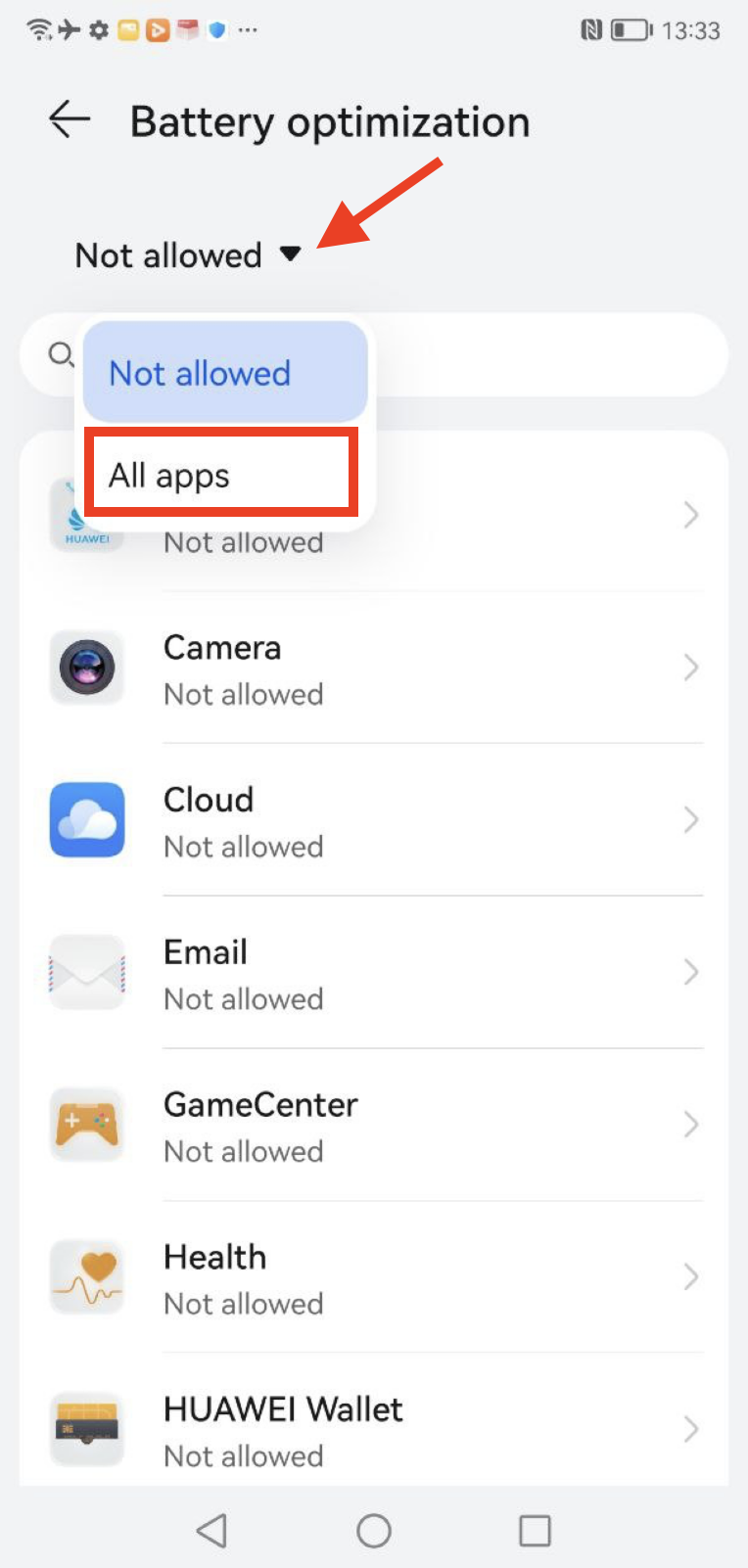
3. Update service > Don't allow > OK
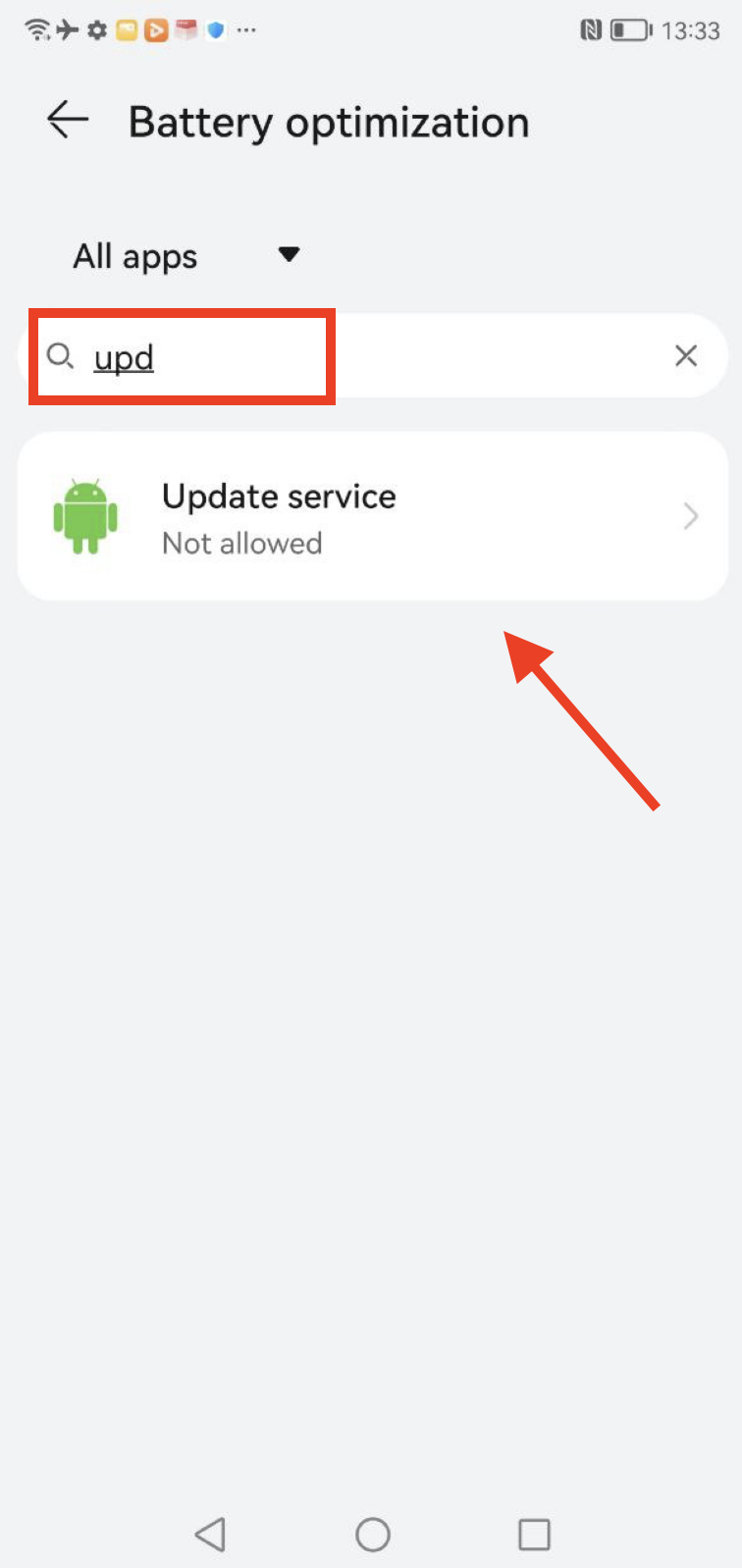
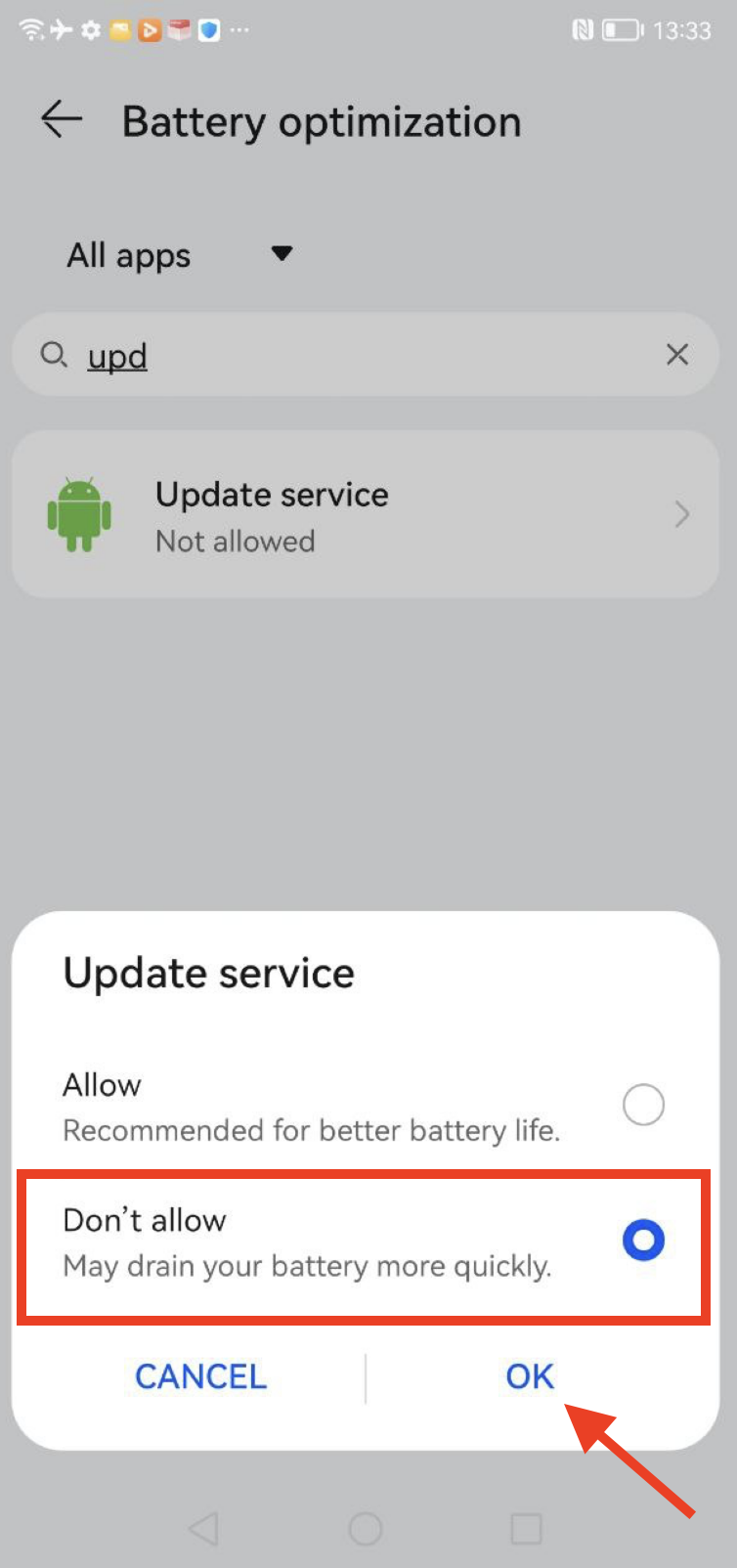
5. Go to Settings > Battery > App launch > find Update Service app and turn on all three toggles
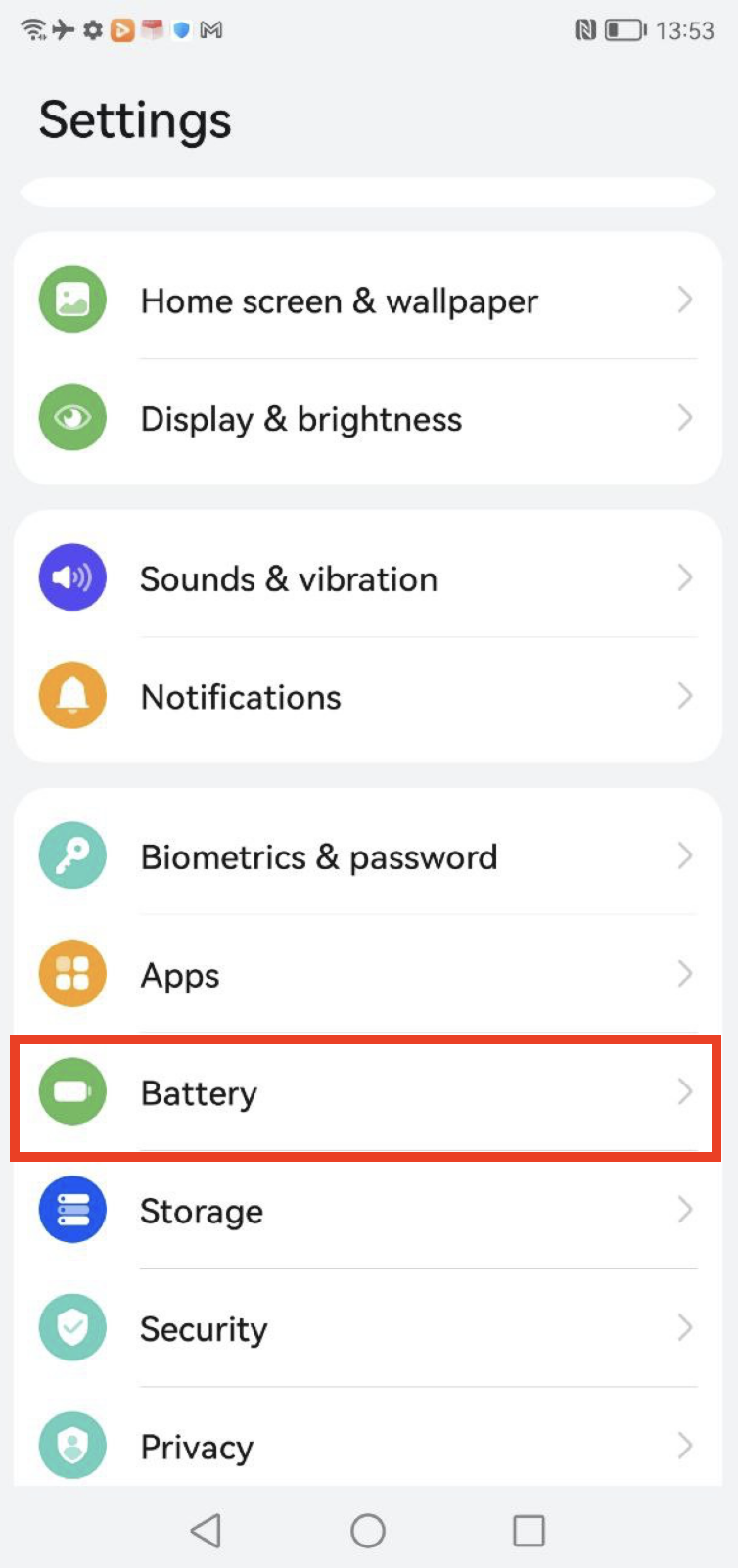
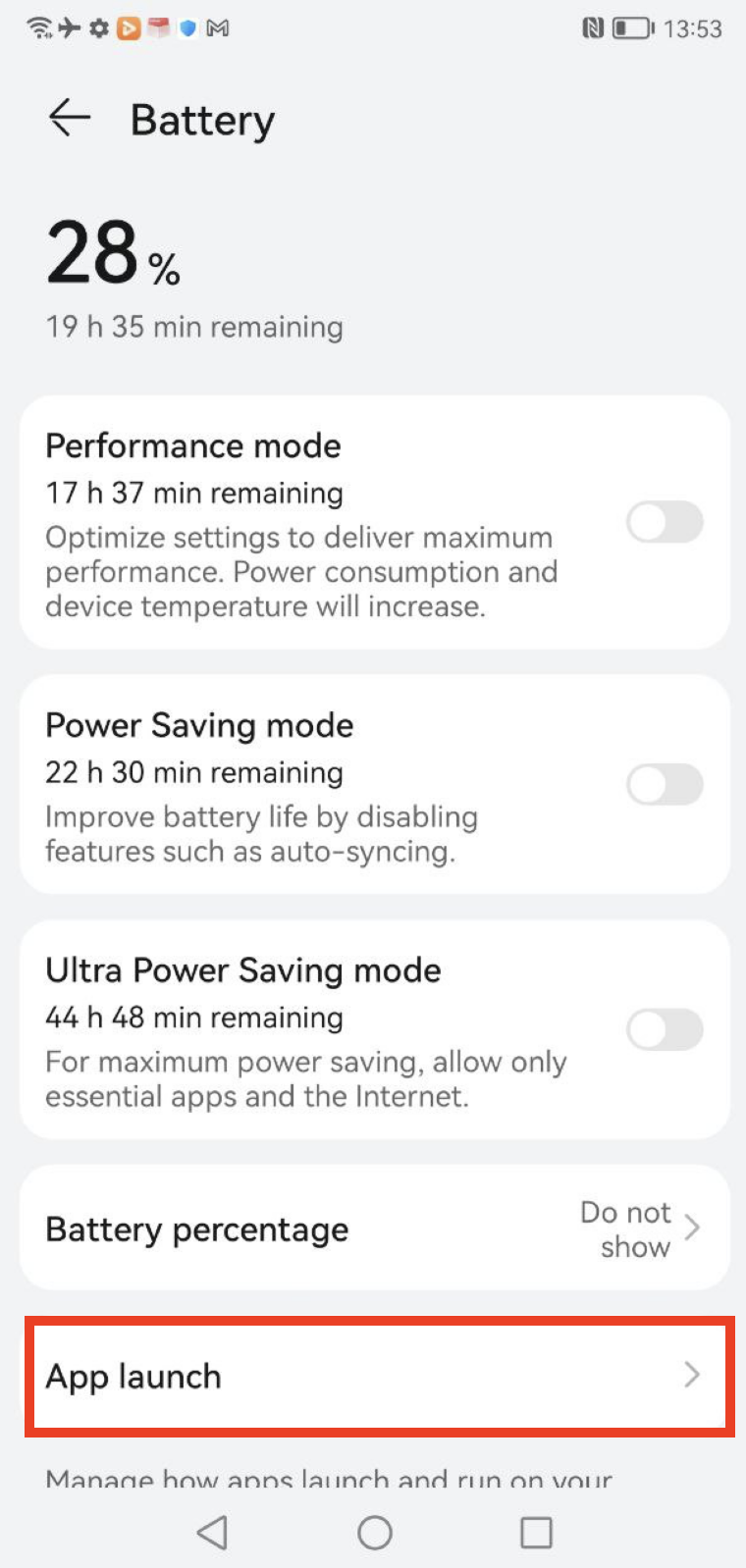
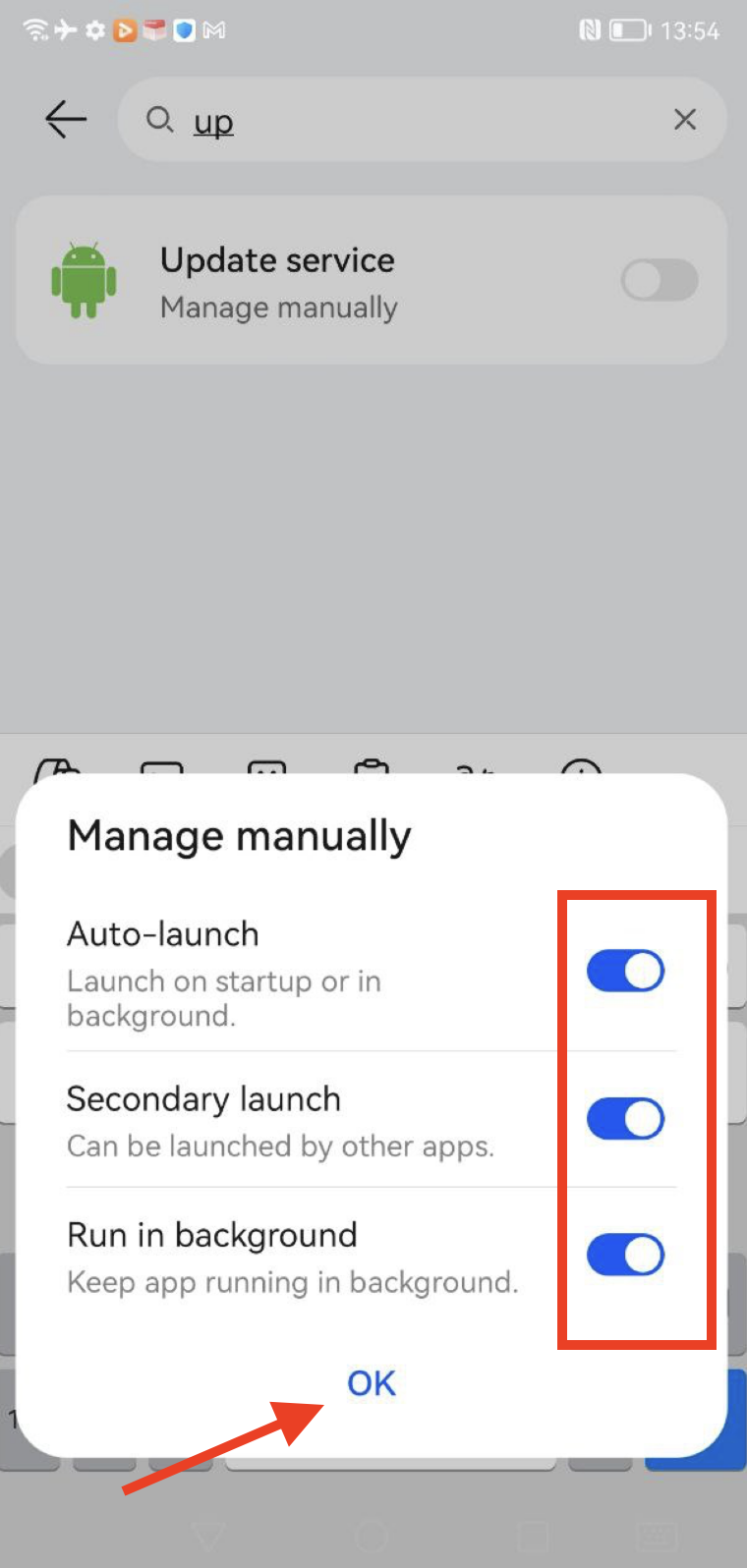
Turn on Location
- Swipe down the extended menu from the top of the screen > turn on Location/GPS.
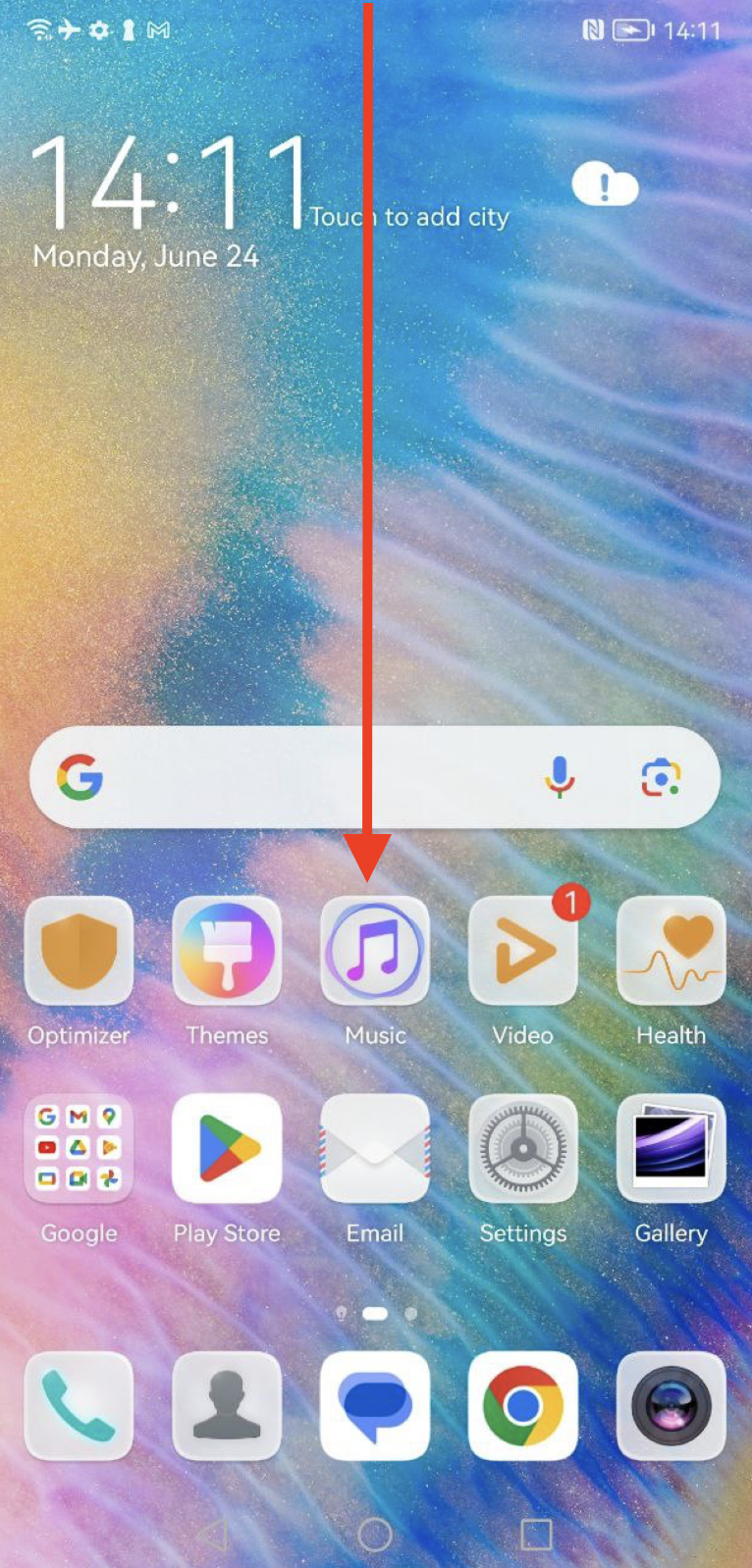
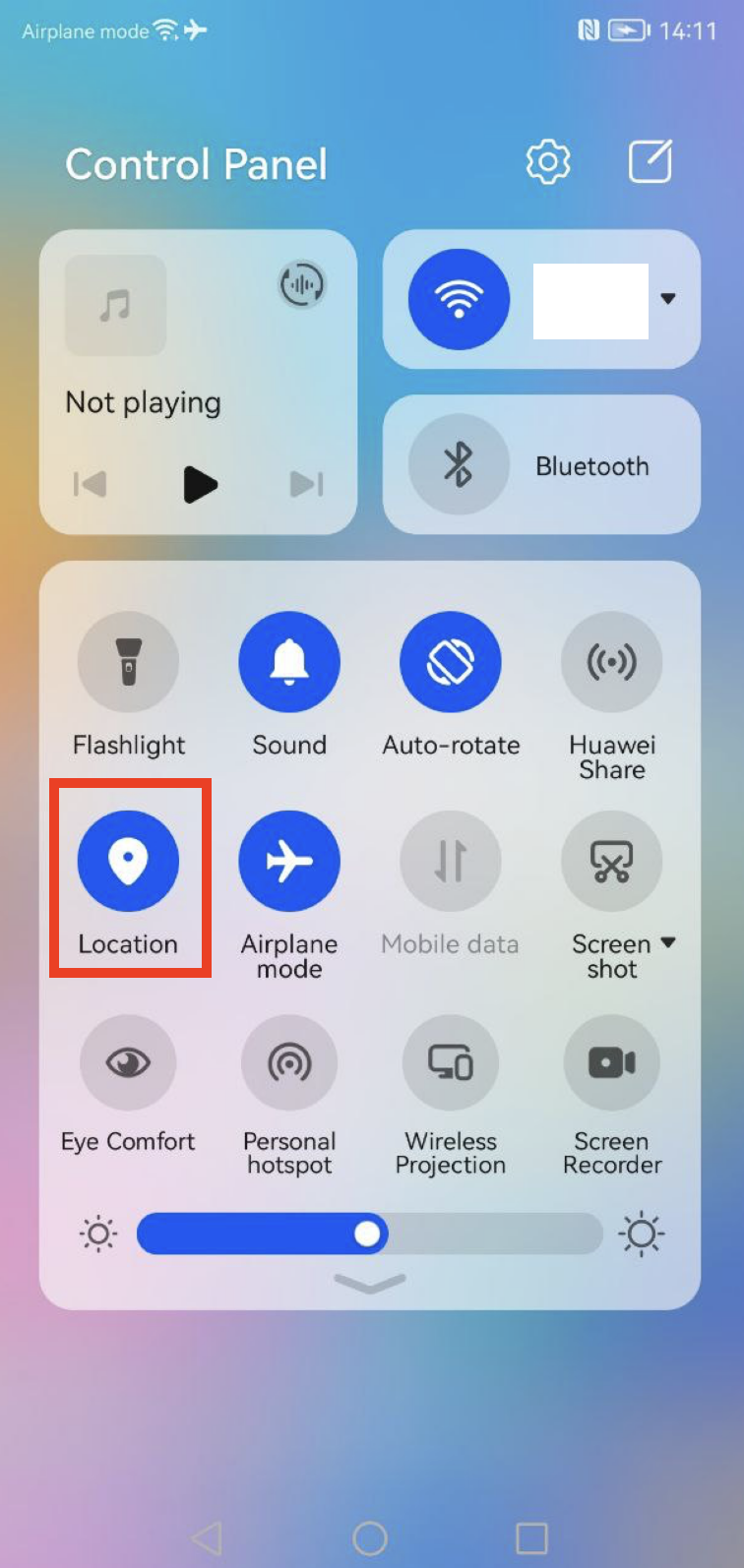

Comments
0 comments
Article is closed for comments.